-
Posts
547 -
Joined
-
Last visited
Profile Information
-
Pronouns
Not Telling
-
Location
Chicago
Recent Profile Visitors
16,977 profile views
Inyri's Achievements
Experienced (7/10)
-
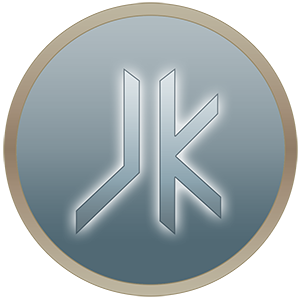 Rare
Rare
-
Rare
Recent Badges
-
Trotyl liked a file: R41 Starchaser
-
PierceDoughty liked a file: Red Power Ranger
-
bigphil2695 liked a file: Star Wars Galaxies Weapon Pack
-
The Unguided liked a file: Geth Trooper
-
bigphil2695 liked a file: Kobold
-
Lwkill liked a file: Valley of the Jedi Tower
-
donajello liked a file: Hoverboard
-
DarthValeria liked a file: Grand Admiral Thrawn
-
diogocs195 liked a file: Soul Calibur 3 - Kafziel
-
diogocs195 liked a file: Contest Sword
-
-
- Non Star Wars Related
- New HUD or Console
-
(and 2 more)
Tagged with:
-
- 16 comments
-
- Non Star Wars Related
- JKHub Exclusive
- (and 4 more)
-
- 6 comments
-
- Futuristic
- JKHub Exclusive
-
(and 1 more)
Tagged with:
-
- 9 comments
-
- contains maps
- star wars related
-
(and 1 more)
Tagged with:
-
- 6 comments
-
- Team Support
- Celebrity Skin or Model
- (and 4 more)
-
Tools you will need: Pakscape Notepad (or similar) 1. Open up "assets1.pk3" (found in your Jedi Academy base folder). 2. Extract "saber.menu" from the ui folder. You can put this in any folder -- you'll just need to edit it a bit. 3. Open "saber.menu" with notepad (or a similar text-editor). 4. Use the "find" function to search for this text string: single_2 NOTE: Steps 5 through 7 are for single sabers or dual sabers ONLY. 5. After you've searched for single_2 you should see a list that looks something like this: @MENUS_SINGLE_HILT1 "single_1" @MENUS_SINGLE_HILT2 "single_2" @MENUS_SINGLE_HILT3 "single_3" @MENUS_SINGLE_HILT4 "single_4" @MENUS_SINGLE_HILT5 "single_5" @MENUS_SINGLE_HILT6 "single_6" @MENUS_SINGLE_HILT7 "single_7" @MENUS_SINGLE_HILT8 "single_8" @MENUS_SINGLE_HILT9 "single_9" At the bottom of this list, add the following entry: @MENUS_YOURSABERNAMEHERE "SABERNAME" YOURSABERNAMEHERE will be some short string describing the hilt you want to add, and SABERNAME will be the name of the saber as it appears at the top of the .sab file. 6. Scroll down a little until you see an almost identical list. It should be after a list of staff hilts, which we'll come back to later. 7. Repeat step 5 for this new list if you wish for this hilt to appear in the dual hilt menu. NOTE: Step 8 is for dual sabers only. 8. If you have a dual saber, scroll back up to that list in the middle that looks something like: @MENUS_STAFF_HILT1 "dual_1" @MENUS_STAFF_HILT2 "dual_2" @MENUS_STAFF_HILT3 "dual_3" @MENUS_STAFF_HILT4 "dual_4" @MENUS_STAFF_HILT5 "dual_5" Repeat step 5 for this list. NOTE: Your @MENUS_YOURSABERNAMEHERE **must** have the @MENUS_ part on the front. The YOURSABERNAME here can be anything. 9. Save this file (you may have to go into the file's properties and uncheck "read-only"). 10. In pakscape make a new PK3. Create a directory called "ui" and put saber.menu in this folder. 11. Open assets0.pk3 and extract "MENUS.str" from the strings/English directory. 12. Anywhere in this file (don't put it in the middle of an entry, though! Entries are separated by line breaks) add the following entry: REFERENCE YOURSABERNAMEHERE NOTES "saber hilt name" LANG_ENGLISH "THE NAME OF YOUR SABER" Note that YOURSABERNAMEHERE should coincide with the latter half of whatever you chose for @MENUS_YOURSABERNAMEHERE and THE NAME OF YOUR SABER is whatever name you want it to show up as in the menu. 13. Save this file and put it in the new PK3 you made (make a directory called "strings", then make a directory inside strings called "English"). 14. Save this pk3 as whatever you want (make SURE to save it as a PK3!) and make sure to save it in your base folder (in your Jedi Academy directory). 15. Enjoy! NOTE: If you have more than one MENUS.str in your base folder the names of the sabers may not appear. This will not affect gameplay.
-

Mod Request: A'Sharad Hett Lightsaber
Inyri replied to LordDesann's topic in Mod Requests & Suggestions
No clue what it looks like. Maybe provide some reference images? -
http://bit.ly/MFCu1M Also it's worth noting that this site has an entire tutorials section.
-
Give credit where credit is due. http://nightlyre.deviantart.com/art/ME3-Garrus-Cosplay-Brushing-up-on-skills-377703605 Her cosplay is Garrus is absolutely amazing, though. Author's descrip explains why the book's picture has nothing to do with calibrating. Haha just noticed the consensus building handbook next to her shoulder on the right. The geth must be nearby.
-
Fixed that for him.
















