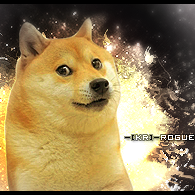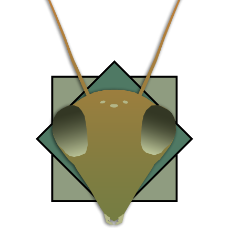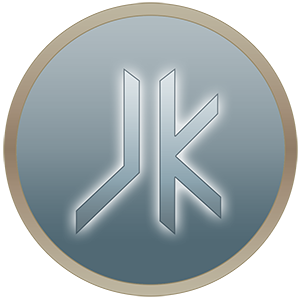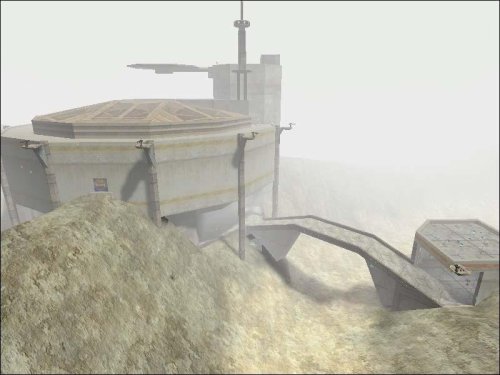-
Posts
534 -
Joined
-
Last visited
Clan
- Clan Website
-
Current Clan
(JAWA)
Contact Methods
- Website
-
Discord
si.link
- YouTube
Profile Information
-
Location
England
-
Modding Interests
Jack of all Trades
-
Gaming Specialty
FFA
Recent Profile Visitors
26,264 profile views
Link's Achievements
-
Artemis liked a comment on a file: FFA1 to FFA3 Clientside Reskin
-
biggs liked a review on a file: BDC Racing Club
-
Link liked a review on a file: Naboo Hills
-
Link liked a review on a file: Naboo Hills
-
Link liked a comment on a file: Cymoon 1 - Weapons Factory Alpha Corridor
-
Original review by @Szico VII from JKFiles in 2005, for preservation purposes: Incidentally, the version one of this map has had over 40,000 downloads, and comparing the screens between the two versions, I can't see how this one has gotten worse, but then again, not having played the first, I can't say much more about that. What did I think about it? Well, for starters, it's big. Really big. Not as in huge terrains or giant FFA areas, but there's a lot of small, localised areas within the map, as well as a fairly spacious outdoor area with a few trees and a pretty, (albiet very square and unatural-looking) waterfall. I'm gonna start with the music used, as I think it combines with the outdoor atmosphere and the rain particularly well, even though I believe it's from the bit in Episode 6 where Vader dies, but meh, whatever. Every time i died, I spawned back in the main room. That's not to say there might not be other spawns elsewhere, and I hope I was just unlucky, as having all the spawns in the same room would be a bit boring. I'd have to say my favourite area was the cafe, as it reminded me a great deal of a typical university cafe, and I'm all for real-life stuff. I didn't have time to explore all the secrets, but I did work out that a great deal of the main room can become destroyed, leaving a giant lava pit in it e.t.c. Lots of the rooms are very well detailed and made, but of course, there's always a gripe. Some rooms kind of look like they've been slapped on, and obviously haven't had as much effort put into them, plus some are far too dark, most noticeably the bedroom areas, which are pitch black even when they have windows... (Plus I couldn't find the lightswitches, bah!) There's also a few missing textures on the toilet handles and stuff in here, and looking out of a few windows you can see bits of map which you shouldn't be able to see. It's an easy error to fix using the system/antiportal texture, or a decent vis blocker, and it's unfortunate this error is here, as it does spoil the views somewhat. Oh, there's also a skin called Kahn in here, wonder where that name came from.. *cough* Anyway, it's a fairly decent skin (based on the Quinlan-vos model, although the hair clips through his shoulders and the textures used on the hair seem a little odd. Aside from that it looks okay, although not very sith-like, as you'd expect with this map. It's also good to see Kahn has taken onboard some suggestions from Amy's previous review: Now, there's clear identifiable labels over each button, so kudos to you for fixing this. Underground, theres a lot of small, torch-lit rooms for dueling and there's also a scary-looking, but easy to complete jumping room, which leads you to a suspended dueling pad, which was nice. I guess the area which was most lacking in detail was the church/choir singing section. (At least thats what it looked a little like) This area looks just, bland and the lighting was a little nasty, with no viable sources. Naturally, there's also the water bug which isn't really avoidable (with water flowing sideways) and a few other small errors with light-shafts e.t.c but I think they're all very small and localised. To top it off, there's also bot support, and some new models made for quake3. The paths are a little strange due to this, but it shouldn't effect gameplay New Sounds: Yes New Textures: Yes Bot Support: Yes ~Szico VII~
-
-
Link liked a review on a file: Naboo Hills
-
V3 is amazing, but V2 is better in a lot of ways. You can tell Virtue bolted a lot of placed on to make V2, whereas the newer V3 feels like a purpose built temple. Because of this V2 (To me) feels like it has a lot more charm and character. I remember a lot of people preferring this version back in the day. Both are spectacular, but this? This is top tier.
-
- clanmap
- botroute support
-
(and 3 more)
Tagged with:
-
I have so, so many memories from playing on this map in my early years. It was the first gigantic open map I remember ever seeing in the game, way bigger than any I had ever played before. TONS of buildings, rooms, secrets, lots of vehicles, room to maneuverer. Seriously, if you've never played this, give it a go with friends, you'll have a blast (Literally )
-
- botroute support
- desert
-
(and 1 more)
Tagged with:
-
Link liked a post in a topic: The Academy V2
-
Amazing, thanks a lot Circa!
-
Link started following The Academy V2
-
I was wondering if anyone had a link to download The Academy V2 by Virtue? I can find V3 everywhere, but V2 seems very elusive. Hoping we can get it added to JKHub ? I checked the usual sources such as Wonko, Google etc but nothing turned up.
-
Link liked a file: ModView with fixed gamma
-
Link liked a comment on a file: FFA1 to FFA3 Clientside Reskin
-
KR Rogue liked a comment on a file: Ord Mantell Rp
-
GamerRedNeck liked a comment on a file: FFA1 to FFA3 Clientside Reskin
-
Link liked a post in a topic: Kualan's Kitbash Workshop
-
Link liked a comment on a file: FFA1 to FFA3 Clientside Reskin
-
KR Rogue liked a comment on a file: FFA1 to FFA3 Clientside Reskin
-
-
scp_chaos1 liked a post in a topic: Voting for the creation of a map for the community.
-
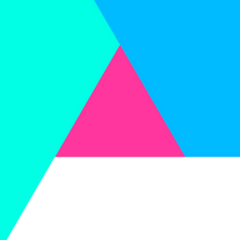
Voting for the creation of a map for the community.
Link replied to scp_chaos1's topic in WIPs, Teasers & Releases
You don't often see the use of fog in a lot of JKA maps, this one is really nice! I can see it being used in some Halloween style events etc. -
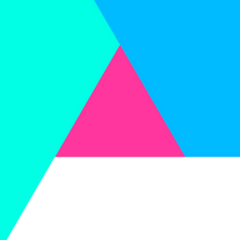
Nostalgia post: Elite Sith Saberists
Link replied to ESSCyan's topic in Jedi Knight General Discussions
@ESSCyan I remember ESS very well I used to go by (JAWA)LeaderSiLink. We had a ton of clan matches together. Here's a page with all our clan matches etc https://jawaclan.com/wiki/index.php/Elite_Sith_Saberists Hope you've been well! -
KR Rogue liked a file: SiLink's Chat Icon
-
JjForcebreaker liked a file: Jedi Knight Logo Photoshop Shape
-
colonel-the-general started following Link
-
cNightshade liked a file: Blank Icon Images
-
Merek liked a file: JK2 Taunts for JK3
-
This may be known to some older players, but you'd be surprised how few newer players know that Jedi Knight has a built in video recorder like all games running the id Tech 3 engine. Before I begin I must point out that these recordings can only be played back whilst in-game and not via a media player. Okay let's begin! Whilst in a server, open the console and type /g_synchronousClients 1. This is meant to sync yourself to all other players as well as the server itself to give the best playback once you're finished. This does have one big drawback, it will almost certainly lag you. This is why most players turn it off straight away after beginning their recording. Next type /record You will receive a message that the game is now recording to a specific file. It will also display the following to show you how large the demo file is: If you'd prefer to play without the lag, type /g_synchronousClients 0 Once you're done recording, simply type /stop (Short for /stopdemo) To play back your demo go to the main menu, select Play, then Play Demo Then select the demo you'd like to play Alternatively you can playback demos with the /demo command, e.g. /demo demo0002 You can also find all your demo files located in the following places: Standard JK C:/Program Files (x86)/LucasArts/Star Wars Jedi Knight Jedi Academy/GameData/base/demos Steam JK C:/Program Files/Steam/Steamapps/Common/Jedi Academy/GameData/base/demos If you're using a mod such as JAPlus then you will find your demos folder inside the mods folder.
-
Before attempting this, please be aware that not all models have the ability to move their mouths. It would be a good idea to learn how to do this method on a model that does allow lip movements such as Kyle before trying on another model. Let's begin! Open the game (Multiplayer) and type /devmapall MapNameHere, for example /devmapall mp/ffa3 You will now be on a map of your choice with cheats activated Bind noclip to a key via /bind anykey noclip Bind taunt to a key via /bind anykey taunt Stand perfectly still, this means don't allow your character to perform the idle animation (Check the video to see what the idle animation is) Press the noclip bind Then afterwards, press the taunt bind Your character will now move it's lips and let out a taunt. The longer the taunt, the longer the lip movement animation will last. So for example if you had a 20 second custom taunt for Kyle then his mouth would move for 20 seconds as well. In the video I used SystemA to rotate my camera so I was in front of my character. Using the above method, you can record a video, cut the clips up and make it seem like the character is talking in sync with whatever audio you have (See the video at the end for an example) although it may take some time to get it to fit perfectly.
-
This is based off the help BobaFett gave me in 2006 when I asked how to do this. I can not give support on any problems you may have with this tutorial, sorry. Tools Quake Army Knife (QuArK) GtkRadiant File archiver (WinRAR / 7zip / WinZip etc) This tutorial assumes you have previous mapping/modding experience and understand what entities are as well as how to place them on a map via co-ordinates. This tutorial is very brief and may take some experimenting to get it just the way you want it. First, download and install Quake Army Knife (See above) Okay let's say we theoretically wanted to add some effects to the map FFA3 (Tatooine), first of all you will have to extract the .bsp file from the assets and put it in your GTKRadiant directory in program files. Open the .bsp file in QuArK which will now show you the contents of the ffa3.bsp file. Save the entities file to the GTKRadiant directory as well as ffa3.ent (Plain text file with the extension changed from .txt to .ent), you will now have ffa3.ent and ffa3.bsp in your GTKRadiant. Now, all you need to do is edit that .ent file with a text editor and add your own entities. You may feel familiar with this file as it is very similar to the GTKRadiant entities window. Once you're done adding your own entities, save the file and close the file. You should see a file in that directory called q3map2 which is a compiler that can replace entities from the original .bsp with your new .ent file (See why it's called Quake Army Knife now ?). Open q3map2, this will launch a command prompt. Enter after that, you use the q3map2 compiler to replace the entities by the ones in the ent file using this command: q3map2.exe -v -game ja -onlyents There IS an alternate method which may be easier if you don't understand the above instruction. Open notepad and paste the following code: @[member='Echo'] off cls title Entity Recompiler - Wrapper made by BobaFett echo q3map2 entity recompile wrapper echo by BobaFett echo. m: cd X:\Program Files\GtkRadiant 1.5.0 q3map2.exe -v -game ja -onlyents %1 echo. echo Compiling finished, press any key to close this window pause>nul Replace "X:\Program Files\GtkRadiant 1.5.0" with the path to your GTKRadiant directory Save it as EntityCompiler.bat and place it in your GTKRadiant directory alongside your ffa3.bsp and ffa3.ent files. Now drag your ffa3.ent file and drop it over your newly created EntityCompiler.bat file. This will launch a command prompt and begin inserting the .ent file into the .bsp The time it takes depends on the map itself, some take a few seconds whereas some may take minutes. This is unrelated to the amount of entities you may have added. When the compiler is finished, the ffa3.bsp will now contain the entities you gave it! Make a .pk3 file and put your .bsp in it, remember to represent the directory it came from in your assets e.g. EditedFFA3.pk3 > maps > mp Please note that the pk3 should only be put on servers and not in your own personal base folder for everyone to see your entities. Example: Using fx_runner entities
-
Link started following A love letter to Jedi Academy
-
This game changed my life and I wanted to share my experience of the game after playing it since late2004 =) Hope you guys like it!
-
Wow that brings back a lot of memories, JKFiles really had a great feel about it back then and I was sad to see it go at the time. Here's some nostalgia I saved, covering some old fan sites I used to frequent ;D Hopefully someone gets a kick out of it.