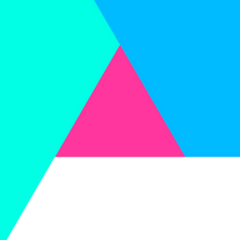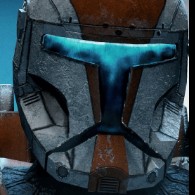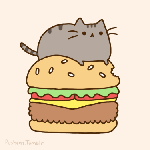-
Posts
6,539 -
Joined
Reputation Activity
-
Link liked a tutorial by Circa, Launch Jedi Academy and Outcast clients with Steam (OpenJK, EternalJK, TaystJK, JAEnhanced, etc)
If you're using Steam to play Jedi Academy or Jedi Outcast, but also want to use community made clients like OpenJK, EternalJK, TaystJK, or JAEnhanced, you can launch those clients from Steam by adding as a non-Steam game. However by default this does not recognize as Jedi Academy so it won't track as that game's time or act like it's running it at all.
If you want Steam to let you launch into a client but track as the game itself, you need to a file called steam_appid.txt in your client's folder, with the contents of the game's Steam ID in the text file.
Jedi Academy Steam ID: 6020
Jedi Outcast Steam ID: 6030
Either create the file with the ID yourself, or download the text file below. Put the file in your client's folder inside the Gamedata folder. So if you're using OpenJK, put the text file in the OpenJK folder. If you use TaystJK, put it in the taystjk folder, etc.
Jedi Academy steam_appid.txt
Jedi Outcast steam_appid.txt
Then you need to add the client as a non-Steam game. Go to the bottom left of the Steam Library window, click Add a Game, then Add a Non-Steam Game. Browse to the client .exe file, like OpenJK.x86_64.exe for example. That will add it in the library list, feel free to rename it by right clicking it in the library list and go to Properties.
Now when you launch that client, it will register as you running the actual game and will properly track your play time and the rich presence in the friends list.
-
GamerRedNeck liked a tutorial by Circa, Which Jedi Academy client do I pick? OpenJK? JAEnhanced?
If you’ve been wanting to jump into Star Wars Jedi Knight Jedi Academy, chances are you’ve heard about these different client options like OpenJK, EternalJK, TaystJK, JAEnhanced, and so on. What’s the difference between them all and which should you go with? I’ll make this guide as quick as I can, so a lot of this will be basic history and info on these projects, so if you are involved in those teams or are aware of more detail than I’m providing, leave it in a comment for others to check out if they want more. We’ll start with OpenJK, what is it and why use it?
This is where the quick history lesson begins. Prior to 2012, code mods were made from the very limited source code for multiplayer that was provided by Raven Software as part of the official SDK or Software Development Kit. In simple terms this allowed for the community modders to take the backbone of what made the multiplayer mode function on the client side and the server side, and alter it in various ways. Lots of mods were born out of this, such as the hugely popular JA+ mod which most popular server still run to this day. However, that code not only was multiplayer only, but was limited in terms of what could be done without reverse engineering it all. So what happened in 2012? Well as you may know, Disney bought Lucasfilm in 2012, and in turn shuttered their game publishing and licensing arm LucasArts. Among the chaos that most likely ensued behind the scenes, some devs over at Raven Software released that source code to the community since LucasArts didn’t exist anymore and other Quake 3 engine games like Quake 3 Arena had gone open source by that point too, so it seemed fair. From that source code posting, the OpenJK project was born. OpenJK’s main focus has always been to maintain the source code as best as possible, fixing bugs and generally just making sure it runs on modern hardware. It’s core function is to be as vanilla as possible, which benefits those that want a vanilla experience but want to get those fixes. That also means that other projects can take that clean foundation of OpenJK, fork it, and build upon it to add their own features as a new project. That’s where the others come in. What is JAEnhanced?
JAEnhanced essentially takes what OpenJK has and builds upon it with some new features that go past the scope of what OpenJK sets out to do. It has things like RGB sabers, ingame character and saber menus, new force powers, first person lightsaber, and much much more. It is meant to be an enhanced experience of the vanilla singleplayer game. It has no multiplayer version, it is just strictly singleplayer. What is TaystJK?
For a few years there was a multiplayer client called EternalJK that aimed to add a ton of quality of life features on top of OpenJK, and it was the go-to client for anyone wanting a vanilla multiplayer experience. However the people working on it ceased development indefinitely, and the community member named Tayst took the reigns to keep development of it going in his own fork. So TaystJK has all of the great features of EternalJK and builds on it even further. This is the current recommended client for Jedi Academy multiplayer, as of now. EternalJK is still available for those that still want to use it, however its last build was in 2020. What about other clients and mods?
There are a handful of other clients out there that are similar to these, however the more popular names you may have heard of are most likely much bigger mod projects or conversation rather than just a client. Mods like Movie Battles 2, Movie Duels, Galactic Legacy, or Knights of the Force are all huge conversion that drastically change the gameplay and add tons of Star Wars themed skins, maps, and weapons. Movie Battles II is a multiplayer-only mod, and takes a lot of inspiration from the original Battlefront games with its gameplay. Movie Duels is currently a singleplayer only mod that lets you play the different battles and duels from the films and series. Galactic Legacy is essentially a new spinoff from the older Knights of the Force mod that aims to replace it, being a sort of sandbox experience where you can play with any characters from Star Wars you want to in any location, but it also has a set of missions to play through from the films, series, and old EU. That should cover all of the big ones that we recommend checking out. It doesn’t hurt to try them all, you can pretty much have all of the clients and mods I just listed installed together to try them all if you wanted. The bottom line though: if you want a pure vanilla experience but with bug fixes and smoother running on modern hardware, go with OpenJK. However if you want some of those quality of life features and additions, I highly recommend going with JAEnhanced for singleplayer, and TaystJK for multiplayer. Why would you need any of these?
On Windows, you might not need any of these depending on your hardware, however as PC components and operating systems continue to evolve, these older games aren’t evolving with them, since the developers no longer support or maintain them, so it comes down to the community’s passionate and knowledgable fans to do that work. The biggest reason to use these clients is if you’re on macOS or Linux, since they don’t have native versions that run on anything modern. These games did have a Mac version but that only runs on an operating system from over 6 years ago on outdated hardware. Another huge reason is if you’re wanting to play multiplayer, the vanilla game won’t have a functional server browser. Occasionally it will work, but what’s happening is the official master server from Raven is down more than it is up, most likely due to attacks. The community has a handful of other master servers, the main one being from JKHub. OpenJK and other clients default to this new master server so the server list is reliably functional and you can pick and choose your servers to play on. Otherwise, the other reasons are for bug fixes and features that the base game doesn’t have. Hopefully that clears up a bit about OpenJK and other clients for Jedi Academy! For help on installing the clients themselves, check out this tutorial: How to install OpenJK/EternalJK/TaystJK/JAEnhanced and other clients for Jedi Academy -
Britarnya liked a tutorial by Circa, Which Jedi Academy client do I pick? OpenJK? JAEnhanced?
If you’ve been wanting to jump into Star Wars Jedi Knight Jedi Academy, chances are you’ve heard about these different client options like OpenJK, EternalJK, TaystJK, JAEnhanced, and so on. What’s the difference between them all and which should you go with? I’ll make this guide as quick as I can, so a lot of this will be basic history and info on these projects, so if you are involved in those teams or are aware of more detail than I’m providing, leave it in a comment for others to check out if they want more. We’ll start with OpenJK, what is it and why use it?
This is where the quick history lesson begins. Prior to 2012, code mods were made from the very limited source code for multiplayer that was provided by Raven Software as part of the official SDK or Software Development Kit. In simple terms this allowed for the community modders to take the backbone of what made the multiplayer mode function on the client side and the server side, and alter it in various ways. Lots of mods were born out of this, such as the hugely popular JA+ mod which most popular server still run to this day. However, that code not only was multiplayer only, but was limited in terms of what could be done without reverse engineering it all. So what happened in 2012? Well as you may know, Disney bought Lucasfilm in 2012, and in turn shuttered their game publishing and licensing arm LucasArts. Among the chaos that most likely ensued behind the scenes, some devs over at Raven Software released that source code to the community since LucasArts didn’t exist anymore and other Quake 3 engine games like Quake 3 Arena had gone open source by that point too, so it seemed fair. From that source code posting, the OpenJK project was born. OpenJK’s main focus has always been to maintain the source code as best as possible, fixing bugs and generally just making sure it runs on modern hardware. It’s core function is to be as vanilla as possible, which benefits those that want a vanilla experience but want to get those fixes. That also means that other projects can take that clean foundation of OpenJK, fork it, and build upon it to add their own features as a new project. That’s where the others come in. What is JAEnhanced?
JAEnhanced essentially takes what OpenJK has and builds upon it with some new features that go past the scope of what OpenJK sets out to do. It has things like RGB sabers, ingame character and saber menus, new force powers, first person lightsaber, and much much more. It is meant to be an enhanced experience of the vanilla singleplayer game. It has no multiplayer version, it is just strictly singleplayer. What is TaystJK?
For a few years there was a multiplayer client called EternalJK that aimed to add a ton of quality of life features on top of OpenJK, and it was the go-to client for anyone wanting a vanilla multiplayer experience. However the people working on it ceased development indefinitely, and the community member named Tayst took the reigns to keep development of it going in his own fork. So TaystJK has all of the great features of EternalJK and builds on it even further. This is the current recommended client for Jedi Academy multiplayer, as of now. EternalJK is still available for those that still want to use it, however its last build was in 2020. What about other clients and mods?
There are a handful of other clients out there that are similar to these, however the more popular names you may have heard of are most likely much bigger mod projects or conversation rather than just a client. Mods like Movie Battles 2, Movie Duels, Galactic Legacy, or Knights of the Force are all huge conversion that drastically change the gameplay and add tons of Star Wars themed skins, maps, and weapons. Movie Battles II is a multiplayer-only mod, and takes a lot of inspiration from the original Battlefront games with its gameplay. Movie Duels is currently a singleplayer only mod that lets you play the different battles and duels from the films and series. Galactic Legacy is essentially a new spinoff from the older Knights of the Force mod that aims to replace it, being a sort of sandbox experience where you can play with any characters from Star Wars you want to in any location, but it also has a set of missions to play through from the films, series, and old EU. That should cover all of the big ones that we recommend checking out. It doesn’t hurt to try them all, you can pretty much have all of the clients and mods I just listed installed together to try them all if you wanted. The bottom line though: if you want a pure vanilla experience but with bug fixes and smoother running on modern hardware, go with OpenJK. However if you want some of those quality of life features and additions, I highly recommend going with JAEnhanced for singleplayer, and TaystJK for multiplayer. Why would you need any of these?
On Windows, you might not need any of these depending on your hardware, however as PC components and operating systems continue to evolve, these older games aren’t evolving with them, since the developers no longer support or maintain them, so it comes down to the community’s passionate and knowledgable fans to do that work. The biggest reason to use these clients is if you’re on macOS or Linux, since they don’t have native versions that run on anything modern. These games did have a Mac version but that only runs on an operating system from over 6 years ago on outdated hardware. Another huge reason is if you’re wanting to play multiplayer, the vanilla game won’t have a functional server browser. Occasionally it will work, but what’s happening is the official master server from Raven is down more than it is up, most likely due to attacks. The community has a handful of other master servers, the main one being from JKHub. OpenJK and other clients default to this new master server so the server list is reliably functional and you can pick and choose your servers to play on. Otherwise, the other reasons are for bug fixes and features that the base game doesn’t have. Hopefully that clears up a bit about OpenJK and other clients for Jedi Academy! For help on installing the clients themselves, check out this tutorial: How to install OpenJK/EternalJK/TaystJK/JAEnhanced and other clients for Jedi Academy -
AngelModder liked a tutorial by Circa, How to fix Error: Z_Malloc (): Failed to alloc bytes (TAG_TEMP_WORKSPACE) in Jedi Academy
This is due to running out of resources, typically with RAM usage. This happens when running the 32bit (x86) version of whatever client you happen to use (OpenJK, JAEnhanced, TaystJK, etc.) and using high quality mods that use much more resources than the vanilla game would normally (high poly models, high res textures, etc.).
The solution is to download and use the 64bit (x86_64) version of the client instead.
For 99% of people out there these days, 64bit should be used since you are most likely running a 64bit operating system. For the 1% who are running a 32bit OS, you are forced to run x86 and your only solution is to not use any mods that use up more resources than the base game, or upgrade your machine to a 64bit OS.
-
Pumukel auf Abwegen liked a tutorial by Circa, How to fix Error: Z_Malloc (): Failed to alloc bytes (TAG_TEMP_WORKSPACE) in Jedi Academy
This is due to running out of resources, typically with RAM usage. This happens when running the 32bit (x86) version of whatever client you happen to use (OpenJK, JAEnhanced, TaystJK, etc.) and using high quality mods that use much more resources than the vanilla game would normally (high poly models, high res textures, etc.).
The solution is to download and use the 64bit (x86_64) version of the client instead.
For 99% of people out there these days, 64bit should be used since you are most likely running a 64bit operating system. For the 1% who are running a 32bit OS, you are forced to run x86 and your only solution is to not use any mods that use up more resources than the base game, or upgrade your machine to a 64bit OS.
-
HunterHog liked a tutorial by Circa, JAPlus Command List
Taken from the docs from JA+ 2.4 Build7
JAPLUS Player Commands
- Duel Full force : engage_FullForceDuel : engage full force duel (bind it ==> /bind X "engage_FullForceDuel" )
- NEW style saber attacks added :
with STAFF (SP attacks must be allowed ):: DOUBLE KICK (2 ennemis to your left and right) : press alt attack
DOUBLE KICK (2 enemis to your front and back) : press alt attack
SPIN KICK (enemis close to you) : press alt attack
TOTAL NEW KICK FORWARD if enemy very close to you in front of you : forward + alt attack
NEW JA+ SPIN KICK : alt attack + forward + left : new JA+ GLA Animations must be installed and jp_allowNewDFA must be 1
NEW JA+ BACK KICK : alt attack + forward + right : new JA+ GLA Animations must be installed and jp_allowNewDFA must be 1
WITH SINGLE saber and secondary stance of STAFF and DUAL sabers : (SP attacks must be allowed 😞
PULL/SLASH ATTACK 😞 pull + attack+ back)
LONG JUMP (SP attacks must be allowed ):: forward +jump+ speed
TOTAL NEW DFA MOVES : jp_allowNewDFA must be 1:
****Forward + Jump + attack when you are close to an enemy**** can be done with the following saber stances
- SINGLE SABER RED STANCE
- DUAL SABER YELLOW STANCE
- STAFF SABER YELLOW STANCE
**** New JA+ jump Back Spin kick : Forward + jump + alt attack using staff or dual single style stance.
the new JA+ GLA animations must be installed
**** New EP3 High Jump flip attack from above back : Forward + jump + alt attack using medium single stance or dual when in front of your enemy.
the new JA+ GLA animations must be installed
**** New Pull Impale force Pull + attack in front of an enemy . the victime can push the attacker to avoid damage
the new JA+ GLA animations must be installed
**** New Flip stab attack: Forward + jump + alt attack using single strong style.
the new JA+ GLA animations must be installed
- Extended Melee attacks: if g_debugMelee 1 ,
****you make alt attack+ attack with melee weapon
+ forward ==> punch melee attack
+ back ==> kick, knee melee attack
+ left ==> new throw melee attack
+ nothing (just attack+alt attack) ==> new throttling melee attack
** you make just alt attack with melee weapon
you can access the SP melee attack which are the same are the new attacks of the STAFF. (New SP attacks must be allowed)
DOUBLE KICK (2 ennemis to your left and right)
DOUBLE KICK (2 enemis to your front and back)
SPIN KICK (enemis close to you)
** thanks to the new JA+ GLA animations installed, you can have (jp_allowNewDFA must be 1):
NEW JA+ SPIN KICK : alt attack + forward + left :
NEW JA+ BACK KICK : alt attack + forward + right :
NEw force attacks:
- NEw SP Drain Grab attack (the sith Kiss 🙂 😞 use force drain with melee weapon in front of your ennemy
- NEw Jedi grab Push attack ( jedi tornado ) (only for jedi): use force push with melee weapon in front of your ennemy
you must have your force level greater or equal than 2
you can block those attacks with absorb if you are a jedi or force push (press push a lot of times) level 3 if you are a sith.
the server must all this attack with jp_allowSPForces 2.
a very nice effect is also provided with the client side plugin.
- /amAltDim : use it to switch from one dimension to the alternate dimension(No rules dimension for real ffa players.)
- refuseTele :a Player can refuse to be teleported by an admin. retype it again to be teleportable.
- ammove : display the list of new moves
- aminfo to display the list of all supported commands (admin commands and player commands)
according to your admin level.
- amDMGs : display the list of damages
- ammotd : show motd to the player.
- amsay : send a message to all admins
- /jetpack : turns on/off the jetpack (the cvar jp_allowJetpack must be 1)
- /toggleFlame turn on/off the lightning force replacement with FlameThrower
- Grapple Hook: you have to bind it /bind X "+button12" where X is a Key.
in the server side hook version: the hook disengages himself if you stop pressing your binded hook key
NOw if you use the client side JA+ plugin, you can keep suspended if you stop pressing your binded hook key and
you will have to press your USE button to disengage the hook.
if you press again the binded hook key, you will be pulled again
if you press the walking button, you will make a hook repel move.
-/callvote sleep <player_ID> player_ID can also be a partial player name.
players can call vote to sleep a player. Vote must be allowed on the server
- Clan Speak MOD ( this is the server side message mod version. USE JA+ PLUGIN TO HAVE AN easy INTERFACE for message mod) :
say_team_mod, clanpass, clanwhois
+ 2 others speak mods (team and admin)
You speak with the team_say cmd binded in your game menu (default T) and
switch between speak mod with the key binded in the chat.cfg file.
see the script chat.cfg that bind those cmds(put it in japlus folder and duing game type /exec chat.cfg).
open it and change the binded key
this script enable to switch between the 4 speak mods (team, clan, admin amsay, admin ampsay).
- clanpass <clan_pwd>: to log into your clan member group
- clanwhois : display all players logged in the same clan as you (those who typed the same clanpass as you)
- say_team_mod : = normal : the use of the say_team cmd send messages to your team
= clan : the use of the say_team cmd send messages to all players
logged into the same clan as you . They have all typed the same clanpass.
You will be able to read msgs of players that have the same clanpass as you.
This clanpass is also used by the ClanTag proctection SYstem.
= admin : the use of the say_team cmd send messages to all admins like amsay
= ampsay : the use of the say_team cmd do the same effect as ampsay -1 message (message sent in center screen for all players)
-clansay : to send a message to the clan channel directly using the console.
- tell (id_player or partial_player_name) (message) => send a private message to this player.
-ignore <ID or partial player name or (-1 for all players) > : ignore all say, team say, private say for this player.
Retype it to stop ignoring.
it displays the list of ignored players when you type the cmd without any arguments.
- duelWhois : display all current private duels
- Easy saber change : /saber <saber1> [<saber2>] that change your saber without respawn needed....
you can also change your saber in your menu and then type /saber without arguments to update your saber
/saber cmd doesn't work during a duel
saber1 value and saber2 are those of saber names defined in the .sab files of your pk3 files.
for example /saber dual_1 for MAUL DUAL SABER
/saber single_3 for just one single saber
/saber single_3 single_4 for 2 sabers
- emots :
taunt ,meditate, bow, gloat, flourish, amknockmedown, amdropsaber, ampower,
amflip, amnod, amshake, amhiltThrow1, amhiltThrow2,
amcomeon, amwon, amhello, amhug,
amatease, ambeg, sleep, amsit, amsurrender, amdie, amdie2, amkneel, amfinishinghim,
amsit2, amsit3, amsit4, amhips, amwait, ambreakdance, ambreakdance2, amneo, amvictory, amnoisy, amkiss
- amcolor <R> <G> <B> (concat of CHAR_COLOR_RED , CHAR_COLOR_GREEN , CHAR_COLOR_BLUE 😞 where R,G,B are integers between 0 and 255
- immortal in highlander FFA Modification, this cmd give the list of all the player who are still alive.
- sabercolor <saber number> <R> <G> <B> : enable to set your saber RGB color (works only using the client plugin v1.1 or above). You can also
use the UI menu to set your saber RGB color.
JAPLUS ADMIN COMMANDS
PS: <ClientNum> can also be partial player name.
and all admin cmd can be typed in rcon without any restriction
-------------------------------------------------------------------------------------------------------------------------------
BIT VALUE | Admin CMD
--------------------------------------------------------------------------------------------------------------------------------
131072 | -ammindtrick <ClientNum> : mindtrick/unmindtrick a player.
when mindtricked, he can't see other players.
524288 | -amstatus : give all ID CLientNUM of each player
8388608 | -npc : spawn a NPC => /npc spawn NPC_NAME or /npc spawn vehicle VEHICLE_NAME
4194304 | -ampsay <ClientNum> <MSG> : display a message to the player CLient Number.. IF it is -1 it will be displayed to all players
2097152 | -ammap <GameType> <mapNAME> : change the map with the selected gametype
HL = Highlander ffa modification
0 = FFA
3 = DUEL one on one tournament
4 = POWER DUEL
6 = TEAM DEATHMATCH
7 = SIEGE
8 = CTF
32 | -amslap <ClientNum>: SLap the player in random direction
2 | -amkick <ClientNum> : kick player
4 | -amban <ClientNum> : kick and ban player : use /rcon removeip <IP-MASK> to remove the IP from the g_banips list
256 | -amghost <ClientNum> : the player become a ghost. if the clientNum argument is not given,
the cmd is applied to you
512 | -amdenyvote <ClientNum> : deny/allow a player to callVote.
8 | -amShowMotd <ClientNum> :show the motd/rules to the player. if -1 it will be applied to all players.
64 | -amsleep <ClientNum> : SLeep the player. <ClientNum> can be the value -1 for all the players
128 | -amwake <ClientNum> : wake the player. <ClientNum> can be the value -1 for all the players
8192 | -amUnForceAltDim <ClientNum> :Unforce a player to stay in the alternate dimension. <ClientNum> can be the value -1 for all the players
16384 | -amForceAltDim <ClientNum> :Force a player to stay in the alternate dimension. <ClientNum> can be the value -1 for all the players
2048 | -amsilence <ClientNum> : silence the player. <ClientNum> can be the value -1 for all the players
4096 | -amunsilence <ClientNum> : unsilence the player. <ClientNum> can be the value -1 for all the players
1024 | -amprotect <ClientNum> : portect the player or unprotect it if called another time.
if <ClientNum> argument is missing, the command is applyed to the player who typed it.
the protection stop during the use of the force.
16 | -amorigin [<ClientNum>] : give (X,Y,Z) of the player.if <ClientNum> argument is missing,
the command is applyed to the player who typed it.
262144 | -amtele [<ClientNum>] X Y Z Yaw : teleporte player to (X,Y,Z) with the angle view YAW in degree.
if <ClientNum> argument is missing, the command is applyed to the player who typed it.
/amtele player_id player_dest_ID : teleport the player near the player_dest
/amtele player_dest_id : teleport your self near the player_dest
/amtele withour argument teleport yourself at the point where u used /amtelemark
1048576 | -amwhois : to know who is logged as an Admin
|
32768 | -amempower [<ClientNum>] : enforce power of the player.if <ClientNum> argument is missing,
the command is applyed to the player who typed it.
65536 | -ammerc [<ClientNum>] : give/Ungive all weapons to a player.if <ClientNum> argument is missing,
the command is applyed to the player who typed it.
16777216 | -amrename <ClientNum> <new_name> : change the name of the player
33554432 | -amlockteam <team> : lock/unlock a team . it changes the jp_teamLock server cvar automatically
<team> = s (spectator), f (free), b (blue), r (red)
67108864 | -amforceteam <ClientNum> <team> : force a player to join a team
<team> = s (spectator), f (free), b (blue), r (red)
<ClientNum> can be -1 for all players
134217728 | -amkillvote: kill a vote in progress
268435456 | -amvstr <Cmd_Name > : execute on the server a seta cmd name. You have to setup it before in your server.cfg
==> ex : seta Cmd_Name "echo All Forces;g_forcePowerDisable 0"
==> then /amvstr Cmd_Name is the same as /rcon vstr Cmd_Name
////////////////
Other cmds
////////////////
-amlogin <password> : log player as a Admin COuncil ( see Cvar jp_councilPass) or
Admin knight ( see Cvar jp_knightPass)
or Admin Instructor (see Cvar jp_instructorPass)
-amlogout : logout from admin right.
-amtelemark : that marks a point of the map..... then use /amtele without any arguments to teleport yourself to
this point of the map..... ideal to come back to point for exemple when u duel sith somone.
- ampoll [question] : admins can make a POLL and player awnser by voting YES or NO.
g_allowvote must be set to 1 and ampoll vote type must be also allowed by the cvar jp_votesDisable.
- amseeGhost : to see/Ignore ghosted people
-admCmdPrev,admCmdNext,playerPrev,playerNext,admCmdEXE : cmds to execute admin cmds
on players without going into the console. Those cmd are binded in the admin.cfg.
- admin guns see the admin.cfg
////////////////
Rcon CMDs
///////////////
- all admin cmd can be typed in rcon : ex: /rcon ammap 0 mp/ffa5
-amTimeScale [value] : default is 1. used to scale the time (0.2 value is nice for matrix bullet time efx mod).
-admGrant < ID player> <level> where <level> = "council", "knight", "instructor" or "no" (remove admin access)
-admToggle < ID Cmd> <level> where <level> = council, knight, instructor
allow/disallow and admin cmd for council or kight, or instructor. It changes automatically the server cvar
jp_councilAllowedCMD and jp_knightAllowedCMD and jp_instructorAllowedCMD
type admToggle without argument to display help and see the ID of adm cmds.
-removeip <Ip-mask> to remove an IP from the ban list. If <Ip-mask> is "all" , it will remove all IPs in the ban list.
- BAN ADMIN ACCESS:
- admAddIP, admRemoveIP, admListIP : player IPs that are admin-banned..
those players can't use amlogin cmd to log as an admin.
- admAddIP <Ip-mask> : add an IP to the admin-ban list in the cvar jp_banAdminIPs.
- admRemoveIP <Ip-mask> : remove an IP from the admin-ban list.
If <Ip-mask> is "all" , it will remove all IPs
- admListIP : display all admin-banned IPs
-admBan < ID admin player> : Ban/Unban an admin. if baned, this admin is autoLogOut and
his IP is added to the admin-ban list in the cvar jp_banAdminIPs.
If you execute this cmd another time, the player will be admin-unbanned.
////////////////
Ingame level Fix Editor
////////////////
- ingame level fix Editor (for wall glitches and map holes) : It is for both rcon users and normal allowed players.
** RCON USER :
-Rcon user can allow a player to access the ingame level fix editor with BlockWallGrantEditor.
-Rcon user can draw (with red lines) all created blocking boxes with BlockWallDraw.
-Rcon user can write and save the created blocking boxes in a file directly on the server with BlockWallWrite ( *_holes.cfg files).
** A Granted selected player must go in spectator to access the following cmds in order to edit the level fixes:
-Editing Blocking Boxes: BlockWallCreate (use it 2 times to define 2 opposite point/Corner Box Point), BlockWallDel (Delete the current boxes where the player is)
-Navigating through blocking boxes : BlockWallPrev, BlockWallNext (teleport the player from one box to another)
The Mod comes with a set of files already defining several fixes for CTF maps.
COMMENT: Place the file admin.cfg in your client gamedata/japlus directory and in the game console type /exec admin.cfg in order to
bind the key that permit you to execute adm CMDs on player without going into the console
You also can bind it ==> bind X "exec admin.cfg"
You may edit before this file to change the binded key as u like.
JAPLUS SERVER CVARS
************************************
//--------client Side PLugin----------
- sv_pure (1 or 0):
JA+ is a server side Mod for windows, linux and Mac which has the possibility to get a Client side plugin with pk3 files.
this plugin is designed to give UI, animation and feature enhancement to your client side game.
You are not obligated to install the plugins with the JA+ server side part to run a JA+ server.
If the JA+ server you play is PURE server (sv_pure 1), all players and the server will have to install this plugins to join this server.
so in this case the JA+ server is not server side anymore.
If the JA+ server you play is NOT PURE server (sv_pure 0), the server and players are not obligated to install this plugin to join the game.
So in this case the JA+ server remains a server side mod.
the server will recognize the players who have the plugins and will make them take advantage of it to have better animation, Ui and features.
The players who have not this plugins will be able to join but will not have those better things (and they won't see the difference with a normal server side JA+ ).
The fact that several players are running this plugin on a server where other players are not running it will not change and alter the gameplay of player.
PS: in sv_pure 0, all pk3 at client side can be used by the client: SO if the client has to many pk3, he may have problem with missing textures or joining the server.
- jp_cinfo :(bit value) this is a internal server cvar used by the server to send a lot of data compressed in one cvar to the clients.
if some important features configs are changed on the server, the jp_cinfo is updated.
those changes can be move cvars, attacks cvar, info on if everybody is using the plugin in impure server, .......etc....
you can't change the value of this cvar, this is changed only by the server.
//-------- High speed URL AutoDownload Redirect for needed Pk3 when connecting a server:------------------
this feature enable players to download with high speed the needed pk3 files (like maps, npc, vehicles, sabers...etc...) to be able to play on your server.
- jp_DlBaseURL ( URL default value "" ex: value "http://www.japlus.net/japlus/" )
// jp_DlBaseURL is the equivalent to your gamedata folder.
// so if your server have a pk3 test.pk3 under the base folder and if you want people to be able download it, your Website must contain
// this file at [jp_DlBaseURL]base/test.pk3 Exemple : http://www.japlus.net/japlus/base/test.pk3 .
// remember the server will only make player download the real needed files and not all files.
// PS : Player need the lastest JA+ Plugin 1.4 or above for this feature.
// to disable this feature, put a empty string "" as a value for this cvar.
// example of working redirect with a lot of maps already uploaded : seta jp_DlBaseURL "http://japlus.newboyzgaming.com/files/"
//--------Secured server section----------
- jp_maxConnFromIP (integer default 2): max number of connections per IPs. It prevent your server from beeing attacked with a fake player Denial of Service.
the use of those kind of Server attacks can lag your server (based on quake3 engine) terribly and even crash it.
Since this DoS attack program was released ( i prefer not to say where to find it for evident reason), server owners reported that some immature players are more and more
using it to lag and crash servers.
- jp_userInfoAntiSpam (integer default 3) set to 0 to cancel the antispam of fast user info change. It controls the number of max fast user info changed to prevent spamming which may lead to client disconnection. When a player is trying to make a denial of service with fast user info changed, the player will be blocked. For admins, set up a higher value if you meet issues with client desynchronization with the server.
//--------AutoQuit Feature----------
-jp_autoQUIT "80-06:00" : desactivate it if you don't have an autoRestart script in your server. To desactivate it put seta jp_autoQUIT ""
it has been stated that basejka servers need to be restarted sometimes in order to increase performance.
This feature will make your server quit at a given date. Then your autoRestart script will restart the server.
By default "80-06:00" means that your server will Quit after 80Hours of online run but it will wait for 06:00 in the morning (this is the date in your server).
People currenytly playing are warned 1 minute before the Quit. And the server ask them to use /reconnect.
//-------------Alternate DImension (no rules dimension for real ffa players)---------------------------
- jp_altDim (2, 1 or 0 default 2): activate or desactivate the alternate dimension (Only usuable in FFA and not in jedi vs merc)
0 : alternate dimension is desactivated
1 : it is activated and players are put in the first dimension when they connect to the server
2 : it is activated and players are put in the alternate dimension (real ffa dimension) when they connect to the server
Some clans are using FFA to set No laming rules in order to make trainings between Masters and their padawans
or to play with honour or in RPG Context....etc....Those Clans don't like that real FFA players (i.e players wanting only kill kill kill) come in their servers
and disturb the trainings or unrespect the No laming server rules...etc. Thanks to this Alternate Dimension (controlled by jp_AltDim cvar),
all those various type of players will be able to play on the same server and at the same time. So if you set NO laming rules on your server, real ffa players can
play in the alternate dimension. Players can use the /amAltDim cmd to switch from one dimension to another.
PLayers from a dimension can't interfere with players from another dimension.
Admins can also force a Player to go and stay in this Alternate dimension (/amForceAltDim , /amUnforceAltDim).
Admin cmds like sleep, ghost, mindtrick...etc.. are not usuable on people playing on this alternate dimension.
(only basic admin cmd like amkick, amban, amsilence...etc..are usuable on players in the alternate dimension).
Competitive settings are also auto set for this alternate dimension.
If a player is slept or ghosted or any other admin cmd, he will have the possibility to go in the alternate dimension and he will be auto waken, unghosted...etc....
However this player will be also auto forced to stay in the alternate dimension.
Players from a dimension can invite another player from a different one to join his dimension using the engage duel key.
PS: use the lastest plugin in order to have the best smoothy client prediction and nice effect for players in the opposite dimension.
- jp_altDimTimer (second : integer default 30 s) : this is the timer that you have to wait before the be allowed to change your dimension using amaltdim.
-jp_altDimInactivityTimer (second : integer default 8 s) : you will have to stay in inactivity during more than this amount of second in order to be allowed to change your dimension using amaltdim
-jp_altDimName and jp_primDimName : the name of the 2 dimensions.
//--------Welcome MSG----------
- jp_motd message to display when a client enter the game. Usse \n line return.
- jp_motdtime time in second for motd
- jp_welcomeMSG : to display a welcome message in the console.
//------ADmin CVAR-------------
- jp_councilPass : set the password of the Admin COuncil
- jp_knightPass : set the password of the Admin Knight
- jp_instructorPass : set the password of the Admin Instructor
- jp_councilLoginMSG , jp_knightLoginMSG, jp_instructorLoginMSG : cvar used to define the login Messages (when admin type /amlogin).
- jp_instructorAllowedCMD (default 139986624): number that represents the allowed admin cmds for admin instructor.
add each bit value of allowed cmds.
You can also use the rcon cmd admToggle to modify this cvar.
- jp_knightAllowedCMD (default 2891754): number that represents the allowed admin cmds for admin knight.
add each bit value of allowed cmds.
You can also use the rcon cmd admToggle to modify this cvar.
- jp_councilAllowedCMD (default 260046830): number that represents the allowed admin cmds for admin council.
add each bit value of allowed cmds.
You can also use the rcon cmd admToggle to modify this cvar.
- jp_admUsableOn (-2,-1,0,1 defalut 0) : control the ability of admin cmds to be executed on other players
admin cmds can always be executed on all players when they are typed in rcon.
* -2 admin cmd usable on all except admins,
* -1 admin cmd usable on all players
* 0 usable on players with lower or equal admin rank
* 1 usable on players with lower admin rank
- jp_admScript (1 or 0 default 1) : allow/disallow the use of admin guns, and admCmdPrev,admCmdNext,playerPrev,playerNext,admCmdEXE
- jp_admLoginEffect (0, 1 or 2 default 1😞 when an player log in as an admin, there are various effects :
** 1 there is a glow effect for light force side and electricity effect for dark force side
** 2 the same electricity effect for both force side
** 0 no effects at login.
//------Antin Abuse Admin CVAR-------------
- jp_antiAdmAbuseCmdsNumber (default 10)
- jp_antiAdmAbuseNumberB4ban (default 0)
- jp_antiAdmAbuseTimer (timer in second default 0) : if 0 the antiabuse detection is desactivated. if not 0, you always can execute a cmd on yourselves
without entering in abuse detection except several cmds.
Admin abuse are logged in games.log
In rcon there is no restrictions.
During this time, admin can use only jp_antiAdmAbuseCmdsNumber times an admin cmd among the following list:
** amtele
** amghost
** amslap
** ammindtrick
** amkick
** amban
** amempower (abuse detected also if executed on yourself)
** ampunish
** amsleep
When u execeed the number of allowed cmds , you have to wait for the end of the timer to be able to use again other cmds.
if jp_antiAdmAbuseNumberB4ban is not 0, after jp_antiAdmAbuseNumberB4ban admin abuse detected, you are admBanned (autologout and you will not be able to use amlogin cmd)
//-------Clan Tag Protection------------
Clan tag are password protected using the same password as the one used for the private clan chat.
Players have 1Min and 15 s to log in their clan chat channel when the clan tag is detected in their names. Every 30 s they will be warned if they are not login.
- jp_clanTag (string default ""): this is the clan tag used in your player name. Players can use any variation with colors or upper case or lower case for this Tag.
- jp_clanPass (string default "") : this is the password which the player are using when they login using /clanpass cmd or the plugin autologin cvar cp_clanPwd
//------ITEM Cvar-------------
- jp_allowHook (0, 1, or 2): allow/disallow the use of the grapple hook
0: not allowed
1 : allowed for all players
2 : only for merc in jedi vs merc mod
- jp_hookFloodProtect ( integer default 750): it is the time in mili-second to wait before to be able to fire the grapple hook.
- jp_hookSpeed (integer default 800): this is the speed of the hook.
- jp_pushAll (0, 1 default 1) : allow/disallow to push or pull all items like armor, bacta, medipack, ammo ....
- jp_giveWP_MELEE (1 or 0 default 1) : give/ or not give weapon Melee to all players
- jp_allowJetpack (1 or 0 default 1) : allow the use of /jetpack cmd only if gametype is not CTF or SIEGE
- jp_allowFlameThrower (1 or 0 default 1) : allow the use of the flameThower... u must activate it with /toggleFlame cmd. it will replace the dark lightning force.
To reduce server lag, the flame effect is now only seen using the JA+ client plugin
Other players not using the client plugin will see the lightening effects instead.
- jp_allowCloakItem (1 or 0 default 0): give to players Item cloak in ffa gametype. u can't duel with cloak item acticated
- jp_cloakFuel (1 or 0 default 1): allow/disallow cloak fuel. if disallowed, the cloak effect is infinite.
- jp_allowSaberSwitch (integer >=0 default 1500 ) : allow the ability to switch sabers with /saber cmd ... this is time in mili-second.
if 0, you can't change sabers (except if you die),
if it is >0, this represents the time in Mili-second you have to wait for beeing able to change saber after the last saber change.
- jp_allowRGBsaber (1 or 0 default 1) : allow the clients notification of saber RGB values for each client.
//----------Bad Word detection----------------
Bad word detection system: the bad word detection
the bad word is detected on several type of speech like say_all, say_team, say_clan, player name....
and is controlled by the jp_wordFilter which is the addition of the bit values of filter types you want to allow.
All message detected as containing bad words are not sent to other players.
after jp_wordFilterNumberB4punish bad word detections, you are autosilenced...
- jp_wordFilter (default 0) : allow/disallow bad word detection on various filter types. you have to add all bit values of filter type you want to allow.
so 0 means that there is no activated filters.
Here is the list of all bit values
WordFilterType_SAYALL, bit values is 2^1=2
WordFilterType_SAYTEAM, 2^2=4
WordFilterType_SAYTELL, 2^3=8
WordFilterType_SAYCLAN, 2^4 =16
WordFilterType_AMSAY, 2^5 =32
WordFilterType_PlayerName, 2^6=64
- jp_wordFilterBan ( "badWord1 badword2 ....")
- jp_wordFilterNumberB4punish (integer default 0): after jp_wordFilterNumberB4punish bad word detections, you are autosilenced... . if 0, you will never be autosilenced.
//------Player name cvar-------
- jp_oldPlayerName(1 or 0 default 0) : ANTI fake player name system based on IP detection :
if a player X disconnect and reconnect later with the same IP under the different name Y, it will displayed
"Player X connected .Player with same IP : Y"
this is also logged into the games.log file
- jp_allowSamePlayerNames (1 or 0 default 0) prevent player from having the same player names even if there are differents colors
or different lower or upper letters. When this cvar is 0, it also prevents players from using blank names (invisible in console and scoreboard)
- jp_allowBlackName (1 or 0 default 0): allow the use of black player names (^0)
//------MOves & attacks cvar----
- jp_newGLAAnims (0, 1 or 2 default 1) : decide to use or not use the New animations coming with JA+
PS : the new animations are in the file japlus_gla_anims.pk3 and must be installed in base folder on both server and clients in order to use them.
If a player does not have this file, he will not be able to use the new animations
if the server does not have this file the new animations will be automatically turned OFF.
0 : the new animations will not be used
1 : the new animations are used
2 : the new animations are used only if all player on the server have them (so if they have all the plugin installed)
- jp_ledgeGrab (1 or 0 default 1) : activate/desactivate new wall ledge grab animations (new GLA anims must be allowed)
- g_debugMelee (2 or 1 or 0 default 1) :
0 : melee attack and wall stick desactivated
1: only melle attacks activated
2 : both melee attack and wall stick activated
- jp_slideOnPlayer (1 or 0 default 0) : disallow/allow slide when you are on a player.
- jp_gripSpeedScale (scale factor between 0.4 and 1.01 default 0.8) : scale factor during grip move
- g_saberRestrictForce (1 or 0 default 0) cheat protection removed : allow/disallow the use of forces that require hands when your second saber is on.
- jp_reduceSaberBlock (integer between 0 and 100 default 0 😞 chance of reducing saber block (when 2 sabers are in contact, even if no attack, they block and bounce together)
this cvar doen't alter normal attack block but only contact saber block. In basejka, the default value for this is 0.
- jp_autoDuelBOW (1 or 0 default 1) : at duel start, players make an automatic BOW move.
- jp_improveYellowDFA (1 or 0 default 1) : improve yellow dfa single saber (like jk2 dfa gameplay).
it improves now also the staff yellow back jump dfa to be easier to do like it was before the 1.1 patch
- jp_noKATA (0 or 1 default 0): allow/disallow saber kata.
- jp_jk2RedDFA (1 or 0 default 0) ; allow/disallow the JK2 Red Single saber DFA.
in JKA, you make the Red dfa like you make the Yellow dfa.
the JK2 red dfa was more controllable during saber attack combo : you have to go forward and while maintaining the attack buton pressed, you have to jump only about at hack the animation.
- jp_allowNewDFA (1 or 0 default 1): allow/disallow the possibility of making the NEW DFA MOVES OF JA+ MOD.
- jp_allowSPattacks (1 or 0 default 1): allow/disallow the possibility of making the Single Player Style attacks and force move or special SP anims and also some new JA+ GLA anims like back kick or spin kick.
- jp_allowSPForces ( 2 , 1 or 0 default 2 ) allow/disallow the possibility of using the SP forces Moves like for example the sith kiss drain grab animation.
0 : desactivated
1 : all sp moves except sith kiss (drain grab animation)
2: all sp moves + Sith kiss + jedi tornado
- you can use the new force animation if you are not moving and starting to use forces (there is also some special effect using the client side plugin)
- the new moves differ according to your force level.
- as soon as you try to move it will break the new force anim in order to give you full control if you are attacked.
- jp_gripOpenSaber (0, 1 or 2 default 0) : control the behaviour of the saber of a gripped player
0 : this corresponds to the basejka value : the saber of a gripped player will be close down.
1 : the saber of a gripped player will stay UP and if the saber is in flight the saber falls down on the ground
2: the saber of a gripped player will fall on the ground if the force mana is less than 35% to the MAx Mana (which is 100)
- jp_allowAmDropSaber (1 or 0 default 0): allow/disallo the use of amdropsaber cmd.
- jp_allowAmKnockmedown (1 or 0 default 1):allow/disallow the use of amknockmedown
- jp_allowflipkick (1 or 0 default 1)allow/disallow Flip Kick
- jp_flipkickScaleDMG (float default 1) : Scale factor for flipkick damages (for example 0.5 for half damages)
- jp_forceCombo (1 or 0 default 0) : allow/disallow the possibility of using force powers combinaisons (for example proctect with absorb) that are forbidden in the default game basejka ..
if this option is activated , the rage+ speed is Fixed compared with the basejka because your have more speed than using only speed alone or rage alone....
(in basejka, rage+speed give you the same speed as if you were using speed alone or rage alone)
- jp_saberNoForceDrain (0, 1 or 2 default 0) :allow/disallow force power drain with sepcial saber attacks
0 : normal like basejka
1 : no force power drain with DFA
2 : no force power drain with DFA and with KATA.
- jp_fixAbsorb ( float value default "2.0" ) : fix the amount of absorbed force using force absorb
- 0 : this option is desactivated like in basejka.
- value > 0 : if the value is greater than 0, it will be a scale factor that will multiply the normal absorbed force value.
- jp_pushPullKnockDown (1 or 0 default 1): enable the possibility to make push/pull on knockdown players
- g_armBreakage (1 or 0) : control the possibilty of breaking the arms via ambreakarm adm cmd.
- jp_fixRoll (3 or 2 or 1 or 0 default 1):
0 : roll is like basejka patch 1.0.1
1 : roll can be used while gripping like in basejka 1.0.0.0
2 : Roll come back to a chainable roll like before the patch 1.0.1 (roll while gripping is also enable like before the patch)
3 : Roll come back exactly like in JK2
- jp_fixEmot (1, 0 default 1): if all players are using the client plugin on your server, the static emotes (except amatease) don't use the FREEZE code any more to prevent you from moving.
SO, in this case, when you do static emotes, you can't move (like it was before), and the way it is implemented is much better according to invunerability exploits or few targetable surface problems .
It also prevent players from emoting in the air.
- jp_emotDisallow ( default 0): allow/disallow emots on the server by adding the bit values of the emots you want to disallow.
here is the list of emots:
EMOT_amkneel, ID = 1 ==> Bit value =2^1=2
EMOT_amdie, ID = 2 ==> Bit value =2^2=4
EMOT_amdie2, ID = 3 ==> Bit value =2^3=8
EMOT_amfinishinghim,
EMOT_ampower,
EMOT_amnod,
EMOT_amshake,
EMOT_amhiltThrow1,
EMOT_amhiltThrow2,
EMOT_amcomeon,
EMOT_amwon,
EMOT_amhello,
EMOT_amhug,
EMOT_sleep,
EMOT_amatease,
EMOT_amsurrender,
EMOT_amsit,
EMOT_amsit2,
EMOT_amsit3,
EMOT_amsit4,
EMOT_ambeg,
EMOT_amwait,
EMOT_amhips,
EMOT_amvictory,
EMOT_amneo,
EMOT_ambreakdance,
EMOT_ambreakdance2,
EMOT_amnoisy,
EMOT_amkiss, // need the JA+ gla animations installed
if EMOT ID is N the bit value is 2^N= 2*2*2*......*2 (N times)
//-------Models scaling system------
- jp_allowModelScale (1 or 0 default 0): allow server to scale model according to the scale factors of the modelscale.cfg
- jp_allowDmgSpeedScale (1 or 0 default 0): allow the scaling of saber damages , flip kick damages, flip kick knock back strength and speed moves when scaling model size system
is allowed. Small models have more saber attack speed but have less move speed and less saber damages
//--------Duel cvar---------------
- jp_allowTeamDuel (1 or 0 default 1) : allow/disallow duel in Team ffa.
- jp_endDuelBroadcastMSG (0,1 or 2 default 1): control the broadcast of the end duel message
** 0 , no display of end duel messages
** 1 ; message is broadcasted to eveybody
** 2 , message is only displayed to the duelers.
- jp_removeDistanceDuelLimit (1 or 0 default 1): remove/allow distance duel limit (duel stop if dueler are not close to each other).
- jp_duelStartArmor (integer between 0 and 100 default 100) : the number of armor when a private duel start or in DUEL gametype.
in POWERDUEL gametype, it give jp_duelStartArmor to the single dueler and jp_duelStartArmor /5 to the 2 others attackers.
- jp_privateDuelForceRegen (integer default 200): this is the forceregen time used in private duel. (200 is the default basejka value for force regen time).
//-------Duel Isolation (Non interference)-------
-jp_DuelAlpha ( -1 or between 0 and 255 default 100):
**server side behaviour : if you are not using the client side plugin, when in duel, you can go through other players except your ennemi 🙂
**Client side plugin behaviour : if you are using the client side plugin, you have better features:
-when you are in duel, you can't see other players and you are not influenced by other players weapons, force power use, explosions......
-if you aren't in duel, you see cloaked duelers. the degree of visibility of duelers is controled by jp_DuelAlpha.
** if you are inside a player at the end of a duel, you will be able to go outside of him.
** Improvement in transfered data between clients and server.
jp_DuelAlpha -1 : non interference code desactivated
jp_DuelAlpha between 0 and 255 : it is the degree visibility of duelers. if 0, you wont see the duelers
if 255, you will see the duelers as it is in basejka.
the less value it is, the more transparent they will be.
//--------Vote management cvar---------------
- jp_votesDisable (1 or 0 default 0): if votes are allowed (seta g_allowVote 1), you can choose to disable the vote type you want
with this cvar by adding each bit value for the vote you want to disable:
2 : map_restart
4 : nextmap
8 : map
16: g_gametype
32: kick and clientkick
64: g_doWarmup
128: timelimit
256: fraglimit
512: sleep
1024 : ampoll : admin cmd that enable admins to make a poll. Player awnser by voting Yes or No.
2048 : silence
- jp_onlyVotingClients (1 or 0 default 1) : if 1 Vote result based on Number of YEs and NO. IF 0 (like basejka), the vote will passe if the number of Yes is greater than the number of players.
- jp_voteTimer (integer in minutes default 10) : Anti Vote Spam : you will not be able to callvote during jp_voteTimer minutes.
if jp_voteTimer is 0, the anti spam is desactivated.
- jp_startMapVoteTimer ( integer in second default 60 ) : when a level start, player will have to wait this time before to callVote. This is ideal to prevent people from calling for exemple
a change of map just at entering the level because it tend to disconnect a lot of connecting players. If the value is 0, it will disable this timer.
//--------Team gametype management cvar---------------
- g_teamForceBalance (3, 2 , 1 or 0 default 3) : used to balance the number of players in each team:
if > 0, in team gametype execpt siege, at the end of level (timelimit, fraglimit, capture limit hit...etc ), the server will balance the teams for the nextmap based on player's scores.
the 1st ranked player go in a team, the 2nd in another, the 3rd in team of the 1st player, the 4st go in the other team,.....etc.....
if 0 , this is desactivated
if 1 : default basejka value : players can't join a team if it unbalances the number of players in each team.
if 2 : same as for 1 but, when a player disconnect, it may unbalance teams. So at respawn, the lowest ranked player will be auto moved in the other team to balance the number of players.
if 3 : same as for 1 but, when a player disconnect, it may unbalance teams. So at respawn, the youngest connected player will be moved in the other team to balance the number of players.
- jp_teamLock (default 0): bit value that control the locked teams
add the bit value of team you want to lock
remember the amlockteam cmd changes this cvar value automatically
spectator : 2
ffa : 4
blue : 8
red : 16
- jp_allowTeamKill (1 or 0 default 0): : allow/disallow the /kill cmd in team gametype
- jp_siegeItemTime ( time in minutes default 3) : if not 0, when a player is carrying a siege item (objective), he has this time to complete this partial objective before this item returns to its initial position.
//--------other cvar---------------
- g_allowNPC (1 or 0 default 1): cheat protection removed. if g_allowNPC is 0, the NPC cmd is allowed only if your admin rank allow this cmd.
In cheat servers, NPC is allowed for All execpt if g_allowNPC is 0.
- bot_honorableduelacceptance (1 or 0 default 1) : enable/disable the duel with bots
- jp_starTrekTeleport (1 or 0 default 1) : enable total new teleport looking like star trek movie teleport.
- jp_banAdminIPs : string that contains the list of Ip of admin players that are admin-banned from the possibility of using amlogin
to log as an admin.
- jp_allowGodTalk (1 or 0 default 1): if allowed, when talking or opened console, you are GOD.
It doesn't work in duel and in other gametype than FFA.
- jp_inactivityProtectTimer ( default 60 s) : timers in second: after this delay (Works only in FFA). , player becomes protected. While protected, you make a com_link anim.
if thisjp_inactivityProtectTimer is 0, the proctect is desactivated.
- dmflags : (bit value default 0): used to allow/disallow some feature in the JKA game by adding the following bit values in this cvar:
DF_NO_FALLING 8 // no falling damage
DF_FIXED_FOV 16 // prevent player from using zoom script
DF_NO_FOOTSTEPS 32
DF_NO_DROWN 64 // no drown water damage
DF_FIXED_YAWSPEED 128 // prevent player from changing the cl_yawspeed value (the value will be fixed to the default 140).
This client cvar is used to cheat by setting high values to Poke easily.
this anticheat is only enable at client side if all players are using the JA+ Plugin like for macroscan system.
The cheat macro scan must be ON to have a complete anti yawspeed detection.
It is checked at client side only for players using the JA+ Plugin 1.3 or above.
DF_NO_FIXED_ANIMS 256 // if set On, it will let player exploit some weakness in animations allowing player to cross map brushes
DF_NO_REALISTIC_HOOK 512 // NO realist grapple hook ==> no grapple rope cuting system, no energy/fuel system to repair cut rope and throw hook...etc
- jp_noAutoReplier (1 or 0 default 0) : allow/disallow the use of the integrated AutoReplier in the JA+ plugin.
//--------Highlander ffa gametype modification cvars---------------
Highlander FFA Gametyme Modification :Every player begins the Map with jp_highlanderStartingLives lives. (the max force rank is jp_highlanderMaxForceRank)
Each player is immortal. So, you will really kill him if his Number of lives is 0.( you will see a Quickening)
Then each kills, increases the number of lives and the force level of the player with the force level of your victime (like in the movie).
WHen you die and your amount of lives is 0, you become a ghost.
At the end, only 2 players are alive and the final duel begins.
then the map restart for a new highlander game.
in this gametype, admin don't see by default ghosted people and the word Highlander is appended to the servername so that player can easily find highlander FFA Modification
- jp_highlander (1 or 0 default 0) : activated the highlander ffa modification (requires a map restart)
- jp_highlanderMaxForceRank ( default 5) : like g_MaxForceRank
- jp_highlanderStartingLives ( integer >= 1 default 1): the number of lives when u start the game.
- jp_highlanderFinalDualTimeLimit (timer in minutes default 2): when there are 2 players still alive, they have jp_highlanderFinalDualTimeLimit min to kill themself before the level exit.
//---------JediVsMerc mod enhancement-------------
- g_jediVmerc (0,1 ,2 or 3 default 0) :only mercs can have the items of the mod like melee, jetpack, flamethrower, cloak....
in Team FFA or CTF, mercs will be in one team and JEdi in another team.
mercs are the only one to be able to use weapons
mercs don't have forcepowers
the flamethrower of merc do more damage in jediVsMerc mod
Jedi have force powers but not weapons except saber
Now the team ffa with Jedi agains Merc is pretty good.
weapons must be allowed (g_weaponDisable) so that g_jediVmerc is not reseted to 0 by the server
g_jediVmerc : 0 : Jedi Vs Merc disallowed
1 : JediVsMerc allowed and merc have several items like cloak, jetpack, flamethrower only if the corresponding cvar which controls those item are activated.
2 : JediVsMerc allowed and mercs have all Item
3 : JediVsMerc allowed and mercs are super Mercs (all weapons allowed according to g_weaponDisable + all ammo + all items)
and jedi have all forces power with the max level
//--------------------------------------------------------------
// DAMAGES SERVER CVAR WITH THEIR DEFAULT VALUES
//--------------------------------------------------------------
-d_saberSPStyleDamage ( 1 or 0 default 1 ) : you can activate SP damages (like in default baseJKA) or MP style damages.
MP style damages works more like JK2 damages system mangement.
- jp_alterDMG ( 1 or 0 default 0 ) : active or not the damages modification with all the damages cvar (cvar damage for each attacks)of the mod. WHen desactivated, all MP style damages (d_saberSPStyleDamage 0 ) come back
to their default values as shown it the readme and all Sp style damages (d_saberSPStyleDamage 1 )come back to baseJKA default management.
- jp_allowSaberTouchDMG ( 1 or 0 default 0 😞 allow/disallow saber touch damage.
Your light saber damages only when touching a target.
- jp_SaberThrowScaleDMG (float scale factor default 1) : scale damage factor for saber throw.
- jp_StaffDualSpinAttack 10
- jp_DualKataAttack 50
- jp_StaffKataAttackMin 30
- jp_StaffKataAttackMax 50
- jp_StaffBackAttackMin 2
- jp_StaffBackAttackMax 30
- jp_DualBackAttackMin 2
- jp_DualBackAttackMax 25
- jp_StaffDualOtherAttackMin 2
- jp_StaffDualOtherAttackMax 45
- jp_StaffDualNormalAttackMin 2
- jp_StaffDualNormalAttackMax 60
- jp_SingleStrongNormalAttackMin 2
- jp_SingleStrongNormalAttackMax 110
- jp_SingleStrongDfaAttackMin 2
- jp_SingleStrongDfaAttackMax 180
- jp_SingleStrongBackAttackMin 2
- jp_SingleStrongBackAttackMax 50
- jp_SingleStrongOtherAttack 100
- jp_SingleMediumDfaAttackMin 2
- jp_SingleMediumDfaAttackMax 70
- jp_SingleMediumBackAttackMin 2
- jp_SingleMediumBackAttackMax 35
- jp_SingleMediumOtherAttack 60
- jp_SingleFastLungeAttackMin 2
- jp_SingleFastLungeAttackMax 30
- jp_SingleFastBackAttackMin 2
- jp_SingleFastBackAttackMax 30
- jp_SingleFastOtherAttack 35
- jp_SingleKataAttackMin 30
- jp_SingleKataAttackMax 50
- jp_StabDownAttackMin 2
- jp_StabDownAttackMax 50
- jp_RollStabAttackMin 2
- jp_RollStabAttackMax 12
- jp_NewSpinDfaAttackMin 2
- jp_NewSpinDfaAttackMax 60
- jp_NewPullAttackMin 2
- jp_NewPullAttackMax 50
//--------------------------------------------
// Center screen MSGS SERVER CVAR
//--------------------------------------------
- jp_msgBroadcastSleep :
- jp_msgTargetSleep :
- jp_msgAllSleep :
- jp_msgBroadcastWake :
- jp_msgTargetWake :
- jp_msgAllWake :
- jp_msgBroadcastSlap :
- jp_msgTargetSlap :
- jp_msgBroadcastSilence :
- jp_msgTargetSilence :
- jp_msgAllSilence :
- jp_msgBroadcastUnsilence :
- jp_msgTargetUnsilence :
- jp_msgAllUnsilence :
- jp_msgBroadcastForceAltDim
- jp_msgTargetForceAltDim
- jp_msgAllForceAltDim
- jp_msgBroadcastUnForceAltDim
- jp_msgTargetUnForceAltDim
- jp_msgAllUnForceAltDim
- jp_msgBroadcastProtect :
- jp_msgTargetProtect :
- jp_msgBroadcastUnprotect :
- jp_msgTargetUnprotect :
- jp_msgBroadcastEmpower :
- jp_msgTargetEmpower :
- jp_msgBroadcastUnempower :
- jp_msgTargetUnempower :
- jp_msgBroadcastTeleport :
- jp_msgTargetTeleport :
- jp_msgBroadcastMindtrick :
- jp_msgTargetMindtrick :
- jp_msgBroadcastUnmindtrick :
- jp_msgTargetUnmindtrick :
- jp_msgBroadcastGhost :
- jp_msgTargetGhost :
- jp_msgBroadcastUnghost :
- jp_msgTargetUnghost :
- jp_msgBroadcastMerc
- jp_msgTargetMerc
- jp_msgBroadcastUnmerc
- jp_msgTargetUnmerc
- jp_msgBroadcastDenyvote
- jp_msgTargetDenyvote
- jp_msgBroadcastUndenyvote
- jp_msgTargetUndenyvote
//---------- Anti cheat -----------
- jp_antiHackModel (1 or 0 default 1): prevent players from using models exploits without legs, head or torso with the head, torso, lower variation.
it also prevents at server side in team gametype from beeing in red while your team is blue (or the opposite)
- jp_macroScan (2, 1 or 0 default 0): allow/disallow the Macro scan module to avoid player cheat.
0: cheats not scanned for player using the plugin
1 : cheats scanned for all plugin users
2 : cheats only scanned if all players are using the plugin on the server.So basically it will be the case if:
*** server is sv_pure 1 and if the pluginv1.1 or above is installed on the server (so all players will have to install the plugin)...
*** or if all current players actually have the plugin1.1 or above installed.
The scanning system looks for all binded key that contains sequence of cmds that build macro cheat attacks or move hard to make without the binded key.
This scanning system has been improved compaired with the dueler one because it really scans all possible cheat script macro with move, weapon, attacks, combo move, combo force, combo attacks.
this system WILL NOT tell to everybody or log into the games.log that a player is cheating...it is not the purpose. This macro scan system will only disable the binded key at client side
and disable all possible cheat warning ONLY the cheater.
this macro scan is the Dueler mod system (here are the explanation of the dueler mod readme):
Many users have macros to change skins or hilts or rotate through taunts or select admin commands. These macros are not targeted. However, there are other macros that use movement and attack commands in special sequences to perform difficult manoeuvres flawlessly and effortlessly. A common example is:
Blue Stance Lunge Macro:
bind key "-forward;wait 2;+forward;wait 2;+movedown;+attack;wait 2;-attack;-movedown;-forward"
this turns 'key' into a single click lunger (assuming you are in blue stance).
These macros are targeted and disabled. Here is a description of how the scanning behaves to help you make your decision:
a regular scan of all key bindings is made by the client. If during the scan a key is found that is bound to a series of commands then the series of commands is investigated. Most game bindings are from a key to a single command. The presence of the ';' character in a bind, tells the client that there is a sequence of commands. The command sequence is scanned for the presence of any movement or attack commands. Specifically: +moveup, +attack, +forward, +back, and +movedown are illegal commands in the sequence If these commands are found, the key binding is disabled If during the scan a key is found that is bound to a string that uses exec to read commands from a file, that file is inspected. If the file contains illegal commands (as above), the bind is disabled. If during the scan a key is found that is bound to a string that uses vstr to evaluate the contents of a cvariable, the cvariable is inspected. If the cvariable contains illegal command (as above), the bind is disabled. If the key binding is disabled the bind is rewritten in a way so that the bind sends a message to the client console but also in a way that the new bind string may be easily easily restored when the client wishes to play on a server that allows such binds. Specifically the bind is re-written to: echo illegal macro: the_original_bind_with_;_replaced_with_:
If the client connects to a server which allows macros or if the server changes the value of m_ms to 0, then the old macros will be restored. This does, however, rely on the client not having edited the bind as re-written by the server. the scanning of all keys happens approximately every second, so re-binding a disabled key will not be an effective way to continue to use macros that are illegal. Scans are very quick and efficient and should not impact the client performance. A very convoluted attempt to hide macros behind multiple recursions of exec and vstr commands will only result in deeper scans which might eventually impact the performance of the client (and yet will ultimately succeed in disabling the macro). Note that the macro scanner is not a full command parser. It makes some quick guesses to see if your binds are OK. If it gets confused because you have a very complicated set up, it will assume the worst and disable the bind. If this happens to you, please send me a note describing the problem and I can try to improve the scanner.
-
Smoo liked a tutorial by Circa, How to install OpenJK, EternalJK, TaystJK, JAEnhanced, or other clients on Windows, Mac, or Linux
This tutorial shows you how to install OpenJK or other similar clients like TaystJK, JAEnhanced, etc. Scroll down to your platform to skip to actual steps.
Optional video (a bit outdated, from 2022), follow this guide unless you get stuck, the steps are similar.
Contents
Windows macOS Linux Download OpenJK for Jedi Academy
Since Jedi Academy is over 20 years old now, running it on modern hardware can be a bit of a challenge. On top of that, the default server list no longer works in the game, making it difficult to find servers to play on. To fix those issues, it is best to use a community patch or client to help get the most optimizations and features for the game.
OpenJK is a community-led project to make Jedi Outcast and Jedi Academy code run with minimal bugs and on modern hardware. Many other clients have been made based on OpenJK but take it even further with new features.
Nowadays it is recommended to use clients that add QoL and new features, whereas OpenJK focuses on keeping the game mostly the same. Here is a list of the most used clients for the base game. Those clients should follow the same installation steps as OpenJK and this guide.
Jedi Academy clients:
TaystJK - for more QoL features and stability for JKA multiplayer TaystJK is based on EternalJK, which is a fork of OpenJK, which aims to adds a ton of quality of life features to Jedi Academy Multiplayer. It is the most recommended way to play the Jedi Academy multiplayer.. JAEnhanced - for QoL and enhancement features to JKA singleplayer JAEnhanced is based on OpenJK SP but adds a ton of features like first person saber, saber holstering, optional better effects and models, etc. It is the most recommended way to play Jedi Academy singleplayer. There are conversion mods as well, like Movie Battles II (MP), Movie Duels (SP), and Galactic Legacy (SP) that add tons of characters, maps, and missions. Jedi Outcast clients:
JK2MV - for more QoL features and stability for JK2 multiplayer JK2MV stands for Multi Version which means you can play on any version of JK2 (1.02, 1.03, 1.04) whereas previously you would be limited to just one. It adds a ton of improvements for JK2 multiplayer. OpenJO - just OpenJK but for Jedi Outcast singleplayer This is listed with the OpenJK builds. This tutorial can be used for any of those clients, they are all mostly installed the same way. For this guide I will be using OpenJK since it includes both single player and multiplayer and will get you casually playing either mode the easiest. If you plan on playing multiplayer a lot, TaystJK definitely should be downloaded instead.
I have to assume you already have Jedi Academy (or Outcast) purchased in some way and have access to the game’s files in some way. If not, you can buy it on Steam or GOG.com, or even use the original disc if you have it. These clients will allow you to play without having the disc in the drive. All you need is the asset files.
Windows
Since the majority of people get the game from Steam, I will start with that process. Download the game on Steam as normal. Once installed, go to the library and right click the game, and go to Manage, then Browse local files. That should take you right to the game’s installation folder. Double click the Gamedata folder.
If you are using the GOG.com version, download the offline installer from the Games page, double click the installer and click through the steps. Once finished, click Exit. You’ll find the game folder for the GOG version in the C drive, under GOG Games. Go to the Jedi Academy folder, then Gamedata.
Now you can download OpenJK-windows-x86.zip from the Releases page if you haven't yet. Go to your downloads folder. Extract the zip file or simply double click to open it to reveal the folder within, click into that folder, and select all files. Then simply drag all of those files into your Gamedata folder. You can replace any files it needs to.
You may need to install the Visual C++ Redistributable package from Microsoft in order to run this.
Download and install both the x86 and x64 versions of Visual C++ Redistributable here:
Visual C++ Redistributable x86 [mirror]
Visual C++ Redistributable x64 [mirror]
Now all you have to do is double click on these two launchers (OpenJK.x86.exe) and make sure they open up okay. Try each one and make sure they launch.
If they don’t launch, note the error you get and go to the end of this guide for the Common Error section and how to fix them.
By default your configuration files and screenshots for OpenJK are located in your user Documents folder under My Games/OpenJK. If you’d prefer to keep all of your configurations in one place, follow this guide.
Mac
Installing OpenJK on macOS can be tricky due to the 3 different categories you can find yourself in. If you have a newer Mac with an Apple chip like M1 or M2, there are now native versions you can use. If you have an older Intel-based Mac, the current build of OpenJK on JKHub should also work for you on macOS versions newer than Mojave. For Catalina or older, you will have to use an older build of OpenJK as of this video’s release. This guide will focus on newer Apple chip Macs but the process should be the same for Intel, for the most part.
If you have the game on Steam, you’ll probably see a warning saying it is not compatible with your operating system, but it will let you install it anyway, which is all we need. Install the game, and then right click the game in the library sidebar, and go to Manage, then Browse local files. That should open the folder to show the app for the game. Right click on the app and show package contents. Go to Contents, and your base folder should be there. The base folder is all we need.
Now press Command + N to open a new Finder window. Go up to the menu bar, and click the Go menu. Now hold the Option or Alt key. You should see a Library option appear here. Click that while still holding that key. In Library, go to Application Support. Now you’re going to need to create a new folder here, and name it OpenJK (or OpenJO if installing that). Go back to your other finder window with the base folder. Click and drag the base folder over to the new OpenJK folder in the other window.
Now go download OpenJK-arm64.zip from the Releases page, whatever the latest is. Take note that you are downloading OpenJK for Jedi Academy, and OpenJO for Outcast (singleplayer only). Either download them to that new folder you made, or move them to it from your Downloads folder. The .apps should now be in Application Support/OpenJK.
Since these aren't officially Apple signed apps, they will give an error saying "MOVE TO TRASH" and is blocked by Apple's security. You should be able to whitelist it via Terminal with these commands:
sudo xattr -rd com.apple.quarantine /Users/you/Library/Application\ Support/OpenJK/OpenJK.app codesign --force --deep --sign - /Users/you/Library/Application\ Support/OpenJK/OpenJK.app Replace you with your Mac account username, or simply drag and drop the app from Finder into Terminal to insert its path. Do this for both OpenJK and OpenJK SP, or whichever app you are installing.
Now all you need to do is double click on those apps and they should launch. Test both apps to make sure both launch okay. You can also right click each of them and Make an Alias for them and put the shortcuts on your desktop for easy access, or drag them to your dock.
If they don't launch, note the error. Current builds should have SDL2 and Libpng bundled in, but not all apps do. You may need to install them manually via Homebrew, go down to the Common Errors section of this guide to install SDL2 and Libpng, or see other error solutions.
Linux
Installing OpenJK on Linux is essentially the same as on Windows now that Proton allows you to install Windows games.
Enable Proton under Steam's Settings, then Compatibility.
Install the game now that it is enabled, and right click in the library or click the cog wheel settings icon, go to Manage, Browse Local Files. Open the GameData folder. This is where you will drop OpenJK or other clients.
Now go download OpenJK or whatever client you're wanting. Either extract it or open with Archive manager, select all files, and drop them into that GameData folder. Now it SHOULD just launch by double clicking the openjk.x86_64 file, however if it just doesn't launch or gives you an error, check out the Common Errors section below. You may need to install SDL2, Libpng, and libopenal1.
Common errors
Failed to load renderer: Install SDL2 & Libpng
If you get an error when launching the game saying it is not compatible with your version of macOS, you'll probably need to install SDL2 via Homebrew.
Open the Terminal app (search or find it in Applications folder) and copy/paste this line:
/bin/bash -c "$(curl -fsSL https://raw.githubusercontent.com/Homebrew/install/HEAD/install.sh)" If you already had homebrew installed, you can simply update it like so:
brew update Then you can install SDL2 & Libpng:
brew install sdl2 brew install libpng If you get a "brew command not found" response (usually on Linux),
eval "$(/home/linuxbrew/.linuxbrew/bin/brew shellenv)" Then try the brew install commands again.
Once that is done, try launching the game again and it should launch.
Game doesn't launch at all, or says you're missing libopenal
OpenAL can be found in apt-get usually, but that method can vary depending on what Linux distro you are on. For debian based (Ubuntu/PopOS) use this:
sudo apt-get install libopenal1 The error here on linux is usually "error while loading shared libraries: libopenal.so.1: cannot open shared object file: No such file or directory"
Missing default.cfg
A common error people get when installing OpenJK is the "cannot find default.cfg" or "cannot find mpdefault.cfg". This just means that the app can’t find the asset files, which usually means you didn’t put the files in the right folder. Make sure the OpenJK.exe or .app is alongside the base folder and the base folder has the assets in it.
Read more
Missing MSVCP140.DLL
Another common error is MSVCP140.DLL was not found. This is fixed by downloading the Visual C++ Redistributable packages.
VM_Create on UI failed
There are a couple errors like the VM_Create error, but it is usually a cause of lack of permissions. On Windows, try launching the game as administrator either by right clicking and choosing the option, or go to Properties, Compatibility, and check the box. If you see this error on Mac, you may need to give the app full disk access. Go to System settings, Privacy & Security, then Full Disk Access, then drag the app over to it.
Menu has grey textures or missing buttons
If you launch the game and the menu has grey and white textures, it's possible you have outdated SDL2, Libpng, have mismatched .DLL files, or you are unintentionally running OpenJO instead of OpenJK on Jedi Academy or vice versa. OpenJO is for Jedi Outcast singleplayer only. OpenJK is for Jedi Academy only. If that's not it, you may have other clients with outdated DLL files. Its recommended you remove all older clients or replace them with the current ones in the latest release.
If you have any other issues or questions, leave a new thread on the forum or head over to the JKCommunity discord and you should get some help pretty quickly.
-
Smoo liked a tutorial by Circa, JAPlus Command List
Taken from the docs from JA+ 2.4 Build7
JAPLUS Player Commands
- Duel Full force : engage_FullForceDuel : engage full force duel (bind it ==> /bind X "engage_FullForceDuel" )
- NEW style saber attacks added :
with STAFF (SP attacks must be allowed ):: DOUBLE KICK (2 ennemis to your left and right) : press alt attack
DOUBLE KICK (2 enemis to your front and back) : press alt attack
SPIN KICK (enemis close to you) : press alt attack
TOTAL NEW KICK FORWARD if enemy very close to you in front of you : forward + alt attack
NEW JA+ SPIN KICK : alt attack + forward + left : new JA+ GLA Animations must be installed and jp_allowNewDFA must be 1
NEW JA+ BACK KICK : alt attack + forward + right : new JA+ GLA Animations must be installed and jp_allowNewDFA must be 1
WITH SINGLE saber and secondary stance of STAFF and DUAL sabers : (SP attacks must be allowed 😞
PULL/SLASH ATTACK 😞 pull + attack+ back)
LONG JUMP (SP attacks must be allowed ):: forward +jump+ speed
TOTAL NEW DFA MOVES : jp_allowNewDFA must be 1:
****Forward + Jump + attack when you are close to an enemy**** can be done with the following saber stances
- SINGLE SABER RED STANCE
- DUAL SABER YELLOW STANCE
- STAFF SABER YELLOW STANCE
**** New JA+ jump Back Spin kick : Forward + jump + alt attack using staff or dual single style stance.
the new JA+ GLA animations must be installed
**** New EP3 High Jump flip attack from above back : Forward + jump + alt attack using medium single stance or dual when in front of your enemy.
the new JA+ GLA animations must be installed
**** New Pull Impale force Pull + attack in front of an enemy . the victime can push the attacker to avoid damage
the new JA+ GLA animations must be installed
**** New Flip stab attack: Forward + jump + alt attack using single strong style.
the new JA+ GLA animations must be installed
- Extended Melee attacks: if g_debugMelee 1 ,
****you make alt attack+ attack with melee weapon
+ forward ==> punch melee attack
+ back ==> kick, knee melee attack
+ left ==> new throw melee attack
+ nothing (just attack+alt attack) ==> new throttling melee attack
** you make just alt attack with melee weapon
you can access the SP melee attack which are the same are the new attacks of the STAFF. (New SP attacks must be allowed)
DOUBLE KICK (2 ennemis to your left and right)
DOUBLE KICK (2 enemis to your front and back)
SPIN KICK (enemis close to you)
** thanks to the new JA+ GLA animations installed, you can have (jp_allowNewDFA must be 1):
NEW JA+ SPIN KICK : alt attack + forward + left :
NEW JA+ BACK KICK : alt attack + forward + right :
NEw force attacks:
- NEw SP Drain Grab attack (the sith Kiss 🙂 😞 use force drain with melee weapon in front of your ennemy
- NEw Jedi grab Push attack ( jedi tornado ) (only for jedi): use force push with melee weapon in front of your ennemy
you must have your force level greater or equal than 2
you can block those attacks with absorb if you are a jedi or force push (press push a lot of times) level 3 if you are a sith.
the server must all this attack with jp_allowSPForces 2.
a very nice effect is also provided with the client side plugin.
- /amAltDim : use it to switch from one dimension to the alternate dimension(No rules dimension for real ffa players.)
- refuseTele :a Player can refuse to be teleported by an admin. retype it again to be teleportable.
- ammove : display the list of new moves
- aminfo to display the list of all supported commands (admin commands and player commands)
according to your admin level.
- amDMGs : display the list of damages
- ammotd : show motd to the player.
- amsay : send a message to all admins
- /jetpack : turns on/off the jetpack (the cvar jp_allowJetpack must be 1)
- /toggleFlame turn on/off the lightning force replacement with FlameThrower
- Grapple Hook: you have to bind it /bind X "+button12" where X is a Key.
in the server side hook version: the hook disengages himself if you stop pressing your binded hook key
NOw if you use the client side JA+ plugin, you can keep suspended if you stop pressing your binded hook key and
you will have to press your USE button to disengage the hook.
if you press again the binded hook key, you will be pulled again
if you press the walking button, you will make a hook repel move.
-/callvote sleep <player_ID> player_ID can also be a partial player name.
players can call vote to sleep a player. Vote must be allowed on the server
- Clan Speak MOD ( this is the server side message mod version. USE JA+ PLUGIN TO HAVE AN easy INTERFACE for message mod) :
say_team_mod, clanpass, clanwhois
+ 2 others speak mods (team and admin)
You speak with the team_say cmd binded in your game menu (default T) and
switch between speak mod with the key binded in the chat.cfg file.
see the script chat.cfg that bind those cmds(put it in japlus folder and duing game type /exec chat.cfg).
open it and change the binded key
this script enable to switch between the 4 speak mods (team, clan, admin amsay, admin ampsay).
- clanpass <clan_pwd>: to log into your clan member group
- clanwhois : display all players logged in the same clan as you (those who typed the same clanpass as you)
- say_team_mod : = normal : the use of the say_team cmd send messages to your team
= clan : the use of the say_team cmd send messages to all players
logged into the same clan as you . They have all typed the same clanpass.
You will be able to read msgs of players that have the same clanpass as you.
This clanpass is also used by the ClanTag proctection SYstem.
= admin : the use of the say_team cmd send messages to all admins like amsay
= ampsay : the use of the say_team cmd do the same effect as ampsay -1 message (message sent in center screen for all players)
-clansay : to send a message to the clan channel directly using the console.
- tell (id_player or partial_player_name) (message) => send a private message to this player.
-ignore <ID or partial player name or (-1 for all players) > : ignore all say, team say, private say for this player.
Retype it to stop ignoring.
it displays the list of ignored players when you type the cmd without any arguments.
- duelWhois : display all current private duels
- Easy saber change : /saber <saber1> [<saber2>] that change your saber without respawn needed....
you can also change your saber in your menu and then type /saber without arguments to update your saber
/saber cmd doesn't work during a duel
saber1 value and saber2 are those of saber names defined in the .sab files of your pk3 files.
for example /saber dual_1 for MAUL DUAL SABER
/saber single_3 for just one single saber
/saber single_3 single_4 for 2 sabers
- emots :
taunt ,meditate, bow, gloat, flourish, amknockmedown, amdropsaber, ampower,
amflip, amnod, amshake, amhiltThrow1, amhiltThrow2,
amcomeon, amwon, amhello, amhug,
amatease, ambeg, sleep, amsit, amsurrender, amdie, amdie2, amkneel, amfinishinghim,
amsit2, amsit3, amsit4, amhips, amwait, ambreakdance, ambreakdance2, amneo, amvictory, amnoisy, amkiss
- amcolor <R> <G> <B> (concat of CHAR_COLOR_RED , CHAR_COLOR_GREEN , CHAR_COLOR_BLUE 😞 where R,G,B are integers between 0 and 255
- immortal in highlander FFA Modification, this cmd give the list of all the player who are still alive.
- sabercolor <saber number> <R> <G> <B> : enable to set your saber RGB color (works only using the client plugin v1.1 or above). You can also
use the UI menu to set your saber RGB color.
JAPLUS ADMIN COMMANDS
PS: <ClientNum> can also be partial player name.
and all admin cmd can be typed in rcon without any restriction
-------------------------------------------------------------------------------------------------------------------------------
BIT VALUE | Admin CMD
--------------------------------------------------------------------------------------------------------------------------------
131072 | -ammindtrick <ClientNum> : mindtrick/unmindtrick a player.
when mindtricked, he can't see other players.
524288 | -amstatus : give all ID CLientNUM of each player
8388608 | -npc : spawn a NPC => /npc spawn NPC_NAME or /npc spawn vehicle VEHICLE_NAME
4194304 | -ampsay <ClientNum> <MSG> : display a message to the player CLient Number.. IF it is -1 it will be displayed to all players
2097152 | -ammap <GameType> <mapNAME> : change the map with the selected gametype
HL = Highlander ffa modification
0 = FFA
3 = DUEL one on one tournament
4 = POWER DUEL
6 = TEAM DEATHMATCH
7 = SIEGE
8 = CTF
32 | -amslap <ClientNum>: SLap the player in random direction
2 | -amkick <ClientNum> : kick player
4 | -amban <ClientNum> : kick and ban player : use /rcon removeip <IP-MASK> to remove the IP from the g_banips list
256 | -amghost <ClientNum> : the player become a ghost. if the clientNum argument is not given,
the cmd is applied to you
512 | -amdenyvote <ClientNum> : deny/allow a player to callVote.
8 | -amShowMotd <ClientNum> :show the motd/rules to the player. if -1 it will be applied to all players.
64 | -amsleep <ClientNum> : SLeep the player. <ClientNum> can be the value -1 for all the players
128 | -amwake <ClientNum> : wake the player. <ClientNum> can be the value -1 for all the players
8192 | -amUnForceAltDim <ClientNum> :Unforce a player to stay in the alternate dimension. <ClientNum> can be the value -1 for all the players
16384 | -amForceAltDim <ClientNum> :Force a player to stay in the alternate dimension. <ClientNum> can be the value -1 for all the players
2048 | -amsilence <ClientNum> : silence the player. <ClientNum> can be the value -1 for all the players
4096 | -amunsilence <ClientNum> : unsilence the player. <ClientNum> can be the value -1 for all the players
1024 | -amprotect <ClientNum> : portect the player or unprotect it if called another time.
if <ClientNum> argument is missing, the command is applyed to the player who typed it.
the protection stop during the use of the force.
16 | -amorigin [<ClientNum>] : give (X,Y,Z) of the player.if <ClientNum> argument is missing,
the command is applyed to the player who typed it.
262144 | -amtele [<ClientNum>] X Y Z Yaw : teleporte player to (X,Y,Z) with the angle view YAW in degree.
if <ClientNum> argument is missing, the command is applyed to the player who typed it.
/amtele player_id player_dest_ID : teleport the player near the player_dest
/amtele player_dest_id : teleport your self near the player_dest
/amtele withour argument teleport yourself at the point where u used /amtelemark
1048576 | -amwhois : to know who is logged as an Admin
|
32768 | -amempower [<ClientNum>] : enforce power of the player.if <ClientNum> argument is missing,
the command is applyed to the player who typed it.
65536 | -ammerc [<ClientNum>] : give/Ungive all weapons to a player.if <ClientNum> argument is missing,
the command is applyed to the player who typed it.
16777216 | -amrename <ClientNum> <new_name> : change the name of the player
33554432 | -amlockteam <team> : lock/unlock a team . it changes the jp_teamLock server cvar automatically
<team> = s (spectator), f (free), b (blue), r (red)
67108864 | -amforceteam <ClientNum> <team> : force a player to join a team
<team> = s (spectator), f (free), b (blue), r (red)
<ClientNum> can be -1 for all players
134217728 | -amkillvote: kill a vote in progress
268435456 | -amvstr <Cmd_Name > : execute on the server a seta cmd name. You have to setup it before in your server.cfg
==> ex : seta Cmd_Name "echo All Forces;g_forcePowerDisable 0"
==> then /amvstr Cmd_Name is the same as /rcon vstr Cmd_Name
////////////////
Other cmds
////////////////
-amlogin <password> : log player as a Admin COuncil ( see Cvar jp_councilPass) or
Admin knight ( see Cvar jp_knightPass)
or Admin Instructor (see Cvar jp_instructorPass)
-amlogout : logout from admin right.
-amtelemark : that marks a point of the map..... then use /amtele without any arguments to teleport yourself to
this point of the map..... ideal to come back to point for exemple when u duel sith somone.
- ampoll [question] : admins can make a POLL and player awnser by voting YES or NO.
g_allowvote must be set to 1 and ampoll vote type must be also allowed by the cvar jp_votesDisable.
- amseeGhost : to see/Ignore ghosted people
-admCmdPrev,admCmdNext,playerPrev,playerNext,admCmdEXE : cmds to execute admin cmds
on players without going into the console. Those cmd are binded in the admin.cfg.
- admin guns see the admin.cfg
////////////////
Rcon CMDs
///////////////
- all admin cmd can be typed in rcon : ex: /rcon ammap 0 mp/ffa5
-amTimeScale [value] : default is 1. used to scale the time (0.2 value is nice for matrix bullet time efx mod).
-admGrant < ID player> <level> where <level> = "council", "knight", "instructor" or "no" (remove admin access)
-admToggle < ID Cmd> <level> where <level> = council, knight, instructor
allow/disallow and admin cmd for council or kight, or instructor. It changes automatically the server cvar
jp_councilAllowedCMD and jp_knightAllowedCMD and jp_instructorAllowedCMD
type admToggle without argument to display help and see the ID of adm cmds.
-removeip <Ip-mask> to remove an IP from the ban list. If <Ip-mask> is "all" , it will remove all IPs in the ban list.
- BAN ADMIN ACCESS:
- admAddIP, admRemoveIP, admListIP : player IPs that are admin-banned..
those players can't use amlogin cmd to log as an admin.
- admAddIP <Ip-mask> : add an IP to the admin-ban list in the cvar jp_banAdminIPs.
- admRemoveIP <Ip-mask> : remove an IP from the admin-ban list.
If <Ip-mask> is "all" , it will remove all IPs
- admListIP : display all admin-banned IPs
-admBan < ID admin player> : Ban/Unban an admin. if baned, this admin is autoLogOut and
his IP is added to the admin-ban list in the cvar jp_banAdminIPs.
If you execute this cmd another time, the player will be admin-unbanned.
////////////////
Ingame level Fix Editor
////////////////
- ingame level fix Editor (for wall glitches and map holes) : It is for both rcon users and normal allowed players.
** RCON USER :
-Rcon user can allow a player to access the ingame level fix editor with BlockWallGrantEditor.
-Rcon user can draw (with red lines) all created blocking boxes with BlockWallDraw.
-Rcon user can write and save the created blocking boxes in a file directly on the server with BlockWallWrite ( *_holes.cfg files).
** A Granted selected player must go in spectator to access the following cmds in order to edit the level fixes:
-Editing Blocking Boxes: BlockWallCreate (use it 2 times to define 2 opposite point/Corner Box Point), BlockWallDel (Delete the current boxes where the player is)
-Navigating through blocking boxes : BlockWallPrev, BlockWallNext (teleport the player from one box to another)
The Mod comes with a set of files already defining several fixes for CTF maps.
COMMENT: Place the file admin.cfg in your client gamedata/japlus directory and in the game console type /exec admin.cfg in order to
bind the key that permit you to execute adm CMDs on player without going into the console
You also can bind it ==> bind X "exec admin.cfg"
You may edit before this file to change the binded key as u like.
JAPLUS SERVER CVARS
************************************
//--------client Side PLugin----------
- sv_pure (1 or 0):
JA+ is a server side Mod for windows, linux and Mac which has the possibility to get a Client side plugin with pk3 files.
this plugin is designed to give UI, animation and feature enhancement to your client side game.
You are not obligated to install the plugins with the JA+ server side part to run a JA+ server.
If the JA+ server you play is PURE server (sv_pure 1), all players and the server will have to install this plugins to join this server.
so in this case the JA+ server is not server side anymore.
If the JA+ server you play is NOT PURE server (sv_pure 0), the server and players are not obligated to install this plugin to join the game.
So in this case the JA+ server remains a server side mod.
the server will recognize the players who have the plugins and will make them take advantage of it to have better animation, Ui and features.
The players who have not this plugins will be able to join but will not have those better things (and they won't see the difference with a normal server side JA+ ).
The fact that several players are running this plugin on a server where other players are not running it will not change and alter the gameplay of player.
PS: in sv_pure 0, all pk3 at client side can be used by the client: SO if the client has to many pk3, he may have problem with missing textures or joining the server.
- jp_cinfo :(bit value) this is a internal server cvar used by the server to send a lot of data compressed in one cvar to the clients.
if some important features configs are changed on the server, the jp_cinfo is updated.
those changes can be move cvars, attacks cvar, info on if everybody is using the plugin in impure server, .......etc....
you can't change the value of this cvar, this is changed only by the server.
//-------- High speed URL AutoDownload Redirect for needed Pk3 when connecting a server:------------------
this feature enable players to download with high speed the needed pk3 files (like maps, npc, vehicles, sabers...etc...) to be able to play on your server.
- jp_DlBaseURL ( URL default value "" ex: value "http://www.japlus.net/japlus/" )
// jp_DlBaseURL is the equivalent to your gamedata folder.
// so if your server have a pk3 test.pk3 under the base folder and if you want people to be able download it, your Website must contain
// this file at [jp_DlBaseURL]base/test.pk3 Exemple : http://www.japlus.net/japlus/base/test.pk3 .
// remember the server will only make player download the real needed files and not all files.
// PS : Player need the lastest JA+ Plugin 1.4 or above for this feature.
// to disable this feature, put a empty string "" as a value for this cvar.
// example of working redirect with a lot of maps already uploaded : seta jp_DlBaseURL "http://japlus.newboyzgaming.com/files/"
//--------Secured server section----------
- jp_maxConnFromIP (integer default 2): max number of connections per IPs. It prevent your server from beeing attacked with a fake player Denial of Service.
the use of those kind of Server attacks can lag your server (based on quake3 engine) terribly and even crash it.
Since this DoS attack program was released ( i prefer not to say where to find it for evident reason), server owners reported that some immature players are more and more
using it to lag and crash servers.
- jp_userInfoAntiSpam (integer default 3) set to 0 to cancel the antispam of fast user info change. It controls the number of max fast user info changed to prevent spamming which may lead to client disconnection. When a player is trying to make a denial of service with fast user info changed, the player will be blocked. For admins, set up a higher value if you meet issues with client desynchronization with the server.
//--------AutoQuit Feature----------
-jp_autoQUIT "80-06:00" : desactivate it if you don't have an autoRestart script in your server. To desactivate it put seta jp_autoQUIT ""
it has been stated that basejka servers need to be restarted sometimes in order to increase performance.
This feature will make your server quit at a given date. Then your autoRestart script will restart the server.
By default "80-06:00" means that your server will Quit after 80Hours of online run but it will wait for 06:00 in the morning (this is the date in your server).
People currenytly playing are warned 1 minute before the Quit. And the server ask them to use /reconnect.
//-------------Alternate DImension (no rules dimension for real ffa players)---------------------------
- jp_altDim (2, 1 or 0 default 2): activate or desactivate the alternate dimension (Only usuable in FFA and not in jedi vs merc)
0 : alternate dimension is desactivated
1 : it is activated and players are put in the first dimension when they connect to the server
2 : it is activated and players are put in the alternate dimension (real ffa dimension) when they connect to the server
Some clans are using FFA to set No laming rules in order to make trainings between Masters and their padawans
or to play with honour or in RPG Context....etc....Those Clans don't like that real FFA players (i.e players wanting only kill kill kill) come in their servers
and disturb the trainings or unrespect the No laming server rules...etc. Thanks to this Alternate Dimension (controlled by jp_AltDim cvar),
all those various type of players will be able to play on the same server and at the same time. So if you set NO laming rules on your server, real ffa players can
play in the alternate dimension. Players can use the /amAltDim cmd to switch from one dimension to another.
PLayers from a dimension can't interfere with players from another dimension.
Admins can also force a Player to go and stay in this Alternate dimension (/amForceAltDim , /amUnforceAltDim).
Admin cmds like sleep, ghost, mindtrick...etc.. are not usuable on people playing on this alternate dimension.
(only basic admin cmd like amkick, amban, amsilence...etc..are usuable on players in the alternate dimension).
Competitive settings are also auto set for this alternate dimension.
If a player is slept or ghosted or any other admin cmd, he will have the possibility to go in the alternate dimension and he will be auto waken, unghosted...etc....
However this player will be also auto forced to stay in the alternate dimension.
Players from a dimension can invite another player from a different one to join his dimension using the engage duel key.
PS: use the lastest plugin in order to have the best smoothy client prediction and nice effect for players in the opposite dimension.
- jp_altDimTimer (second : integer default 30 s) : this is the timer that you have to wait before the be allowed to change your dimension using amaltdim.
-jp_altDimInactivityTimer (second : integer default 8 s) : you will have to stay in inactivity during more than this amount of second in order to be allowed to change your dimension using amaltdim
-jp_altDimName and jp_primDimName : the name of the 2 dimensions.
//--------Welcome MSG----------
- jp_motd message to display when a client enter the game. Usse \n line return.
- jp_motdtime time in second for motd
- jp_welcomeMSG : to display a welcome message in the console.
//------ADmin CVAR-------------
- jp_councilPass : set the password of the Admin COuncil
- jp_knightPass : set the password of the Admin Knight
- jp_instructorPass : set the password of the Admin Instructor
- jp_councilLoginMSG , jp_knightLoginMSG, jp_instructorLoginMSG : cvar used to define the login Messages (when admin type /amlogin).
- jp_instructorAllowedCMD (default 139986624): number that represents the allowed admin cmds for admin instructor.
add each bit value of allowed cmds.
You can also use the rcon cmd admToggle to modify this cvar.
- jp_knightAllowedCMD (default 2891754): number that represents the allowed admin cmds for admin knight.
add each bit value of allowed cmds.
You can also use the rcon cmd admToggle to modify this cvar.
- jp_councilAllowedCMD (default 260046830): number that represents the allowed admin cmds for admin council.
add each bit value of allowed cmds.
You can also use the rcon cmd admToggle to modify this cvar.
- jp_admUsableOn (-2,-1,0,1 defalut 0) : control the ability of admin cmds to be executed on other players
admin cmds can always be executed on all players when they are typed in rcon.
* -2 admin cmd usable on all except admins,
* -1 admin cmd usable on all players
* 0 usable on players with lower or equal admin rank
* 1 usable on players with lower admin rank
- jp_admScript (1 or 0 default 1) : allow/disallow the use of admin guns, and admCmdPrev,admCmdNext,playerPrev,playerNext,admCmdEXE
- jp_admLoginEffect (0, 1 or 2 default 1😞 when an player log in as an admin, there are various effects :
** 1 there is a glow effect for light force side and electricity effect for dark force side
** 2 the same electricity effect for both force side
** 0 no effects at login.
//------Antin Abuse Admin CVAR-------------
- jp_antiAdmAbuseCmdsNumber (default 10)
- jp_antiAdmAbuseNumberB4ban (default 0)
- jp_antiAdmAbuseTimer (timer in second default 0) : if 0 the antiabuse detection is desactivated. if not 0, you always can execute a cmd on yourselves
without entering in abuse detection except several cmds.
Admin abuse are logged in games.log
In rcon there is no restrictions.
During this time, admin can use only jp_antiAdmAbuseCmdsNumber times an admin cmd among the following list:
** amtele
** amghost
** amslap
** ammindtrick
** amkick
** amban
** amempower (abuse detected also if executed on yourself)
** ampunish
** amsleep
When u execeed the number of allowed cmds , you have to wait for the end of the timer to be able to use again other cmds.
if jp_antiAdmAbuseNumberB4ban is not 0, after jp_antiAdmAbuseNumberB4ban admin abuse detected, you are admBanned (autologout and you will not be able to use amlogin cmd)
//-------Clan Tag Protection------------
Clan tag are password protected using the same password as the one used for the private clan chat.
Players have 1Min and 15 s to log in their clan chat channel when the clan tag is detected in their names. Every 30 s they will be warned if they are not login.
- jp_clanTag (string default ""): this is the clan tag used in your player name. Players can use any variation with colors or upper case or lower case for this Tag.
- jp_clanPass (string default "") : this is the password which the player are using when they login using /clanpass cmd or the plugin autologin cvar cp_clanPwd
//------ITEM Cvar-------------
- jp_allowHook (0, 1, or 2): allow/disallow the use of the grapple hook
0: not allowed
1 : allowed for all players
2 : only for merc in jedi vs merc mod
- jp_hookFloodProtect ( integer default 750): it is the time in mili-second to wait before to be able to fire the grapple hook.
- jp_hookSpeed (integer default 800): this is the speed of the hook.
- jp_pushAll (0, 1 default 1) : allow/disallow to push or pull all items like armor, bacta, medipack, ammo ....
- jp_giveWP_MELEE (1 or 0 default 1) : give/ or not give weapon Melee to all players
- jp_allowJetpack (1 or 0 default 1) : allow the use of /jetpack cmd only if gametype is not CTF or SIEGE
- jp_allowFlameThrower (1 or 0 default 1) : allow the use of the flameThower... u must activate it with /toggleFlame cmd. it will replace the dark lightning force.
To reduce server lag, the flame effect is now only seen using the JA+ client plugin
Other players not using the client plugin will see the lightening effects instead.
- jp_allowCloakItem (1 or 0 default 0): give to players Item cloak in ffa gametype. u can't duel with cloak item acticated
- jp_cloakFuel (1 or 0 default 1): allow/disallow cloak fuel. if disallowed, the cloak effect is infinite.
- jp_allowSaberSwitch (integer >=0 default 1500 ) : allow the ability to switch sabers with /saber cmd ... this is time in mili-second.
if 0, you can't change sabers (except if you die),
if it is >0, this represents the time in Mili-second you have to wait for beeing able to change saber after the last saber change.
- jp_allowRGBsaber (1 or 0 default 1) : allow the clients notification of saber RGB values for each client.
//----------Bad Word detection----------------
Bad word detection system: the bad word detection
the bad word is detected on several type of speech like say_all, say_team, say_clan, player name....
and is controlled by the jp_wordFilter which is the addition of the bit values of filter types you want to allow.
All message detected as containing bad words are not sent to other players.
after jp_wordFilterNumberB4punish bad word detections, you are autosilenced...
- jp_wordFilter (default 0) : allow/disallow bad word detection on various filter types. you have to add all bit values of filter type you want to allow.
so 0 means that there is no activated filters.
Here is the list of all bit values
WordFilterType_SAYALL, bit values is 2^1=2
WordFilterType_SAYTEAM, 2^2=4
WordFilterType_SAYTELL, 2^3=8
WordFilterType_SAYCLAN, 2^4 =16
WordFilterType_AMSAY, 2^5 =32
WordFilterType_PlayerName, 2^6=64
- jp_wordFilterBan ( "badWord1 badword2 ....")
- jp_wordFilterNumberB4punish (integer default 0): after jp_wordFilterNumberB4punish bad word detections, you are autosilenced... . if 0, you will never be autosilenced.
//------Player name cvar-------
- jp_oldPlayerName(1 or 0 default 0) : ANTI fake player name system based on IP detection :
if a player X disconnect and reconnect later with the same IP under the different name Y, it will displayed
"Player X connected .Player with same IP : Y"
this is also logged into the games.log file
- jp_allowSamePlayerNames (1 or 0 default 0) prevent player from having the same player names even if there are differents colors
or different lower or upper letters. When this cvar is 0, it also prevents players from using blank names (invisible in console and scoreboard)
- jp_allowBlackName (1 or 0 default 0): allow the use of black player names (^0)
//------MOves & attacks cvar----
- jp_newGLAAnims (0, 1 or 2 default 1) : decide to use or not use the New animations coming with JA+
PS : the new animations are in the file japlus_gla_anims.pk3 and must be installed in base folder on both server and clients in order to use them.
If a player does not have this file, he will not be able to use the new animations
if the server does not have this file the new animations will be automatically turned OFF.
0 : the new animations will not be used
1 : the new animations are used
2 : the new animations are used only if all player on the server have them (so if they have all the plugin installed)
- jp_ledgeGrab (1 or 0 default 1) : activate/desactivate new wall ledge grab animations (new GLA anims must be allowed)
- g_debugMelee (2 or 1 or 0 default 1) :
0 : melee attack and wall stick desactivated
1: only melle attacks activated
2 : both melee attack and wall stick activated
- jp_slideOnPlayer (1 or 0 default 0) : disallow/allow slide when you are on a player.
- jp_gripSpeedScale (scale factor between 0.4 and 1.01 default 0.8) : scale factor during grip move
- g_saberRestrictForce (1 or 0 default 0) cheat protection removed : allow/disallow the use of forces that require hands when your second saber is on.
- jp_reduceSaberBlock (integer between 0 and 100 default 0 😞 chance of reducing saber block (when 2 sabers are in contact, even if no attack, they block and bounce together)
this cvar doen't alter normal attack block but only contact saber block. In basejka, the default value for this is 0.
- jp_autoDuelBOW (1 or 0 default 1) : at duel start, players make an automatic BOW move.
- jp_improveYellowDFA (1 or 0 default 1) : improve yellow dfa single saber (like jk2 dfa gameplay).
it improves now also the staff yellow back jump dfa to be easier to do like it was before the 1.1 patch
- jp_noKATA (0 or 1 default 0): allow/disallow saber kata.
- jp_jk2RedDFA (1 or 0 default 0) ; allow/disallow the JK2 Red Single saber DFA.
in JKA, you make the Red dfa like you make the Yellow dfa.
the JK2 red dfa was more controllable during saber attack combo : you have to go forward and while maintaining the attack buton pressed, you have to jump only about at hack the animation.
- jp_allowNewDFA (1 or 0 default 1): allow/disallow the possibility of making the NEW DFA MOVES OF JA+ MOD.
- jp_allowSPattacks (1 or 0 default 1): allow/disallow the possibility of making the Single Player Style attacks and force move or special SP anims and also some new JA+ GLA anims like back kick or spin kick.
- jp_allowSPForces ( 2 , 1 or 0 default 2 ) allow/disallow the possibility of using the SP forces Moves like for example the sith kiss drain grab animation.
0 : desactivated
1 : all sp moves except sith kiss (drain grab animation)
2: all sp moves + Sith kiss + jedi tornado
- you can use the new force animation if you are not moving and starting to use forces (there is also some special effect using the client side plugin)
- the new moves differ according to your force level.
- as soon as you try to move it will break the new force anim in order to give you full control if you are attacked.
- jp_gripOpenSaber (0, 1 or 2 default 0) : control the behaviour of the saber of a gripped player
0 : this corresponds to the basejka value : the saber of a gripped player will be close down.
1 : the saber of a gripped player will stay UP and if the saber is in flight the saber falls down on the ground
2: the saber of a gripped player will fall on the ground if the force mana is less than 35% to the MAx Mana (which is 100)
- jp_allowAmDropSaber (1 or 0 default 0): allow/disallo the use of amdropsaber cmd.
- jp_allowAmKnockmedown (1 or 0 default 1):allow/disallow the use of amknockmedown
- jp_allowflipkick (1 or 0 default 1)allow/disallow Flip Kick
- jp_flipkickScaleDMG (float default 1) : Scale factor for flipkick damages (for example 0.5 for half damages)
- jp_forceCombo (1 or 0 default 0) : allow/disallow the possibility of using force powers combinaisons (for example proctect with absorb) that are forbidden in the default game basejka ..
if this option is activated , the rage+ speed is Fixed compared with the basejka because your have more speed than using only speed alone or rage alone....
(in basejka, rage+speed give you the same speed as if you were using speed alone or rage alone)
- jp_saberNoForceDrain (0, 1 or 2 default 0) :allow/disallow force power drain with sepcial saber attacks
0 : normal like basejka
1 : no force power drain with DFA
2 : no force power drain with DFA and with KATA.
- jp_fixAbsorb ( float value default "2.0" ) : fix the amount of absorbed force using force absorb
- 0 : this option is desactivated like in basejka.
- value > 0 : if the value is greater than 0, it will be a scale factor that will multiply the normal absorbed force value.
- jp_pushPullKnockDown (1 or 0 default 1): enable the possibility to make push/pull on knockdown players
- g_armBreakage (1 or 0) : control the possibilty of breaking the arms via ambreakarm adm cmd.
- jp_fixRoll (3 or 2 or 1 or 0 default 1):
0 : roll is like basejka patch 1.0.1
1 : roll can be used while gripping like in basejka 1.0.0.0
2 : Roll come back to a chainable roll like before the patch 1.0.1 (roll while gripping is also enable like before the patch)
3 : Roll come back exactly like in JK2
- jp_fixEmot (1, 0 default 1): if all players are using the client plugin on your server, the static emotes (except amatease) don't use the FREEZE code any more to prevent you from moving.
SO, in this case, when you do static emotes, you can't move (like it was before), and the way it is implemented is much better according to invunerability exploits or few targetable surface problems .
It also prevent players from emoting in the air.
- jp_emotDisallow ( default 0): allow/disallow emots on the server by adding the bit values of the emots you want to disallow.
here is the list of emots:
EMOT_amkneel, ID = 1 ==> Bit value =2^1=2
EMOT_amdie, ID = 2 ==> Bit value =2^2=4
EMOT_amdie2, ID = 3 ==> Bit value =2^3=8
EMOT_amfinishinghim,
EMOT_ampower,
EMOT_amnod,
EMOT_amshake,
EMOT_amhiltThrow1,
EMOT_amhiltThrow2,
EMOT_amcomeon,
EMOT_amwon,
EMOT_amhello,
EMOT_amhug,
EMOT_sleep,
EMOT_amatease,
EMOT_amsurrender,
EMOT_amsit,
EMOT_amsit2,
EMOT_amsit3,
EMOT_amsit4,
EMOT_ambeg,
EMOT_amwait,
EMOT_amhips,
EMOT_amvictory,
EMOT_amneo,
EMOT_ambreakdance,
EMOT_ambreakdance2,
EMOT_amnoisy,
EMOT_amkiss, // need the JA+ gla animations installed
if EMOT ID is N the bit value is 2^N= 2*2*2*......*2 (N times)
//-------Models scaling system------
- jp_allowModelScale (1 or 0 default 0): allow server to scale model according to the scale factors of the modelscale.cfg
- jp_allowDmgSpeedScale (1 or 0 default 0): allow the scaling of saber damages , flip kick damages, flip kick knock back strength and speed moves when scaling model size system
is allowed. Small models have more saber attack speed but have less move speed and less saber damages
//--------Duel cvar---------------
- jp_allowTeamDuel (1 or 0 default 1) : allow/disallow duel in Team ffa.
- jp_endDuelBroadcastMSG (0,1 or 2 default 1): control the broadcast of the end duel message
** 0 , no display of end duel messages
** 1 ; message is broadcasted to eveybody
** 2 , message is only displayed to the duelers.
- jp_removeDistanceDuelLimit (1 or 0 default 1): remove/allow distance duel limit (duel stop if dueler are not close to each other).
- jp_duelStartArmor (integer between 0 and 100 default 100) : the number of armor when a private duel start or in DUEL gametype.
in POWERDUEL gametype, it give jp_duelStartArmor to the single dueler and jp_duelStartArmor /5 to the 2 others attackers.
- jp_privateDuelForceRegen (integer default 200): this is the forceregen time used in private duel. (200 is the default basejka value for force regen time).
//-------Duel Isolation (Non interference)-------
-jp_DuelAlpha ( -1 or between 0 and 255 default 100):
**server side behaviour : if you are not using the client side plugin, when in duel, you can go through other players except your ennemi 🙂
**Client side plugin behaviour : if you are using the client side plugin, you have better features:
-when you are in duel, you can't see other players and you are not influenced by other players weapons, force power use, explosions......
-if you aren't in duel, you see cloaked duelers. the degree of visibility of duelers is controled by jp_DuelAlpha.
** if you are inside a player at the end of a duel, you will be able to go outside of him.
** Improvement in transfered data between clients and server.
jp_DuelAlpha -1 : non interference code desactivated
jp_DuelAlpha between 0 and 255 : it is the degree visibility of duelers. if 0, you wont see the duelers
if 255, you will see the duelers as it is in basejka.
the less value it is, the more transparent they will be.
//--------Vote management cvar---------------
- jp_votesDisable (1 or 0 default 0): if votes are allowed (seta g_allowVote 1), you can choose to disable the vote type you want
with this cvar by adding each bit value for the vote you want to disable:
2 : map_restart
4 : nextmap
8 : map
16: g_gametype
32: kick and clientkick
64: g_doWarmup
128: timelimit
256: fraglimit
512: sleep
1024 : ampoll : admin cmd that enable admins to make a poll. Player awnser by voting Yes or No.
2048 : silence
- jp_onlyVotingClients (1 or 0 default 1) : if 1 Vote result based on Number of YEs and NO. IF 0 (like basejka), the vote will passe if the number of Yes is greater than the number of players.
- jp_voteTimer (integer in minutes default 10) : Anti Vote Spam : you will not be able to callvote during jp_voteTimer minutes.
if jp_voteTimer is 0, the anti spam is desactivated.
- jp_startMapVoteTimer ( integer in second default 60 ) : when a level start, player will have to wait this time before to callVote. This is ideal to prevent people from calling for exemple
a change of map just at entering the level because it tend to disconnect a lot of connecting players. If the value is 0, it will disable this timer.
//--------Team gametype management cvar---------------
- g_teamForceBalance (3, 2 , 1 or 0 default 3) : used to balance the number of players in each team:
if > 0, in team gametype execpt siege, at the end of level (timelimit, fraglimit, capture limit hit...etc ), the server will balance the teams for the nextmap based on player's scores.
the 1st ranked player go in a team, the 2nd in another, the 3rd in team of the 1st player, the 4st go in the other team,.....etc.....
if 0 , this is desactivated
if 1 : default basejka value : players can't join a team if it unbalances the number of players in each team.
if 2 : same as for 1 but, when a player disconnect, it may unbalance teams. So at respawn, the lowest ranked player will be auto moved in the other team to balance the number of players.
if 3 : same as for 1 but, when a player disconnect, it may unbalance teams. So at respawn, the youngest connected player will be moved in the other team to balance the number of players.
- jp_teamLock (default 0): bit value that control the locked teams
add the bit value of team you want to lock
remember the amlockteam cmd changes this cvar value automatically
spectator : 2
ffa : 4
blue : 8
red : 16
- jp_allowTeamKill (1 or 0 default 0): : allow/disallow the /kill cmd in team gametype
- jp_siegeItemTime ( time in minutes default 3) : if not 0, when a player is carrying a siege item (objective), he has this time to complete this partial objective before this item returns to its initial position.
//--------other cvar---------------
- g_allowNPC (1 or 0 default 1): cheat protection removed. if g_allowNPC is 0, the NPC cmd is allowed only if your admin rank allow this cmd.
In cheat servers, NPC is allowed for All execpt if g_allowNPC is 0.
- bot_honorableduelacceptance (1 or 0 default 1) : enable/disable the duel with bots
- jp_starTrekTeleport (1 or 0 default 1) : enable total new teleport looking like star trek movie teleport.
- jp_banAdminIPs : string that contains the list of Ip of admin players that are admin-banned from the possibility of using amlogin
to log as an admin.
- jp_allowGodTalk (1 or 0 default 1): if allowed, when talking or opened console, you are GOD.
It doesn't work in duel and in other gametype than FFA.
- jp_inactivityProtectTimer ( default 60 s) : timers in second: after this delay (Works only in FFA). , player becomes protected. While protected, you make a com_link anim.
if thisjp_inactivityProtectTimer is 0, the proctect is desactivated.
- dmflags : (bit value default 0): used to allow/disallow some feature in the JKA game by adding the following bit values in this cvar:
DF_NO_FALLING 8 // no falling damage
DF_FIXED_FOV 16 // prevent player from using zoom script
DF_NO_FOOTSTEPS 32
DF_NO_DROWN 64 // no drown water damage
DF_FIXED_YAWSPEED 128 // prevent player from changing the cl_yawspeed value (the value will be fixed to the default 140).
This client cvar is used to cheat by setting high values to Poke easily.
this anticheat is only enable at client side if all players are using the JA+ Plugin like for macroscan system.
The cheat macro scan must be ON to have a complete anti yawspeed detection.
It is checked at client side only for players using the JA+ Plugin 1.3 or above.
DF_NO_FIXED_ANIMS 256 // if set On, it will let player exploit some weakness in animations allowing player to cross map brushes
DF_NO_REALISTIC_HOOK 512 // NO realist grapple hook ==> no grapple rope cuting system, no energy/fuel system to repair cut rope and throw hook...etc
- jp_noAutoReplier (1 or 0 default 0) : allow/disallow the use of the integrated AutoReplier in the JA+ plugin.
//--------Highlander ffa gametype modification cvars---------------
Highlander FFA Gametyme Modification :Every player begins the Map with jp_highlanderStartingLives lives. (the max force rank is jp_highlanderMaxForceRank)
Each player is immortal. So, you will really kill him if his Number of lives is 0.( you will see a Quickening)
Then each kills, increases the number of lives and the force level of the player with the force level of your victime (like in the movie).
WHen you die and your amount of lives is 0, you become a ghost.
At the end, only 2 players are alive and the final duel begins.
then the map restart for a new highlander game.
in this gametype, admin don't see by default ghosted people and the word Highlander is appended to the servername so that player can easily find highlander FFA Modification
- jp_highlander (1 or 0 default 0) : activated the highlander ffa modification (requires a map restart)
- jp_highlanderMaxForceRank ( default 5) : like g_MaxForceRank
- jp_highlanderStartingLives ( integer >= 1 default 1): the number of lives when u start the game.
- jp_highlanderFinalDualTimeLimit (timer in minutes default 2): when there are 2 players still alive, they have jp_highlanderFinalDualTimeLimit min to kill themself before the level exit.
//---------JediVsMerc mod enhancement-------------
- g_jediVmerc (0,1 ,2 or 3 default 0) :only mercs can have the items of the mod like melee, jetpack, flamethrower, cloak....
in Team FFA or CTF, mercs will be in one team and JEdi in another team.
mercs are the only one to be able to use weapons
mercs don't have forcepowers
the flamethrower of merc do more damage in jediVsMerc mod
Jedi have force powers but not weapons except saber
Now the team ffa with Jedi agains Merc is pretty good.
weapons must be allowed (g_weaponDisable) so that g_jediVmerc is not reseted to 0 by the server
g_jediVmerc : 0 : Jedi Vs Merc disallowed
1 : JediVsMerc allowed and merc have several items like cloak, jetpack, flamethrower only if the corresponding cvar which controls those item are activated.
2 : JediVsMerc allowed and mercs have all Item
3 : JediVsMerc allowed and mercs are super Mercs (all weapons allowed according to g_weaponDisable + all ammo + all items)
and jedi have all forces power with the max level
//--------------------------------------------------------------
// DAMAGES SERVER CVAR WITH THEIR DEFAULT VALUES
//--------------------------------------------------------------
-d_saberSPStyleDamage ( 1 or 0 default 1 ) : you can activate SP damages (like in default baseJKA) or MP style damages.
MP style damages works more like JK2 damages system mangement.
- jp_alterDMG ( 1 or 0 default 0 ) : active or not the damages modification with all the damages cvar (cvar damage for each attacks)of the mod. WHen desactivated, all MP style damages (d_saberSPStyleDamage 0 ) come back
to their default values as shown it the readme and all Sp style damages (d_saberSPStyleDamage 1 )come back to baseJKA default management.
- jp_allowSaberTouchDMG ( 1 or 0 default 0 😞 allow/disallow saber touch damage.
Your light saber damages only when touching a target.
- jp_SaberThrowScaleDMG (float scale factor default 1) : scale damage factor for saber throw.
- jp_StaffDualSpinAttack 10
- jp_DualKataAttack 50
- jp_StaffKataAttackMin 30
- jp_StaffKataAttackMax 50
- jp_StaffBackAttackMin 2
- jp_StaffBackAttackMax 30
- jp_DualBackAttackMin 2
- jp_DualBackAttackMax 25
- jp_StaffDualOtherAttackMin 2
- jp_StaffDualOtherAttackMax 45
- jp_StaffDualNormalAttackMin 2
- jp_StaffDualNormalAttackMax 60
- jp_SingleStrongNormalAttackMin 2
- jp_SingleStrongNormalAttackMax 110
- jp_SingleStrongDfaAttackMin 2
- jp_SingleStrongDfaAttackMax 180
- jp_SingleStrongBackAttackMin 2
- jp_SingleStrongBackAttackMax 50
- jp_SingleStrongOtherAttack 100
- jp_SingleMediumDfaAttackMin 2
- jp_SingleMediumDfaAttackMax 70
- jp_SingleMediumBackAttackMin 2
- jp_SingleMediumBackAttackMax 35
- jp_SingleMediumOtherAttack 60
- jp_SingleFastLungeAttackMin 2
- jp_SingleFastLungeAttackMax 30
- jp_SingleFastBackAttackMin 2
- jp_SingleFastBackAttackMax 30
- jp_SingleFastOtherAttack 35
- jp_SingleKataAttackMin 30
- jp_SingleKataAttackMax 50
- jp_StabDownAttackMin 2
- jp_StabDownAttackMax 50
- jp_RollStabAttackMin 2
- jp_RollStabAttackMax 12
- jp_NewSpinDfaAttackMin 2
- jp_NewSpinDfaAttackMax 60
- jp_NewPullAttackMin 2
- jp_NewPullAttackMax 50
//--------------------------------------------
// Center screen MSGS SERVER CVAR
//--------------------------------------------
- jp_msgBroadcastSleep :
- jp_msgTargetSleep :
- jp_msgAllSleep :
- jp_msgBroadcastWake :
- jp_msgTargetWake :
- jp_msgAllWake :
- jp_msgBroadcastSlap :
- jp_msgTargetSlap :
- jp_msgBroadcastSilence :
- jp_msgTargetSilence :
- jp_msgAllSilence :
- jp_msgBroadcastUnsilence :
- jp_msgTargetUnsilence :
- jp_msgAllUnsilence :
- jp_msgBroadcastForceAltDim
- jp_msgTargetForceAltDim
- jp_msgAllForceAltDim
- jp_msgBroadcastUnForceAltDim
- jp_msgTargetUnForceAltDim
- jp_msgAllUnForceAltDim
- jp_msgBroadcastProtect :
- jp_msgTargetProtect :
- jp_msgBroadcastUnprotect :
- jp_msgTargetUnprotect :
- jp_msgBroadcastEmpower :
- jp_msgTargetEmpower :
- jp_msgBroadcastUnempower :
- jp_msgTargetUnempower :
- jp_msgBroadcastTeleport :
- jp_msgTargetTeleport :
- jp_msgBroadcastMindtrick :
- jp_msgTargetMindtrick :
- jp_msgBroadcastUnmindtrick :
- jp_msgTargetUnmindtrick :
- jp_msgBroadcastGhost :
- jp_msgTargetGhost :
- jp_msgBroadcastUnghost :
- jp_msgTargetUnghost :
- jp_msgBroadcastMerc
- jp_msgTargetMerc
- jp_msgBroadcastUnmerc
- jp_msgTargetUnmerc
- jp_msgBroadcastDenyvote
- jp_msgTargetDenyvote
- jp_msgBroadcastUndenyvote
- jp_msgTargetUndenyvote
//---------- Anti cheat -----------
- jp_antiHackModel (1 or 0 default 1): prevent players from using models exploits without legs, head or torso with the head, torso, lower variation.
it also prevents at server side in team gametype from beeing in red while your team is blue (or the opposite)
- jp_macroScan (2, 1 or 0 default 0): allow/disallow the Macro scan module to avoid player cheat.
0: cheats not scanned for player using the plugin
1 : cheats scanned for all plugin users
2 : cheats only scanned if all players are using the plugin on the server.So basically it will be the case if:
*** server is sv_pure 1 and if the pluginv1.1 or above is installed on the server (so all players will have to install the plugin)...
*** or if all current players actually have the plugin1.1 or above installed.
The scanning system looks for all binded key that contains sequence of cmds that build macro cheat attacks or move hard to make without the binded key.
This scanning system has been improved compaired with the dueler one because it really scans all possible cheat script macro with move, weapon, attacks, combo move, combo force, combo attacks.
this system WILL NOT tell to everybody or log into the games.log that a player is cheating...it is not the purpose. This macro scan system will only disable the binded key at client side
and disable all possible cheat warning ONLY the cheater.
this macro scan is the Dueler mod system (here are the explanation of the dueler mod readme):
Many users have macros to change skins or hilts or rotate through taunts or select admin commands. These macros are not targeted. However, there are other macros that use movement and attack commands in special sequences to perform difficult manoeuvres flawlessly and effortlessly. A common example is:
Blue Stance Lunge Macro:
bind key "-forward;wait 2;+forward;wait 2;+movedown;+attack;wait 2;-attack;-movedown;-forward"
this turns 'key' into a single click lunger (assuming you are in blue stance).
These macros are targeted and disabled. Here is a description of how the scanning behaves to help you make your decision:
a regular scan of all key bindings is made by the client. If during the scan a key is found that is bound to a series of commands then the series of commands is investigated. Most game bindings are from a key to a single command. The presence of the ';' character in a bind, tells the client that there is a sequence of commands. The command sequence is scanned for the presence of any movement or attack commands. Specifically: +moveup, +attack, +forward, +back, and +movedown are illegal commands in the sequence If these commands are found, the key binding is disabled If during the scan a key is found that is bound to a string that uses exec to read commands from a file, that file is inspected. If the file contains illegal commands (as above), the bind is disabled. If during the scan a key is found that is bound to a string that uses vstr to evaluate the contents of a cvariable, the cvariable is inspected. If the cvariable contains illegal command (as above), the bind is disabled. If the key binding is disabled the bind is rewritten in a way so that the bind sends a message to the client console but also in a way that the new bind string may be easily easily restored when the client wishes to play on a server that allows such binds. Specifically the bind is re-written to: echo illegal macro: the_original_bind_with_;_replaced_with_:
If the client connects to a server which allows macros or if the server changes the value of m_ms to 0, then the old macros will be restored. This does, however, rely on the client not having edited the bind as re-written by the server. the scanning of all keys happens approximately every second, so re-binding a disabled key will not be an effective way to continue to use macros that are illegal. Scans are very quick and efficient and should not impact the client performance. A very convoluted attempt to hide macros behind multiple recursions of exec and vstr commands will only result in deeper scans which might eventually impact the performance of the client (and yet will ultimately succeed in disabling the macro). Note that the macro scanner is not a full command parser. It makes some quick guesses to see if your binds are OK. If it gets confused because you have a very complicated set up, it will assume the worst and disable the bind. If this happens to you, please send me a note describing the problem and I can try to improve the scanner.
-
fine_shrine liked a tutorial by Circa, Private Chat (Whisper)
There are two ways to achieve this, and each have their purpose.
NOTE: Server administrators can read these messages as well, so they are only private to other players.
The easy way, is used when you are near someone that you can easily see with your reticle.
Point your reticle at the person and press U
You have now initiated the private chat. Type your message and press enter. The text will be pink, indicating that it was a private message. This is only for people that are within sight. The default button is U. To change this, open the console and type /bind key messagemode3 and replace key with the key of your choice.
If you aren't near the person you want to chat with, it's a little more complicated, but is easy to remember.
Start by opening up the console (SHIFT + ~) and type:
/serverstatus
This will give you a list of all the players in the server, with a number to the far left of each name. Note the number of the person you want to chat with.
Then you just type:
/tell # your message
Replace # with the number you noted earlier, and replace your message with your message. Then press enter and your message should send in pink.
To save time in a lengthy chat, press the up arrow in the console to restore the previous command, and just delete your previous message, so you don't have to type /tell # every time, unless it's a long message.
-
Ramikad liked a tutorial by Circa, Audio file requirements
There's always confusion regarding the requirements for audio files for JK2 and JKA. Hopefully this thread can lay it out plainly for those with issues. It's always recommended to use the free program called Audacity or I personally recommend ocenaudio (a fork of audacity), since it can do a lot of simple things easily, and is cross platform. There is also a free web tool that people use nowadays as well here.
NOTE: there is a known issue with Audacity where it will export in the right settings but still not work properly. A silly workaround is to open up a similar sound from the JKA assets, delete the waveform, copy and paste the waveform from your sound into the asset sound and export that.
For voice audio files (either the cutscene lines or action lines in the misc folder):
MP3 Sample rate: 44100Hz (sometimes shown as 44.1kHz) Must be mono (1 channel, as opposed to stereo with 2 channels, left/right) Bitrate can be anything (higher the bitrate, the better quality, but bigger filesize - a good medium is 192kbps) For music audio files (for worldspawn music in the /music/ folder):
MP3 Sample rate: 44100Hz Must be joint stereo Bitrate can be anything For effects (weapons, force, environment):
Looping sounds (example: a fire burning, water running, or saber hum):
WAV Bit depth: 16 bit PCM Sample rate can be anything Must be mono Non-looping sounds:
Same as voice files ROQ Videos
PCM (Uncompressed) 22,050 Hz, 16bit Stereo -
NumberWan liked a tutorial by Circa, How to set OpenJK or other mods to use the local install (fs_homepath)
By default OpenJK and mods based off of it save the cfg and saves in the My Games folder in Documents on Windows 10 & 11, which isn't really ideal for most people, especially if you use OneDrive for your Documents folder. The best way to fix that and other permissions issues, or to just keep your Jedi Academy or Jedi Outcast folder clean and all together, is to set the fs_homepath to the folder that the game is in.
You can set the fs_homepath by creating a shortcut for the executable of the mod you're using. In this example I will be showing OpenJK. Right click the .exe and click "Create Shortcut" (if on Windows 11, go to Show More Options" which should then put a shortcut right next to it.
Rename the shortcut to whatever you want, I usually rename to OpenJK MP or SP.
Next right click the shortcut and go to Properties. In the box labeled Target, it should have the path to the .exe. Directly at the end of this line, insert this text:
+set fs_homepath "."
This should now look in the direct folder that the exe is in to save cfg's and saves and other things.
Click apply and double click the shortcut to test it out. It will open a fresh cfg unless you go back to your Documents folder and copy your saves and cfg files from there into this folder.
You can also use this method for multiple JKA installs on your computer, in the above example I have it as my "Clean" setup for testing mods and settings on a pure vanilla install with no other mods. I have a handful of others for various reasons. Very underrated feature!
-
Smoo liked a tutorial by Circa, How to set OpenJK or other mods to use the local install (fs_homepath)
By default OpenJK and mods based off of it save the cfg and saves in the My Games folder in Documents on Windows 10 & 11, which isn't really ideal for most people, especially if you use OneDrive for your Documents folder. The best way to fix that and other permissions issues, or to just keep your Jedi Academy or Jedi Outcast folder clean and all together, is to set the fs_homepath to the folder that the game is in.
You can set the fs_homepath by creating a shortcut for the executable of the mod you're using. In this example I will be showing OpenJK. Right click the .exe and click "Create Shortcut" (if on Windows 11, go to Show More Options" which should then put a shortcut right next to it.
Rename the shortcut to whatever you want, I usually rename to OpenJK MP or SP.
Next right click the shortcut and go to Properties. In the box labeled Target, it should have the path to the .exe. Directly at the end of this line, insert this text:
+set fs_homepath "."
This should now look in the direct folder that the exe is in to save cfg's and saves and other things.
Click apply and double click the shortcut to test it out. It will open a fresh cfg unless you go back to your Documents folder and copy your saves and cfg files from there into this folder.
You can also use this method for multiple JKA installs on your computer, in the above example I have it as my "Clean" setup for testing mods and settings on a pure vanilla install with no other mods. I have a handful of others for various reasons. Very underrated feature!
-
Cor liked a tutorial by Circa, How to set OpenJK or other mods to use the local install (fs_homepath)
By default OpenJK and mods based off of it save the cfg and saves in the My Games folder in Documents on Windows 10 & 11, which isn't really ideal for most people, especially if you use OneDrive for your Documents folder. The best way to fix that and other permissions issues, or to just keep your Jedi Academy or Jedi Outcast folder clean and all together, is to set the fs_homepath to the folder that the game is in.
You can set the fs_homepath by creating a shortcut for the executable of the mod you're using. In this example I will be showing OpenJK. Right click the .exe and click "Create Shortcut" (if on Windows 11, go to Show More Options" which should then put a shortcut right next to it.
Rename the shortcut to whatever you want, I usually rename to OpenJK MP or SP.
Next right click the shortcut and go to Properties. In the box labeled Target, it should have the path to the .exe. Directly at the end of this line, insert this text:
+set fs_homepath "."
This should now look in the direct folder that the exe is in to save cfg's and saves and other things.
Click apply and double click the shortcut to test it out. It will open a fresh cfg unless you go back to your Documents folder and copy your saves and cfg files from there into this folder.
You can also use this method for multiple JKA installs on your computer, in the above example I have it as my "Clean" setup for testing mods and settings on a pure vanilla install with no other mods. I have a handful of others for various reasons. Very underrated feature!
-
Bubbles liked a tutorial by Circa, How to install OpenJK, EternalJK, TaystJK, JAEnhanced, or other clients on Windows, Mac, or Linux
This tutorial shows you how to install OpenJK or other similar clients like TaystJK, JAEnhanced, etc. Scroll down to your platform to skip to actual steps.
Optional video (a bit outdated, from 2022), follow this guide unless you get stuck, the steps are similar.
Contents
Windows macOS Linux Download OpenJK for Jedi Academy
Since Jedi Academy is over 20 years old now, running it on modern hardware can be a bit of a challenge. On top of that, the default server list no longer works in the game, making it difficult to find servers to play on. To fix those issues, it is best to use a community patch or client to help get the most optimizations and features for the game.
OpenJK is a community-led project to make Jedi Outcast and Jedi Academy code run with minimal bugs and on modern hardware. Many other clients have been made based on OpenJK but take it even further with new features.
Nowadays it is recommended to use clients that add QoL and new features, whereas OpenJK focuses on keeping the game mostly the same. Here is a list of the most used clients for the base game. Those clients should follow the same installation steps as OpenJK and this guide.
Jedi Academy clients:
TaystJK - for more QoL features and stability for JKA multiplayer TaystJK is based on EternalJK, which is a fork of OpenJK, which aims to adds a ton of quality of life features to Jedi Academy Multiplayer. It is the most recommended way to play the Jedi Academy multiplayer.. JAEnhanced - for QoL and enhancement features to JKA singleplayer JAEnhanced is based on OpenJK SP but adds a ton of features like first person saber, saber holstering, optional better effects and models, etc. It is the most recommended way to play Jedi Academy singleplayer. There are conversion mods as well, like Movie Battles II (MP), Movie Duels (SP), and Galactic Legacy (SP) that add tons of characters, maps, and missions. Jedi Outcast clients:
JK2MV - for more QoL features and stability for JK2 multiplayer JK2MV stands for Multi Version which means you can play on any version of JK2 (1.02, 1.03, 1.04) whereas previously you would be limited to just one. It adds a ton of improvements for JK2 multiplayer. OpenJO - just OpenJK but for Jedi Outcast singleplayer This is listed with the OpenJK builds. This tutorial can be used for any of those clients, they are all mostly installed the same way. For this guide I will be using OpenJK since it includes both single player and multiplayer and will get you casually playing either mode the easiest. If you plan on playing multiplayer a lot, TaystJK definitely should be downloaded instead.
I have to assume you already have Jedi Academy (or Outcast) purchased in some way and have access to the game’s files in some way. If not, you can buy it on Steam or GOG.com, or even use the original disc if you have it. These clients will allow you to play without having the disc in the drive. All you need is the asset files.
Windows
Since the majority of people get the game from Steam, I will start with that process. Download the game on Steam as normal. Once installed, go to the library and right click the game, and go to Manage, then Browse local files. That should take you right to the game’s installation folder. Double click the Gamedata folder.
If you are using the GOG.com version, download the offline installer from the Games page, double click the installer and click through the steps. Once finished, click Exit. You’ll find the game folder for the GOG version in the C drive, under GOG Games. Go to the Jedi Academy folder, then Gamedata.
Now you can download OpenJK-windows-x86.zip from the Releases page if you haven't yet. Go to your downloads folder. Extract the zip file or simply double click to open it to reveal the folder within, click into that folder, and select all files. Then simply drag all of those files into your Gamedata folder. You can replace any files it needs to.
You may need to install the Visual C++ Redistributable package from Microsoft in order to run this.
Download and install both the x86 and x64 versions of Visual C++ Redistributable here:
Visual C++ Redistributable x86 [mirror]
Visual C++ Redistributable x64 [mirror]
Now all you have to do is double click on these two launchers (OpenJK.x86.exe) and make sure they open up okay. Try each one and make sure they launch.
If they don’t launch, note the error you get and go to the end of this guide for the Common Error section and how to fix them.
By default your configuration files and screenshots for OpenJK are located in your user Documents folder under My Games/OpenJK. If you’d prefer to keep all of your configurations in one place, follow this guide.
Mac
Installing OpenJK on macOS can be tricky due to the 3 different categories you can find yourself in. If you have a newer Mac with an Apple chip like M1 or M2, there are now native versions you can use. If you have an older Intel-based Mac, the current build of OpenJK on JKHub should also work for you on macOS versions newer than Mojave. For Catalina or older, you will have to use an older build of OpenJK as of this video’s release. This guide will focus on newer Apple chip Macs but the process should be the same for Intel, for the most part.
If you have the game on Steam, you’ll probably see a warning saying it is not compatible with your operating system, but it will let you install it anyway, which is all we need. Install the game, and then right click the game in the library sidebar, and go to Manage, then Browse local files. That should open the folder to show the app for the game. Right click on the app and show package contents. Go to Contents, and your base folder should be there. The base folder is all we need.
Now press Command + N to open a new Finder window. Go up to the menu bar, and click the Go menu. Now hold the Option or Alt key. You should see a Library option appear here. Click that while still holding that key. In Library, go to Application Support. Now you’re going to need to create a new folder here, and name it OpenJK (or OpenJO if installing that). Go back to your other finder window with the base folder. Click and drag the base folder over to the new OpenJK folder in the other window.
Now go download OpenJK-arm64.zip from the Releases page, whatever the latest is. Take note that you are downloading OpenJK for Jedi Academy, and OpenJO for Outcast (singleplayer only). Either download them to that new folder you made, or move them to it from your Downloads folder. The .apps should now be in Application Support/OpenJK.
Since these aren't officially Apple signed apps, they will give an error saying "MOVE TO TRASH" and is blocked by Apple's security. You should be able to whitelist it via Terminal with these commands:
sudo xattr -rd com.apple.quarantine /Users/you/Library/Application\ Support/OpenJK/OpenJK.app codesign --force --deep --sign - /Users/you/Library/Application\ Support/OpenJK/OpenJK.app Replace you with your Mac account username, or simply drag and drop the app from Finder into Terminal to insert its path. Do this for both OpenJK and OpenJK SP, or whichever app you are installing.
Now all you need to do is double click on those apps and they should launch. Test both apps to make sure both launch okay. You can also right click each of them and Make an Alias for them and put the shortcuts on your desktop for easy access, or drag them to your dock.
If they don't launch, note the error. Current builds should have SDL2 and Libpng bundled in, but not all apps do. You may need to install them manually via Homebrew, go down to the Common Errors section of this guide to install SDL2 and Libpng, or see other error solutions.
Linux
Installing OpenJK on Linux is essentially the same as on Windows now that Proton allows you to install Windows games.
Enable Proton under Steam's Settings, then Compatibility.
Install the game now that it is enabled, and right click in the library or click the cog wheel settings icon, go to Manage, Browse Local Files. Open the GameData folder. This is where you will drop OpenJK or other clients.
Now go download OpenJK or whatever client you're wanting. Either extract it or open with Archive manager, select all files, and drop them into that GameData folder. Now it SHOULD just launch by double clicking the openjk.x86_64 file, however if it just doesn't launch or gives you an error, check out the Common Errors section below. You may need to install SDL2, Libpng, and libopenal1.
Common errors
Failed to load renderer: Install SDL2 & Libpng
If you get an error when launching the game saying it is not compatible with your version of macOS, you'll probably need to install SDL2 via Homebrew.
Open the Terminal app (search or find it in Applications folder) and copy/paste this line:
/bin/bash -c "$(curl -fsSL https://raw.githubusercontent.com/Homebrew/install/HEAD/install.sh)" If you already had homebrew installed, you can simply update it like so:
brew update Then you can install SDL2 & Libpng:
brew install sdl2 brew install libpng If you get a "brew command not found" response (usually on Linux),
eval "$(/home/linuxbrew/.linuxbrew/bin/brew shellenv)" Then try the brew install commands again.
Once that is done, try launching the game again and it should launch.
Game doesn't launch at all, or says you're missing libopenal
OpenAL can be found in apt-get usually, but that method can vary depending on what Linux distro you are on. For debian based (Ubuntu/PopOS) use this:
sudo apt-get install libopenal1 The error here on linux is usually "error while loading shared libraries: libopenal.so.1: cannot open shared object file: No such file or directory"
Missing default.cfg
A common error people get when installing OpenJK is the "cannot find default.cfg" or "cannot find mpdefault.cfg". This just means that the app can’t find the asset files, which usually means you didn’t put the files in the right folder. Make sure the OpenJK.exe or .app is alongside the base folder and the base folder has the assets in it.
Read more
Missing MSVCP140.DLL
Another common error is MSVCP140.DLL was not found. This is fixed by downloading the Visual C++ Redistributable packages.
VM_Create on UI failed
There are a couple errors like the VM_Create error, but it is usually a cause of lack of permissions. On Windows, try launching the game as administrator either by right clicking and choosing the option, or go to Properties, Compatibility, and check the box. If you see this error on Mac, you may need to give the app full disk access. Go to System settings, Privacy & Security, then Full Disk Access, then drag the app over to it.
Menu has grey textures or missing buttons
If you launch the game and the menu has grey and white textures, it's possible you have outdated SDL2, Libpng, have mismatched .DLL files, or you are unintentionally running OpenJO instead of OpenJK on Jedi Academy or vice versa. OpenJO is for Jedi Outcast singleplayer only. OpenJK is for Jedi Academy only. If that's not it, you may have other clients with outdated DLL files. Its recommended you remove all older clients or replace them with the current ones in the latest release.
If you have any other issues or questions, leave a new thread on the forum or head over to the JKCommunity discord and you should get some help pretty quickly.
-
GamerRedNeck liked a tutorial by Circa, Fix Hapslash's Anakin model: No Lightsaber Blade
There is a critical issue with the popular player model, HS Anakin Skywalker. The alternative right hand doesn't show the blade of the lightsaber.
Fixing this is very simple. You need a PK3 editor like Pakscape.
To start, you obviously need the model. You can download it here:
The issue is with the non-gloved hand on the Episode II model. So for reskins of this model that use that hand, follow this same procedure but in your skin's directory.
Open the HS_Anakin.pk3 file.
Go to models > players > hs_anakin_e2
If you're in Pakscape, drag the file model_default.skin to your desktop so you can edit it.
Open the file model_default.skin with any text editor like NotePad or TextEdit
Locate this line:
r_hand,*off
Remove the * from that line so it now says:
r_hand,off
Now save it. Drag it back into the pk3 in Pakscape.
You can do the same thing for the model_blue.skin and model_red.skin team skin files.
Now save the pk3, put it in your base folder and you should be good to go!
-
Smoo liked a tutorial by Circa, Can't find servers on Jedi Knight Jedi Academy?
Why are there no servers on Star Wars Jedi Knight Jedi Academy? The server list is empty.
If you just launched the game on Steam or GOG or wherever else you bought this game, chances are you went to find a server to join but the server list is empty. Don't worry, there are still plenty of servers to play on! This blank list just means that the official master server that all other servers ping to is currently down. Luckily, the community has come together to help keep the multiplayer alive by hosting their own master server and running a game client that can show it by default.
A new game client: EternalJK TaystJK
Ever since the game's source code released back in 2013, a project called OpenJK began to fix some bugs and improve compatibility with modern systems. From that project spawned many other projects to take many steps further to improve the Jedi Academy experience. The best one to use for playing multiplayer was called EternalJK, which ceased development while TaystJK began as a fork of that (OpenJK -> EternalJK -> TaystJK). It includes many nice features, but the most important one in this case is it will show servers that ping to the community master servers. You can stick with OpenJK too if you want a more vanilla experience.
Download at the link below:
Latest version of TaystJK
And then follow this guide to install TaystJK/EternalJK/OpenJK for Windows/Mac/Linux:
How to install TaystJK/EternalJK or OpenJK on Windows/Mac/Linux
If you get the error "MSVCP140.dll was not found" then download the x86 version of Visual C++ Redistributable here:
Visual C++ Redistributable 2015 [mirror]
If you are new or returning from a long hiatus, check out our guide: Getting Started with Jedi Academy
If you end up having any issues or get stuck, please comment below, post on our Tech Support forum, or join the Jedi Knight Discord and people should be able to help you out!
-
Archangel35757 liked a tutorial by Circa, Audio file requirements
There's always confusion regarding the requirements for audio files for JK2 and JKA. Hopefully this thread can lay it out plainly for those with issues. It's always recommended to use the free program called Audacity or I personally recommend ocenaudio (a fork of audacity), since it can do a lot of simple things easily, and is cross platform. There is also a free web tool that people use nowadays as well here.
NOTE: there is a known issue with Audacity where it will export in the right settings but still not work properly. A silly workaround is to open up a similar sound from the JKA assets, delete the waveform, copy and paste the waveform from your sound into the asset sound and export that.
For voice audio files (either the cutscene lines or action lines in the misc folder):
MP3 Sample rate: 44100Hz (sometimes shown as 44.1kHz) Must be mono (1 channel, as opposed to stereo with 2 channels, left/right) Bitrate can be anything (higher the bitrate, the better quality, but bigger filesize - a good medium is 192kbps) For music audio files (for worldspawn music in the /music/ folder):
MP3 Sample rate: 44100Hz Must be joint stereo Bitrate can be anything For effects (weapons, force, environment):
Looping sounds (example: a fire burning, water running, or saber hum):
WAV Bit depth: 16 bit PCM Sample rate can be anything Must be mono Non-looping sounds:
Same as voice files ROQ Videos
PCM (Uncompressed) 22,050 Hz, 16bit Stereo -
mjt liked a tutorial by Circa, Amazon Games launcher crashes Jedi Outcast or Academy or multiplayer is missing
Amazon Games recently released Jedi Outcast and Jedi Academy on their Prime Gaming launcher, but it has problems launching the games and also is completely missing multiplayer. You can easily get around this by using community-built clients to play the game.
Before you start this process, make sure you do try launching the games first, even if you know they will crash. It will install DirectX and other dependencies for the base game that these clients will still need.
Video tutorial here:
JK2 • Jedi Outcast
For singleplayer, you will want to use OpenJO (OpenJK). For multiplayer you'll need JK2MV. Here are the steps to download and install them so you can get to playing the game.
Download OpenJO for Jedi Outcast singleplayer [mirror]
Download JK2MV for Jedi Outcast multplayer [mirror]
Navigate to your Amazon Games library and find the JK2 directory. By default it should be in C:\Amazon Games\Library\STAR WARS JEDI KNIGHT II
Now open a new explorer window and go to your Downloads folder so you have both the Downloads folder and game folder open. You're going to drag the files from one window to the other. You can also just copy and paste.
Open the OpenJO ZIP file, which should contain a bunch of files in it. Select all the files at once either by hitting CONTROL + A or drag to select. With them all selected, drag them into the STAR WARS Jedi Knight II folder. If it asks you to replace a file, do it.
Now go back to the Downloads folder and open the JK2MV ZIP file. Same process, but this one has a "base" folder in it. You will need to copy the files inside that base folder and paste them into the base folder that is in the STAR WARS Jedi Knight II folder. If you just drag it over, be sure you aren't replacing the folder, as it contains all of the game's assets. Only merge them.
Now you have them installed, if you double click on the openjo_sp.x86.exe file, it should launch the game in a small window.
If you get the error "MSVCP140.dll was not found" then download the x86 version of Visual C++ Redistributable here:
Visual C++ Redistributable 2015 [mirror]
After that is installed, try launching OpenJO again. If that launches, close and try launching jk2mvmp.exe to make sure that launches as well.
If both launch okay, I recommend right clicking both individually and go to "Send to" > Desktop (Create shortcut) so they are found on the desktop. Rename them to JK2 SP and JK2 MP for simplicity.
If you open the game and struggle to set your resolution, use this tutorial.
JKA • Jedi Academy
For Jedi Academy singleplayer, the game on Amazon Games appears to launch just fine, so if you're content with that, you can skip the OpenJK portion and only focus on the EternalJK portion if you're interested in multiplayer. However, the client I will show you how to install does have a ton of benefits like bug fixes, optimization, and features that the base singleplayer game won't have.
Start by downloading the latest Windows zip file from this link. It will always be the top-most in the list.
Download OpenJK for Jedi Academy
For Multiplayer, download EternalJK (eternaljk-win32-portable.zip) below.
Download EternalJK for Jedi Academy Multiplayer
Navigate to your Amazon Games library and find the JKA directory. By default it should be in C:\Amazon Games\Library\STAR WARS JEDI KNIGHT JEDI ACADEMY
Now open a new explorer window and go to your Downloads folder so you have both the Downloads folder and game folder open. You're going to drag the files from one window to the other. You can also just copy and paste.
Open the OpenJK ZIP file, which should contain a bunch of files in it. Select all the files at once either by hitting CONTROL + A or drag to select. With them all selected, drag them into the STAR WARS Jedi Knight Jedi Academy folder. If it asks you to replace a file, do it.
Now for multiplayer go back to the Downloads folder and open the EternalJK ZIP file. Same process, including the "EternalJK" folder. If it asks you to replace files, you can but you shouldn't need to if you did OpenJK already. If you didn't do OpenJK, replace. They share those same files, to my knowledge.
Now you have them installed, if you double click on the openjk_sp.x86.exe file, it should launch the singleplayer portion of the game in a small window.
If you get the error "MSVCP140.dll was not found" then download the x86 version of Visual C++ Redistributable here:
Visual C++ Redistributable 2015 [mirror]
After that is installed, try launching OpenJK again. If that launches, close and try launching eternaljk.x86.exe to make sure that launches as well.
If you get the prompt from Windows asking you to allow the application on your private network but it won't let you click it, you can hit ALT + TAB or Windows key + TAB to minimize the game. Click the checkbox next to private and Allow Access. Then you can go back to the game just fine and it will let you join servers.
If both launch okay, I recommend right clicking both individually and go to "Send to" > Desktop (Create shortcut) so they are found on the desktop. Rename them to JKA SP and JKA MP for simplicity.
If you open the game and struggle to set your resolution, use this tutorial.
The saves and config files for the Amazon Games version of Jedi Academy are located in C:\Users\[username]\AppData\Roaming\LucasArts\Jedi Academy.
The saves and config files for OpenJK are in Documents/My Games/OpenJK.
If you end up having any issues or get stuck, please comment below, post on our Tech Support forum, or join the Jedi Knight Discord and people should be able to help you out!
-
OCD2 liked a tutorial by Circa, Amazon Games launcher crashes Jedi Outcast or Academy or multiplayer is missing
Amazon Games recently released Jedi Outcast and Jedi Academy on their Prime Gaming launcher, but it has problems launching the games and also is completely missing multiplayer. You can easily get around this by using community-built clients to play the game.
Before you start this process, make sure you do try launching the games first, even if you know they will crash. It will install DirectX and other dependencies for the base game that these clients will still need.
Video tutorial here:
JK2 • Jedi Outcast
For singleplayer, you will want to use OpenJO (OpenJK). For multiplayer you'll need JK2MV. Here are the steps to download and install them so you can get to playing the game.
Download OpenJO for Jedi Outcast singleplayer [mirror]
Download JK2MV for Jedi Outcast multplayer [mirror]
Navigate to your Amazon Games library and find the JK2 directory. By default it should be in C:\Amazon Games\Library\STAR WARS JEDI KNIGHT II
Now open a new explorer window and go to your Downloads folder so you have both the Downloads folder and game folder open. You're going to drag the files from one window to the other. You can also just copy and paste.
Open the OpenJO ZIP file, which should contain a bunch of files in it. Select all the files at once either by hitting CONTROL + A or drag to select. With them all selected, drag them into the STAR WARS Jedi Knight II folder. If it asks you to replace a file, do it.
Now go back to the Downloads folder and open the JK2MV ZIP file. Same process, but this one has a "base" folder in it. You will need to copy the files inside that base folder and paste them into the base folder that is in the STAR WARS Jedi Knight II folder. If you just drag it over, be sure you aren't replacing the folder, as it contains all of the game's assets. Only merge them.
Now you have them installed, if you double click on the openjo_sp.x86.exe file, it should launch the game in a small window.
If you get the error "MSVCP140.dll was not found" then download the x86 version of Visual C++ Redistributable here:
Visual C++ Redistributable 2015 [mirror]
After that is installed, try launching OpenJO again. If that launches, close and try launching jk2mvmp.exe to make sure that launches as well.
If both launch okay, I recommend right clicking both individually and go to "Send to" > Desktop (Create shortcut) so they are found on the desktop. Rename them to JK2 SP and JK2 MP for simplicity.
If you open the game and struggle to set your resolution, use this tutorial.
JKA • Jedi Academy
For Jedi Academy singleplayer, the game on Amazon Games appears to launch just fine, so if you're content with that, you can skip the OpenJK portion and only focus on the EternalJK portion if you're interested in multiplayer. However, the client I will show you how to install does have a ton of benefits like bug fixes, optimization, and features that the base singleplayer game won't have.
Start by downloading the latest Windows zip file from this link. It will always be the top-most in the list.
Download OpenJK for Jedi Academy
For Multiplayer, download EternalJK (eternaljk-win32-portable.zip) below.
Download EternalJK for Jedi Academy Multiplayer
Navigate to your Amazon Games library and find the JKA directory. By default it should be in C:\Amazon Games\Library\STAR WARS JEDI KNIGHT JEDI ACADEMY
Now open a new explorer window and go to your Downloads folder so you have both the Downloads folder and game folder open. You're going to drag the files from one window to the other. You can also just copy and paste.
Open the OpenJK ZIP file, which should contain a bunch of files in it. Select all the files at once either by hitting CONTROL + A or drag to select. With them all selected, drag them into the STAR WARS Jedi Knight Jedi Academy folder. If it asks you to replace a file, do it.
Now for multiplayer go back to the Downloads folder and open the EternalJK ZIP file. Same process, including the "EternalJK" folder. If it asks you to replace files, you can but you shouldn't need to if you did OpenJK already. If you didn't do OpenJK, replace. They share those same files, to my knowledge.
Now you have them installed, if you double click on the openjk_sp.x86.exe file, it should launch the singleplayer portion of the game in a small window.
If you get the error "MSVCP140.dll was not found" then download the x86 version of Visual C++ Redistributable here:
Visual C++ Redistributable 2015 [mirror]
After that is installed, try launching OpenJK again. If that launches, close and try launching eternaljk.x86.exe to make sure that launches as well.
If you get the prompt from Windows asking you to allow the application on your private network but it won't let you click it, you can hit ALT + TAB or Windows key + TAB to minimize the game. Click the checkbox next to private and Allow Access. Then you can go back to the game just fine and it will let you join servers.
If both launch okay, I recommend right clicking both individually and go to "Send to" > Desktop (Create shortcut) so they are found on the desktop. Rename them to JKA SP and JKA MP for simplicity.
If you open the game and struggle to set your resolution, use this tutorial.
The saves and config files for the Amazon Games version of Jedi Academy are located in C:\Users\[username]\AppData\Roaming\LucasArts\Jedi Academy.
The saves and config files for OpenJK are in Documents/My Games/OpenJK.
If you end up having any issues or get stuck, please comment below, post on our Tech Support forum, or join the Jedi Knight Discord and people should be able to help you out!
-
ent liked a tutorial by Circa, Amazon Games launcher crashes Jedi Outcast or Academy or multiplayer is missing
Amazon Games recently released Jedi Outcast and Jedi Academy on their Prime Gaming launcher, but it has problems launching the games and also is completely missing multiplayer. You can easily get around this by using community-built clients to play the game.
Before you start this process, make sure you do try launching the games first, even if you know they will crash. It will install DirectX and other dependencies for the base game that these clients will still need.
Video tutorial here:
JK2 • Jedi Outcast
For singleplayer, you will want to use OpenJO (OpenJK). For multiplayer you'll need JK2MV. Here are the steps to download and install them so you can get to playing the game.
Download OpenJO for Jedi Outcast singleplayer [mirror]
Download JK2MV for Jedi Outcast multplayer [mirror]
Navigate to your Amazon Games library and find the JK2 directory. By default it should be in C:\Amazon Games\Library\STAR WARS JEDI KNIGHT II
Now open a new explorer window and go to your Downloads folder so you have both the Downloads folder and game folder open. You're going to drag the files from one window to the other. You can also just copy and paste.
Open the OpenJO ZIP file, which should contain a bunch of files in it. Select all the files at once either by hitting CONTROL + A or drag to select. With them all selected, drag them into the STAR WARS Jedi Knight II folder. If it asks you to replace a file, do it.
Now go back to the Downloads folder and open the JK2MV ZIP file. Same process, but this one has a "base" folder in it. You will need to copy the files inside that base folder and paste them into the base folder that is in the STAR WARS Jedi Knight II folder. If you just drag it over, be sure you aren't replacing the folder, as it contains all of the game's assets. Only merge them.
Now you have them installed, if you double click on the openjo_sp.x86.exe file, it should launch the game in a small window.
If you get the error "MSVCP140.dll was not found" then download the x86 version of Visual C++ Redistributable here:
Visual C++ Redistributable 2015 [mirror]
After that is installed, try launching OpenJO again. If that launches, close and try launching jk2mvmp.exe to make sure that launches as well.
If both launch okay, I recommend right clicking both individually and go to "Send to" > Desktop (Create shortcut) so they are found on the desktop. Rename them to JK2 SP and JK2 MP for simplicity.
If you open the game and struggle to set your resolution, use this tutorial.
JKA • Jedi Academy
For Jedi Academy singleplayer, the game on Amazon Games appears to launch just fine, so if you're content with that, you can skip the OpenJK portion and only focus on the EternalJK portion if you're interested in multiplayer. However, the client I will show you how to install does have a ton of benefits like bug fixes, optimization, and features that the base singleplayer game won't have.
Start by downloading the latest Windows zip file from this link. It will always be the top-most in the list.
Download OpenJK for Jedi Academy
For Multiplayer, download EternalJK (eternaljk-win32-portable.zip) below.
Download EternalJK for Jedi Academy Multiplayer
Navigate to your Amazon Games library and find the JKA directory. By default it should be in C:\Amazon Games\Library\STAR WARS JEDI KNIGHT JEDI ACADEMY
Now open a new explorer window and go to your Downloads folder so you have both the Downloads folder and game folder open. You're going to drag the files from one window to the other. You can also just copy and paste.
Open the OpenJK ZIP file, which should contain a bunch of files in it. Select all the files at once either by hitting CONTROL + A or drag to select. With them all selected, drag them into the STAR WARS Jedi Knight Jedi Academy folder. If it asks you to replace a file, do it.
Now for multiplayer go back to the Downloads folder and open the EternalJK ZIP file. Same process, including the "EternalJK" folder. If it asks you to replace files, you can but you shouldn't need to if you did OpenJK already. If you didn't do OpenJK, replace. They share those same files, to my knowledge.
Now you have them installed, if you double click on the openjk_sp.x86.exe file, it should launch the singleplayer portion of the game in a small window.
If you get the error "MSVCP140.dll was not found" then download the x86 version of Visual C++ Redistributable here:
Visual C++ Redistributable 2015 [mirror]
After that is installed, try launching OpenJK again. If that launches, close and try launching eternaljk.x86.exe to make sure that launches as well.
If you get the prompt from Windows asking you to allow the application on your private network but it won't let you click it, you can hit ALT + TAB or Windows key + TAB to minimize the game. Click the checkbox next to private and Allow Access. Then you can go back to the game just fine and it will let you join servers.
If both launch okay, I recommend right clicking both individually and go to "Send to" > Desktop (Create shortcut) so they are found on the desktop. Rename them to JKA SP and JKA MP for simplicity.
If you open the game and struggle to set your resolution, use this tutorial.
The saves and config files for the Amazon Games version of Jedi Academy are located in C:\Users\[username]\AppData\Roaming\LucasArts\Jedi Academy.
The saves and config files for OpenJK are in Documents/My Games/OpenJK.
If you end up having any issues or get stuck, please comment below, post on our Tech Support forum, or join the Jedi Knight Discord and people should be able to help you out!
-
Futuza liked a tutorial by Circa, Amazon Games launcher crashes Jedi Outcast or Academy or multiplayer is missing
Amazon Games recently released Jedi Outcast and Jedi Academy on their Prime Gaming launcher, but it has problems launching the games and also is completely missing multiplayer. You can easily get around this by using community-built clients to play the game.
Before you start this process, make sure you do try launching the games first, even if you know they will crash. It will install DirectX and other dependencies for the base game that these clients will still need.
Video tutorial here:
JK2 • Jedi Outcast
For singleplayer, you will want to use OpenJO (OpenJK). For multiplayer you'll need JK2MV. Here are the steps to download and install them so you can get to playing the game.
Download OpenJO for Jedi Outcast singleplayer [mirror]
Download JK2MV for Jedi Outcast multplayer [mirror]
Navigate to your Amazon Games library and find the JK2 directory. By default it should be in C:\Amazon Games\Library\STAR WARS JEDI KNIGHT II
Now open a new explorer window and go to your Downloads folder so you have both the Downloads folder and game folder open. You're going to drag the files from one window to the other. You can also just copy and paste.
Open the OpenJO ZIP file, which should contain a bunch of files in it. Select all the files at once either by hitting CONTROL + A or drag to select. With them all selected, drag them into the STAR WARS Jedi Knight II folder. If it asks you to replace a file, do it.
Now go back to the Downloads folder and open the JK2MV ZIP file. Same process, but this one has a "base" folder in it. You will need to copy the files inside that base folder and paste them into the base folder that is in the STAR WARS Jedi Knight II folder. If you just drag it over, be sure you aren't replacing the folder, as it contains all of the game's assets. Only merge them.
Now you have them installed, if you double click on the openjo_sp.x86.exe file, it should launch the game in a small window.
If you get the error "MSVCP140.dll was not found" then download the x86 version of Visual C++ Redistributable here:
Visual C++ Redistributable 2015 [mirror]
After that is installed, try launching OpenJO again. If that launches, close and try launching jk2mvmp.exe to make sure that launches as well.
If both launch okay, I recommend right clicking both individually and go to "Send to" > Desktop (Create shortcut) so they are found on the desktop. Rename them to JK2 SP and JK2 MP for simplicity.
If you open the game and struggle to set your resolution, use this tutorial.
JKA • Jedi Academy
For Jedi Academy singleplayer, the game on Amazon Games appears to launch just fine, so if you're content with that, you can skip the OpenJK portion and only focus on the EternalJK portion if you're interested in multiplayer. However, the client I will show you how to install does have a ton of benefits like bug fixes, optimization, and features that the base singleplayer game won't have.
Start by downloading the latest Windows zip file from this link. It will always be the top-most in the list.
Download OpenJK for Jedi Academy
For Multiplayer, download EternalJK (eternaljk-win32-portable.zip) below.
Download EternalJK for Jedi Academy Multiplayer
Navigate to your Amazon Games library and find the JKA directory. By default it should be in C:\Amazon Games\Library\STAR WARS JEDI KNIGHT JEDI ACADEMY
Now open a new explorer window and go to your Downloads folder so you have both the Downloads folder and game folder open. You're going to drag the files from one window to the other. You can also just copy and paste.
Open the OpenJK ZIP file, which should contain a bunch of files in it. Select all the files at once either by hitting CONTROL + A or drag to select. With them all selected, drag them into the STAR WARS Jedi Knight Jedi Academy folder. If it asks you to replace a file, do it.
Now for multiplayer go back to the Downloads folder and open the EternalJK ZIP file. Same process, including the "EternalJK" folder. If it asks you to replace files, you can but you shouldn't need to if you did OpenJK already. If you didn't do OpenJK, replace. They share those same files, to my knowledge.
Now you have them installed, if you double click on the openjk_sp.x86.exe file, it should launch the singleplayer portion of the game in a small window.
If you get the error "MSVCP140.dll was not found" then download the x86 version of Visual C++ Redistributable here:
Visual C++ Redistributable 2015 [mirror]
After that is installed, try launching OpenJK again. If that launches, close and try launching eternaljk.x86.exe to make sure that launches as well.
If you get the prompt from Windows asking you to allow the application on your private network but it won't let you click it, you can hit ALT + TAB or Windows key + TAB to minimize the game. Click the checkbox next to private and Allow Access. Then you can go back to the game just fine and it will let you join servers.
If both launch okay, I recommend right clicking both individually and go to "Send to" > Desktop (Create shortcut) so they are found on the desktop. Rename them to JKA SP and JKA MP for simplicity.
If you open the game and struggle to set your resolution, use this tutorial.
The saves and config files for the Amazon Games version of Jedi Academy are located in C:\Users\[username]\AppData\Roaming\LucasArts\Jedi Academy.
The saves and config files for OpenJK are in Documents/My Games/OpenJK.
If you end up having any issues or get stuck, please comment below, post on our Tech Support forum, or join the Jedi Knight Discord and people should be able to help you out!
-
Link liked a tutorial by Circa, Getting started with mapping Jedi Academy and Outcast
The Basics
This page will help you get started with mapping and level design. This first section will list the thing's you'll be required to download and provide a little information on setup and things to pay attention to. If you have questions, use Google. Google is your friend. You can find the answer to pretty much anything. Also, please take advantage of the large selection of tutorials here on JKHub.
(This is all for idtech engine games, if you want to map for other games such as games on the unreal engine this will be partly useless)
What you need to download:
GTKRadiant /NetRadiant: Traditionally the preferred version is GTKRadiant 1.4.0 over the newer versions such as 1.5.0 & 1.6.x, and most tutorials are based off of this version. However that is no longer a concern and the newest version should be familiar enough using older tutorials. However, in recent years modders have moved onto a new Radiant build called NetRadiant-Custom (NRC for short). This has more features, better compatibility with modern operating systems and hardware, etc. It is highly recommended to try that out. It might look slightly different from GTK tutorials show but it should be familiar enough.
Download NetRadiant-Custom here and check out this in-depth mapping tutorial on mapping with NRC.
Pakscape: Assets in the Quake3 engine are stored in archives in the pk3 format. Pakscape allows you to easily create new PK3's, or modify existing ones. All your files need to be stored in PK3's in the base folder in order for the game to use them.
The Jedi Academy SDK: This is the source code for the multiplayer engine, plus various tools used in the design process. Specifically when it comes to mapping you'll be using BehaveD and EffectsEd a lot. They are both included in this SDK under the tools folder. There are a number of other useful tools included such as Assimilate/Carcass (compiling glm for models), and MD3 view for viewing MD3 models and their animations. ShaderED is included but if you need to make your own shaders, learn how to do it with notepad. ShaderED is extremely outdated and will do you more harm than good.
Q3map2GUI: This is an EXTREMELY useful tool created by Darth Norman. q3map2 is the command line compiler for maps. This GUI makes it so you can easily edit the compile options from an interface instead of painstakingly editing command lines yourself. This tutorial explains how to use it.
EasyGen: EasyGen is a program that can generate an entire terrain for you entirely from an 8-bit bitmap. Once it generates the terrain you can easily paint textures onto it and then export an alphamap+metashader to provide a seemlessly blended terrain.
GIMP: You will eventually find the need to modify textures, or make your own. In order to do so you need an efficient image editor. The ideal image editor is Adobe Photoshop, but that can be expensive and most people would rather have a free alternative. This is where GIMP comes in. GIMP has a variety of user friendly tools for the beginner to accomplish much. There are various tutorials out there on the internet on how to use GIMP, making it even easier to learn.
Blender: Blender is an open source, free modeling program. The UI is kind of confusing at first and it isn't as efficient at UVUnwraping as 3DS or Maya, but it get's the job done. If you want to make fully UV mapped MD3 map_objects you'll need this program. You can also create your own character models if you wish, but that is advanced work. There are a HUNDREDS of tutorials out there for 3D modeling in Blender. YouTube is a great source for many of them. 3D modeling is hard, but when you get the hang of it, it becomes an invaluable tool in your arsenal. NOTE: If you download Blender, you will need mrwonko/Cagelight's Jedi Academy Plugin Suite. It's the only way to work with Jedi Academy's files (.md3, .map, .ase). Check out the modeling tutorial section for more of those.
Mapping Resources
Installing GTKRadiant
How to install and set up all the essential programs to begin creating custom user content (for example maps) using GTK Radiant 1.4.0 for Jedi Academy.
Installing NetRadiant-Custom
How to install and set up NRC for Jedi Academy mapping. This is a newer, more modern fork of GTKRadiant.
Creating maps with NetRadiant-custom
This tutorial series created by user frenz covers a lot of the basics similar to RichDiesal's old tutorial, but much more modern and for the newer NetRadiant-custom.
RichDiesal's Mapping University
The RichDiesal Mapping University / RichDiesal's JK2Radiant MapSource was regarded by many across the community as the best set of tutorials for beginners and advanced mappers to learn from. Some time in 2010 when Map-Craft went down, RichDiesal's tutorials went down along with it. But now we have revived it thanks to users that kept backups! Please note that some images and links still do not work, as some files that were hosted on Map-Craft were not recovered. All the tutorials should still be usable and doable.
MUG's Video Tutorials
This series will teach you everything you need to know to make maps from the ground up.
JKHub Mapping Tutorials
There are many tutorials that have been written exclusively for or provided to JKHub by various members and mappers. These can be truly invaluable to anyone that makes maps for the Jedi Knight games. Chances are, if you have a question, they can be answered by reading or watching these tutorials.
Mapping for Single Player
Redsarus shows us how to map specfically for single player mode, by creating a mission based map complete with scripts, objectives, and NPCs.
World of Level Design
There are many wonderful sites that have great tutorials on level design. World of Level Design ranks up there as one of the best resources for learning how to design maps in a logical and fun way.
GTKRadiant Wikibook
Learning the Q3A engine
Q3Map2 Shader Manual
If you plan to take full advantage of shaders (which you absolutely should) then this will be extremely helpful.
Advanced Portal and Hinting Optimization
Learning the technical side of what you're working in can be very rewarding.
Other Helpful Links
MapCore
MapCore is a great level design community.
A Guide to Level Design
A great guide that gives the ins and outs of designing maps.
Designing Multiplayer Maps
This is a small handbook that explains the logic and methods used to design maps for multiplayer game modes.
-
Tayst liked a tutorial by Circa, Decompiling BSP to MAP
Create a new text file in Notepad with this:
JA:
q3map2 -game ja -convert -format map testmap.bsp JK2:
q3map2 -game jk2 -convert -format map testmap.bsp it's as easy as that. chuck this into a text file, edit the .bsp name to suit your needs and save it as decompile.bat
then put your new .bat file intothe q3map2 directory and drop your bsp into the same folder and voila, you decompiled a map.
Light entities and texture alignment can be lost in the process though. Same goes for misc_model entities I think.
-
Futuza liked a tutorial by Circa, Getting Started with Modding Jedi Academy or Outcast
This is just a quick guide of how to get started with modding Jedi Academy. Or rather, a list of guides and resources to get you started. These can be found in this tutorial forum on your own, but this is the best way to start, from the easiest to more complicated. Start simple and work your way up.
Jedi Outcast and Jedi Academy run on the same engine, so most of what you learn here will translate to both games. Only a couple things are slightly different in the assets and mapping side. If you dive into the coding side, there will be many more differences.
If there are topics not covered here that you wish to learn, my best advice is to download a similar mod and look at how they did it. File and folder structure are what you need to look at for simple mods.
PK3 Files
Both games use PK3 files for assets. If you have downloaded a mod, it was hopefully a .pk3 file that you put in your base folder. You may have noticed that the game's base folder has 4 pk3 files already: assets0-3.pk3.Those are where all of the game's assets and configuration files are located. Learn about pk3 files here:
Installing, editing and managing PK3 files Basics of NPCs
NPC is an acronym for Non-Playable Character. In the JK games, that means characters like stormtroopers, mercs, Tusken raiders, etc. Enemies and friendly characters that aren't the player. The concept of editing or adding NPCs is very easy, especially if you've done any coding before. Both games have the same system, however in Jedi Outcast, all NPCs are listed in the npc.cfg file. In Academy, they are listed separately in .npc files. Learn about them here:
The Basics of NPC Files Skinning
In the modding world, skin is the term given to the textures of a 3D model, like a character or weapon. Skinning means changing or creating your own textures for a model. It's as easy as opening one of the textures in MS Paint and drawing on it (as a simple example). You can learn how at these tutorials:
Inyri's guide to how to compile a skin Milamber's skinning guide Rooxon's quick re-color tutorial Omicron's skinning tutorial #1 Omicron's skinning tutorial #2 MUG's guide to skinning Mapping
Most people would say to move to modeling after skinning, as a natural progression of knowledge, but I think mapping is easier to learn than modeling, personally. The biggest thing that will set you back with mapping is the program used to create maps: GTK Radiant. It's not the most user friendly program, and it's still very dated compared to modern tools. I already made a list of good guides. I recommend starting with RichDiesal's guide.
JKHub Mapping Resources Modeling
This can potentially be the hardest to learn, simply because it takes a long time to gain the skill to create something worthwhile. It takes lots of practice if you've never done it before. I recommend starting with the free program called Blender, mostly because it's free, but also because there is a plugin that makes it easy to import and export .glm files. Otherwise the main program used is 3DS Max, which you can get the student version for free, as well. A term you will come across is often is "frankensteining" or "kitbashing" which essentially mean taking parts from models and combining them into one model. It's a great place for getting to know how modeling works.
Rooxon's Basic Saber crafting tutorial (3DS Max) Rooxon's Advanced Saber crafting tutorial (3DS Max) Maui's Frankensteining tutorial (Blender) Milamber's modeling tutorial Boothand's modeling tutorial Coding
Coding is difficult. You're not going to be able to read one or two tutorials and know how to achieve what you want. It takes time to learn. In the early days of JK2 and JKA, the only code we had access to was the multiplayer source code. In 2013, Raven released the source code to the whole game, of JK2 and JKA, so you can essentially do whatever you want to the game (essentially). I'm no coder, so any coders that want to give me good resources to list here, please do so.
eezstreet's C and C++ Primer Compiling OpenJK