-
Posts
1,224 -
Joined
-
Last visited
Content Type
News Articles
Tutorials
Forums
Downloads
Posts posted by Daedra
-
-
The concept Vader has actually already been ported into JK with his concept saber by dark_apprentice I think. Or it may have been Punisher. I can't quite recall, but it's the model from Force Arena, so you know it's good quality.
Pickles256 likes this -
https://www.youtube.com/watch?v=C7K_jnuef6c
You could always use the Zabrak model from KOTF to frankenstein onto a different body.
Pickles256 likes this -
Ah, here's the temple stairs map - https://jkhub.org/files/file/279-several-sided-sids-jedi-temple-on-coruscant/
That is my favorite map, though I really hate that invisible wall which stops you right at the bottom of the stairs. I wish that could be removed.
the_raven likes this -
The base human male head with the blonde hair kinda looks like him based on that artwork. It's a start I guess.
KyleKatarn1995 and the_raven like this -
I believe someone already attempted this Zabrak here:
https://jkhub.org/files/file/3305-arths-personal-skin/
Though a brand new model would be awesome.
-
Holy cow! What a cool design:

That would be cool.
Smoo, the_raven, TheWhitePhoenix and 1 other like this -
Kitbash Cybernetic Maul's head onto Jedi robes and re-skin accordingly. At least for the bottom one.
-
O ok, I think I get what you mean? So they replace the mod's sabers, but I can rename them in the files to use both types?
The model only uses 1 saber because there's only 1 .glm file (the hilt). The .sab file has two separate calls for the two different sabers. One has the green color and the other has yellow. You just duplicate those, rename the glm and add that in the duplicated text.
Since it uses 2 .pk3 files it's complicated. Here's a single .pk3.
for backhand sabers do:
saber tano3
saber tano4
Also you can spawn ahsoka as so:
npc spawn ahsoka
npc spawn ahsoka_bh
And playermodel:
playermodel ahsoka
playermodel ahsoka_bh
http://www.mediafire.com/file/1z97nedxwr2aa35/zz_Ahsoka_Tano.pk3
Pickles256 likes this -
Wow that was quick! Thank you! Are the commands just tano_bh and tano2_bh?
No. They replace the regular saber that the Ahsoka model uses. You'd have to add it into the .sab file, then call it with the saber command.
-
CAn you please do ahsoka's saber and shoto from this mod? https://jkhub.org/files/file/2411-ahsoka-tano/

http://www.mediafire.com/file/ww4c3phgcyrggwz/ahsoka_backhand.zip
Pickles256 likes this -
Hey are you still doing these?
Yep.
Pickles256 likes this -
Here's the high poly, i tried to stick with the design but it's probably diverging a bit.

 the_raven likes this
the_raven likes this -
I second this. THAT would be super handy.
Droidy365 likes this -
Well I thought I'd bump this in light of some new information:
https://twitter.com/chris_ryall/status/968715931311583234
Turns out Jaxxon is going to be canon officially.
-
Link? It says he hasn't submitted any files
He hasn't released it yet because he (and also I) do not know where the original model came from to get permission. He could however post a mediafire link in a thread and it wouldn't hurt at all. What do you think @@Akkarin ?
Pickles256 likes this -
This is a request to convert these models to mdl & mdx and their textures to tga, so that they're usable for KOTOR 1 & 2 to add diversity to both games, a few aliens here and there have been ported from KOTOR to JKA, so I'd like the favor returned.
With these Aliens;
Every Alien on the right side of the Gran except the Kaminoan.
https://jkhub.org/files/file/2946-galactic-senators-pack/
&
https://jkhub.org/files/file/1813-pablo-jill-ongree-species/
&
https://jkhub.org/files/file/3250-coleman-trebor/
&
Bothans from the Cloud City mod, if the author would be so kind.
So, six in total.
Head-swaps might be possible, but full blown conversions to KOTOR are unlikely.
For the texture conversion you could do that yourself fairly simply with a free software like GIMP, should allow you to open the texture files in their current .jpeg / .png and resave them as .tga
And to add to that you can convert models easily with Noesis. I know Noesis opens .GLM and can convert to other formats.
-
*Small Update*
Small change to the code, this weekend, that removes the ball like glow from around the bottom of the saber blade/top of the saber hilt, to give a more realistic and authentic looking lightsaber. Overall saber-glow numbers are yet to to be finalised.
Original version on the left. Code change version on the right:


Nice. Is there any way to replicate this without coding for JA/OpenJK? Maybe finding the "ball glow" texture and changing it?
Matt the Radar Tech likes this -
z3filus likes this
-
-
The exact Saints Row IV Johnny? Ported?
Well, this is the model I have:



Again, it will require someone to rig/weight/port it into JA.
PierceDoughty likes this -
Johnny Gat:

I have the model as .obj and textures, just need someone who can put it into JA.
-
I want to see this finally happen.
the_raven likes this -
Noesis does not export .DFF formats (I tried and it did not work)
Then use Blender. Here are the plugins:
http://www.gtagarage.com/mods/show.php?id=21598
http://www.gtagarage.com/mods/show.php?id=9798
And a 3ds max plugin:
http://gtaforums.com/topic/507832-dff-exporter-3ds-max-plugin/
Good luck!
-
Use Noesis.
AshuraDX likes this







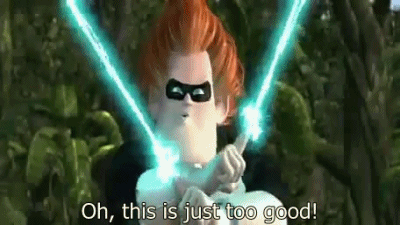







Kao Cen Darach (That guy from the Swtor Cinematic)
in Mod Requests & Suggestions
Posted
1. Irrelevant.
2. Reskin.