-
Posts
727 -
Joined
-
Last visited
Content Type
News Articles
Tutorials
Forums
Downloads
Posts posted by ShenLong Kazama
-
-
Revan battles Mandalore the Ultimate
 LucyTheAlien, therfiles, Smoo and 5 others like this
LucyTheAlien, therfiles, Smoo and 5 others like this -
01. Select Cloth (Purple object from your screenshot)
02. Go to "OBJECT MODE (it has a yellow-ish box icon). Click on it and select the 5th menu from bottom to top it should say "Weight Paint"
03. Go to next menu where you have a BALL in red squares that says "TEXTURE" (from the ViewPort Shading) ----> Select "WIREFRAME"
04. Now the purple object from your screenshot is going to be BLUE.
05. Click and hold LEFT Mouse button and move it around the cloth.
06. Cloth is going to be RED now. (that means it is weighted and the textures might work)
07. LOAD the textures
08. IF DOESN'T WORK: Open your "gamedata/base/models/players/XYZ" folder (the one where your model is located)
09. Go to the TEXTURE image (for example we will use Darth Vader) "CLOTH.JPG" (this is the picture of Darth Vader's CLOTH in .JPG format or .TGA or whatever you saved it as).
10. CLICK on the image and DRAG with your MOUSE INSIDE BLENDER.
11. DROP The image ON the Cloth (the object in PURPLE From your screenshot)
12. TA-DA, You have fixed it.
Thanks, i'll keep that in mind for other projects in the future, though i replaced the cloth meshes with another one for now. And now you have Discount Mandalore the Ultimate:
 Captain Leeroy, swegmaster, dark_apprentice and 6 others like this
Captain Leeroy, swegmaster, dark_apprentice and 6 others like this -
Not sure on 100% if this can help, but you can try to select only the cape of the model (the one in purple color on your screenshot) enter Weight Paint menu (it's just the same place as the edit mode), select WIREFRAME so you can see only the selected object (it will be colored in blue now) and click on the "Limit selection to visible (clipped with depth buffer) > so you can see every dot/triangle from the cape and color it to RED with "weight paint" (this is a must option, because it will color every part in red and you won't miss anything). Than go back to Object Mode / Texture and it must load it (if not) I guess the cape will be in white so just open the texture for the cape (example: cape_vader.jpg) and drag it with the mouse from your folder inside blender over the cape it will cover it.
I don't understand sry, and i'm trying to fix the cloth straps and not the cape.

-
What's the issue here? I'm lost:

-
@@ShenLong Kazama Would it be okay for me to use some of these on my hosting business' upcoming new website? Purely decoratively mind you, can PM you a link.
Sure why not.
Caelum likes this -
Revan butchered Mandalorian Neo Crusaders on Mandalore's Flagship
 LucyTheAlien, the_raven, Smoo and 2 others like this
LucyTheAlien, the_raven, Smoo and 2 others like this -
If you remember from the flashback in KotOR Revan wore the same outfit even when he was a Jedi before finding the Star Forge.
In KOTOR yes, but it got retconned back in the day. I took the Galactic Timeline videos as a reference.
the_raven and TheWhitePhoenix like this -
the picture doesn't show up for me .-.
For me it does.

Try this link: http://img01.deviantart.net/fca0/i/2016/328/5/7/supreme_commander_by_shenlongkazama-dapgems.jpg
LucyTheAlien, the_raven and Cerez like this -
Revan as the Supreme Commander of the Republic Fleet
 DarthValeria likes this
DarthValeria likes this -
Members of the Revanchists, also called Jedi Crusaders
 the_raven, Penekowski, DarthValeria and 3 others like this
the_raven, Penekowski, DarthValeria and 3 others like this -
Qui Gon Jinn confronting a fallen Obi Wan Kenobi
 DarthValeria, Penekowski and Smoo like this
DarthValeria, Penekowski and Smoo like this -
The Redeemed Revan duels his former apprentice Darth Malak on the Star Forge Observation Deck
 the_raven, LucyTheAlien, bigphil2695 and 5 others like this
the_raven, LucyTheAlien, bigphil2695 and 5 others like this -
-
Luke facing his friend Kyle, the new Emperor
 DarthValeria likes this
DarthValeria likes this -
Maul and Ben Kenobi want to end it once and for all
 DarthValeria, DTIII and General Howard like this
DarthValeria, DTIII and General Howard like this -
Ahsoka trying to pull Anakin back to the Light
 Penekowski, DTIII, Cerez and 4 others like this
Penekowski, DTIII, Cerez and 4 others like this -
that's right. it's definitely the JKA skeleton but I can't remember if it was telling me whether it had 72 bones or if it was expecting 72 bones. if it's not too much to ask (as I don't have Jedi Knight Outcast), could you please provide me with the JK2 _humanoid.gla file/
http://www.mediafire.com/file/xwv054arfni0rk4/JOSkeleton.pk3
DarthDementous likes this -
thanks, it seems it wasn't able to guess where the base folder is so I had to manually put in the path. however, I'm not able to import every .glm. like in ModView, for some models I get an error because it has '72 bones' which goes against the regular skeleton and in Blender it only loads the default skeleton with no meshes. any idea how to fix this? (for ModView as well preferably).
If you get the bone error you probably have the JK2 _humanoid.gla file, which has 53 bones if i remember correctly. Or you have the JA _humanoid.gla and trying to import a model with 53 bones. Make sure you have the matching skeleton.

-
Depending on where your base folder is, try typing in C:\assets\base into the box which says base path. My base folder is in D35k709\base so i typed in this.
 DarthDementous likes this
DarthDementous likes this -
Kyle fights off Phase III Dark Troopers
 Jeff, DarthValeria, Smoo and 2 others like this
Jeff, DarthValeria, Smoo and 2 others like this -
Perhaps I can request a few (if that's okay)?
- Mercenary Kyle (Infinity Blade's Kyle) versus Dark Troopers
- Darth Revan dueling Darth Malak to the death on the Starforge
- Revan and the Exile leading Jedi and Republic troops against the Mandalorians on Malachor V.
- Ahsoka Tano converting Anakin Skywalker back to the lightside (alternate Star Wars reality)
- Qui-gon Jinn dueling a fallen Obi-wan Kenobi (alternate Star Wars reality, not sure where a good 'Darth Kenobi' is)
- Old Ben Kenobi fighting Maul
- Emperor Katarn fighting Master Luke Skywalker (Darkside ending Katarn from Dark Forces 2 fighting the Episode VII version of Luke)
Great work, as always! I know that it takes a considerable amount of time and effort, especially depending on how many resources you have.
(I somehow forgot you did a Maul vs Vader. Sorry.)
I'll work on it soon.
DarthValeria likes this -
Kylo Ren hanging out in the local cantina

Obi Wan keeping Stormtroopers at bay to allow his companions to escape
 DarthValeria, Penekowski, Cerez and 1 other like this
DarthValeria, Penekowski, Cerez and 1 other like this -
Kyle Katarn fighting Stormtroopers

Dooku and Cin Drallig duel each other
 Smoo, Penekowski, LucyTheAlien and 2 others like this
Smoo, Penekowski, LucyTheAlien and 2 others like this -
General Rahm Kota and his militia fighting Imperials

Darth Vader redeems himself

Kyle and Luke spar together
 Smoo, DarthValeria, Cerez and 2 others like this
Smoo, DarthValeria, Cerez and 2 others like this
















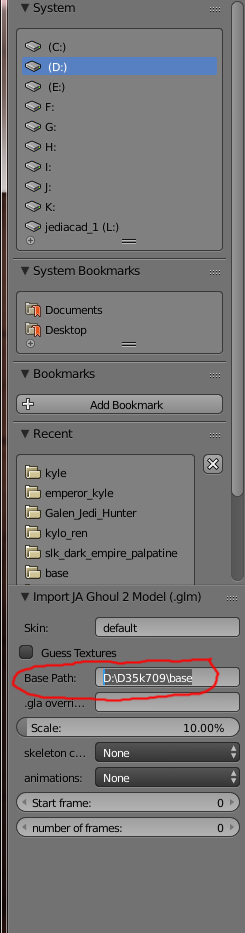








Jedi Academy styled artwork
in Art, Media & Technology
Posted
Any requests? Lack any ideas atm. Still need to understand Blender more.