Resources:
hydroball_tutorial.zip
The Setup
In order to map for Hydroball, you must first set up the necessary entities. From the resources above, download the hydroball_tutorial.zip file. Depending on your version of GTKRadiant, extract the entity definition file (hydroball_entities.def) to the following path:
GTKRadiant 1.4 and GTKRadiant 1.3: <game engine path>\hydroball\scripts (f.ex: C:\Program Files (x86)\LucasArts\Star Wars Jedi Knight Jedi Academy\GameData\hydroball\scripts) You may have to create the scripts folder as it does not exist by default.
GTKRadiant 1.5: <GTKRadiant 1.5 path>\ja.game\hydroball (f.ex: C:\Program Files (x86)\GtkRadiant 1.5.0\ja.game\hydroball) You may have to create the hydroball folder, as it does not exist by default.
The entity definition file contains information for radiant about several new entities which are used for the hydroball gametype. The file contains the entity information as per Rich Whitehouse from the release of his Hydroball mod. However, the entity descriptions included further on contain some practical information and important notes which will help prepare you for the creation of your own Hydroball map.
Now open up GTKRadiant and go to Files-->Project Settings

Change the mod to Custom JA modification and in the fs_game field to hydroball and make sure the mapping mode is set to Multiplayer mapping mode. Click OK. This should set GTKRadiant up for use with the Hydroball mod. For GTKRadiant 1.4 users, you may have to restart radiant in order for these changes to take effect and for the entities to be loaded. Also, note that the default map path using these settings may change to <game engine path>\hydroball\maps.
The New Entities
If you look through your entities list, you’ll now find:
info_ball_spawn :
This is where the ball spawns for the match. You only need to place one of these in the map, placing more is useless as only one of them will be used.
Keys/Values:
none
info_start_position:
This is where the player swims to for the start of the match. You may place many of these for each team.
Keys/Values:
plteam – The team this startpoint belongs to. Can be 1 (red team), or 2 (blue team).
trigger_weaponstrip:
This trigger either strips or gives back the player’s weapons for entering/exiting the hydroball arena. If giving back the player’s weapons, this also acts as the point where the player’s team will be removed.
Keys/Values:
giveback – Controls whether this trigger removes or gives back the player’s weapons. Can be 1 (give back weapons assuming the player was stripped) or 0 (remove weapons).
**Important Note** the weapon strip and weapon give back triggers should have at least one player-width of space in between them. Otherwise, the game will rapidly give and take back the player’s weapons, while jarringly gargling the corresponding announcer sounds.
trigger_teamchoice:
This trigger is the entry gate for a given team. This will turn into the forcefield that prevents other players from entering the field.
Keys/Values
teamchoose – The team this entrance gate belongs to. Can be 1 (red team) or 2 (blue team).
**Important Note** this should be made with a solid texture (such as system/nodraw_solid) as opposed to the trigger texture. If the trigger texture is used, the force field generated upon starting the game will not be solid.
trigger_goal:
This trigger is the goal for a team. Balls entering this trigger will score a point for the opposing team.
Keys/Values:
team – The team this goal belongs to. Can be 1 (red team) or 2 (blue team).
trigger_playarea:
This trigger should span the entire play-area. Players inside will be monitored for matches (players must be within this trigger for matches to be initiated). Balls that exit this trigger should respawn.
Keys/Values:
None
**Important Note** There is no point in using multiple brushes within this entity or using brushes on angles. The game will always use an axis-aligned bounding box instead.
**Important Note** You should not use multiple trigger_playarea entities in the map. Only one of them will actually be used.
trigger_scoreboard:
This trigger shows the score for a team. The score will be drawn on the face of this trigger.
Keys/Values:
team – The team this scoreboard belongs to. Can be 1 (red team) or 2 (blue team).
alt_normal – Use when only one number shows on the face the score should be drawn on. If this key is not 0, the alternate axis is used to split the face to draw the score.
**Important Note** The scoreboard does not work properly when viewed from both sides. For instance, if the score is 5 one side of the scoreboard will show the proper value (05) and the other will show the value with the digits reversed (50).
**Note** There can be multiple scoreboards for each team.
Start Mapping
Using those entities you should be able to create all sorts of new Hydroball maps. The small example Hydroball map shown below is included in the hydroball_tutorial.zip file from the resources, which you can explore in Radiant.
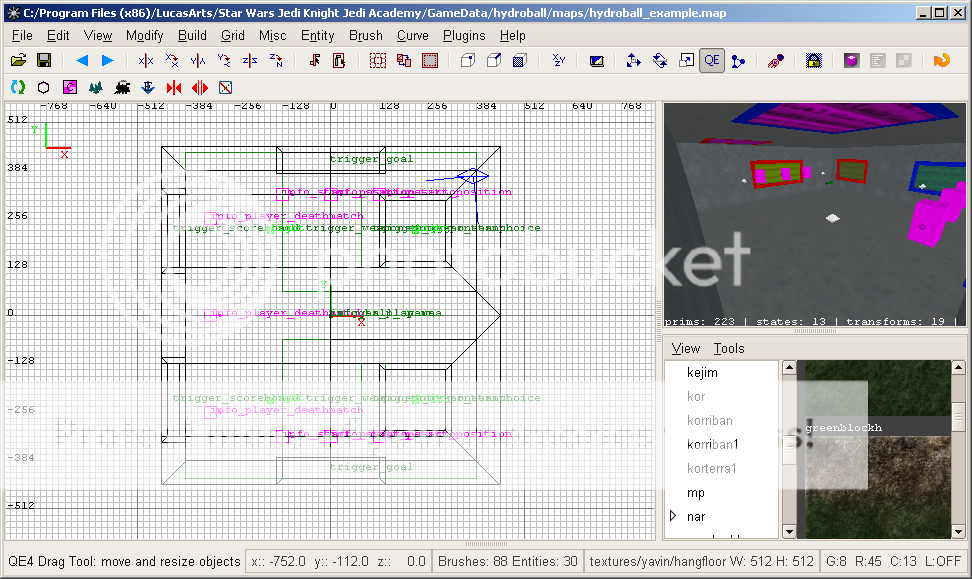












Recommended Comments
There are no comments to display.
Create an account or sign in to comment
You need to be a member in order to leave a comment
Create an account
Sign up for a new account in our community. It's easy!
Register a new accountSign in
Already have an account? Sign in here.
Sign In Now