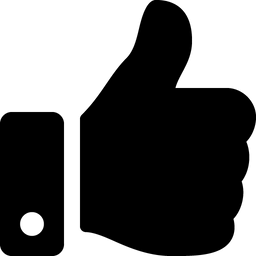-
Posts
4 -
Joined
-
Last visited
Clan
- Clan Website
-
Current Clan
Mystic Forces
Profile Information
-
Gender
Male
-
Location
France
Recent Profile Visitors
The recent visitors block is disabled and is not being shown to other users.
Slash's Achievements
-
NumberWan liked a tutorial: How to create your own levelshots
-
Smoo liked a tutorial: How to create your own levelshots
-
OCD2 liked a file: Widescreen levelshots
-
Neffie liked a file: Widescreen levelshots
-
Slash liked a comment on a file: Widescreen levelshots
-
Cor liked a file: Lugormod Stash Icon
-
Smoo liked a comment on a file: Widescreen levelshots
-
Slash changed their profile photo
-
It's not just you. I can't open it either if I download it from here. I can see that the downloaded ZIP file is a bit smaller (by about 2%) than the original ZIP file, which means that it got corrupted somehow. I've just re-uploaded it, as version 0.1.1 (currently pending approval), hoping it will fix the issue. Thanks for reporting the problem.
-
DarthValeria liked a file: Widescreen levelshots
-
DarthValeria liked a file: Lugormod Stash Icon
-
Smoo liked a file: Widescreen levelshots
-
Smoo liked a file: Lugormod Stash Icon
-
This tutorial explains how to replace the original levelshots by your own. Levelshots are the images (typically screenshots) shown while loading a map. On a general note, it's recommended to load single player maps in single player mode, and multiplayer maps in multiplayer mode, to avoid bugs. Step by step instructions: Start Jedi Academy Open the console (typically: Shift + ~) Load the desired map with the devmap command (e.g. devmap t3_hevil) Use notarget to avoid attracting enemies Unequip your lightsaber: In multiplayer mode, switch to a gun In singleplayer mode, use the weapon command (with no arguments) Make sure you're in first person mode (press P to switch) Hide the UI with cg_draw2D 0 Hide the gun with cg_drawGun 0 Use noclip to move freely through walls, ceilings, etc, and to be able to remain in the air Move around with WASD Hold one of the mouse buttons to move faster Hold Shift to move more slowly Kill the NPCs if necessary (npc kill all) You can also spawn NPCs (e.g. npc spawn noghri) Feel free to alter the FOV value (cg_fov) for better results If you want to compare what you're seeing with the original levelshot, they can be found in GameData/base/assets0.pk3 (Reminder: PK3 files are renamed ZIP files). Take a screenshot Resize your screenshot to 2048x1024 (or other powers of 2, such as 1024x1024) This will change the aspect ratio, but don't worry, the game will convert it back to the original aspect ratio when displaying it. Save your screenshot as a JPEG (.jpg) Make sure it's a non-progressive JPEG (i.e. baseline). Progressive JPEGs work fine in OpenJK, but cause the base jamp.exe and jasp.exe to crash. Create a "levelshots" folder, somewhere on your computer, and put your resized screenshot in it Use the same relative path and filename as the original levelshot (from assets0.pk3) Typically: levelshots/<name_of_the_map>.jpg For instance: levelshots/kor2.jpg or levelshots/mp/ffa3.jpg Create a ZIP file including your levelshots folder, and all of its content. The levelshots folder must be at the root of the archive (no parent folder). Rename the ZIP file to .pk3 Put it in the GameData/base folder
-
Slash liked a comment: Creating a ROQ video
-
Version 1.1
151 downloads
Description This modification brings reworked levelshots, with a higher resolution, and is designed for use on a monitor with a 16:9 ratio. They were shot at 1920x1080, and then scaled to 2048x1024 (the dimensions need to be powers of 2). While they're slightly different from the original levelshots, they were shot roughly in the same location on each map, and with a similar camera angle. As of version 1.0, this mod includes levelshots for all 56 base maps (33 single player maps + 23 multiplayer maps). Note: widescreen_levelshots.pk3 includes all of the levelshots. Most were re-shot using the game engine. A few of them had no in-engine screenshot, originally: t1_danger t1_rail t2_dpred t2_rancor t3_byss vjun1 For these 4 maps, widescreen_levelshots.pk3 includes AI-upscaled versions. widescreen_levelshots_bonus.pk3 includes only brand new, in-engine levelshots for these 6 maps. Loading a map in multiplayer causes the levelshot to be displayed fullscreen, which makes the original levelshots (512x512) horribly pixelated, and somewhat stretched. Installation instructions Put widescreen_levelshots.pk3 in your GameData/base folder. Optionally, to replace the levelshots of t1_danger, t1_rail, t2_dpred, t2_rancor, t3_byss and vjun1 by in-engine screenshots, you can also put widescreen_levelshots_bonus.pk3 in your GameData/base folder. Acknowledgements Here's a list of mods, tweaks, and tools that were used to create the levelshots: The textures come from a mod named "Jedi Academy 2019 Edition - 4K Textures", which provides AI-upscaled versions of the original textures. Link: https://www.nexusmods.com/starwarsjediknightjediacademy/mods/6 I used ReShade (https://reshade.me/) to inject some post-processing: Ambient Occlusion (MXAO [qUINT_mxao.fx]) Anti-aliasing (usually SMAA [SMAA.fx], sometimes FXAA [FXAA.fx]SMAA [SMAA.fx]) Screen Space Reflections (SSR [qUINT_ssr.fx]) - only on a few select maps The upscaled versions of t1_danger, t1_rail, t2_dpred, t2_rancor, t3_byss and vjun1 were created with Upscayl / Real-ESRGAN: https://github.com/upscayl/upscayl https://github.com/xinntao/Real-ESRGAN I used GIMP to resize the images, and in some cases, perform some gamma correction, or other minor edits. -
29 downloads
Description This modification replaces the ugly square that you see when you pick up a money stash on a Lugormod server, by a datapad icon. Installation instructions If you're using a 16:9 resolution (such as 1920x1080), put lugormod_stash_icon_widescreen.pk3 in your GameData/lugormod folder. If you're using a 4:3 resolution, put lugormod_stash_icon.pk3 in your GameData/lugormod folder. Technical details By looking at the Lugormod source code, I was able to determine that the money stash is implemented as a "neutral flag powerup". By looking at the code from Jedi Academy (OpenJK), I found out that the "neutral flag powerup" points to the following icon: icons/iconf_neutral1. Except, it doesn't exist in Jedi Academy, which results in the ugly default texture being displayed, also known as the "alphasquare". In fact, the whole "icons" folder doesn't exist in JKA's assets. All this mod does, is add an icon named icons/iconf_neutral1.tga, that represents a datapad.