This tutorial explains how to replace the original levelshots by your own.
Levelshots are the images (typically screenshots) shown while loading a map.
On a general note, it's recommended to load single player maps in single player mode, and multiplayer maps in multiplayer mode, to avoid bugs.
Step by step instructions:
- Start Jedi Academy
- Open the console (typically: Shift + ~)
- Load the desired map with the devmap command (e.g. devmap t3_hevil)
- Use notarget to avoid attracting enemies
-
Unequip your lightsaber:
- In multiplayer mode, switch to a gun
- In singleplayer mode, use the weapon command (with no arguments)
- Make sure you're in first person mode (press P to switch)
- Hide the UI with cg_draw2D 0
- Hide the gun with cg_drawGun 0
- Use noclip to move freely through walls, ceilings, etc, and to be able to remain in the air
-
Move around with WASD
- Hold one of the mouse buttons to move faster
- Hold Shift to move more slowly
- Kill the NPCs if necessary (npc kill all)
- You can also spawn NPCs (e.g. npc spawn noghri)
- Feel free to alter the FOV value (cg_fov) for better results
-
If you want to compare what you're seeing with the original levelshot, they can be found in GameData/base/assets0.pk3
(Reminder: PK3 files are renamed ZIP files). - Take a screenshot
-
Resize your screenshot to 2048x1024 (or other powers of 2, such as 1024x1024)
This will change the aspect ratio, but don't worry, the game will convert it back to the original aspect ratio when displaying it. -
Save your screenshot as a JPEG (.jpg)
Make sure it's a non-progressive JPEG (i.e. baseline).
Progressive JPEGs work fine in OpenJK, but cause the base jamp.exe and jasp.exe to crash. - Create a "levelshots" folder, somewhere on your computer, and put your resized screenshot in it
-
Use the same relative path and filename as the original levelshot (from assets0.pk3)
Typically: levelshots/<name_of_the_map>.jpg
For instance: levelshots/kor2.jpg or levelshots/mp/ffa3.jpg - Create a ZIP file including your levelshots folder, and all of its content.
- The levelshots folder must be at the root of the archive (no parent folder).
- Rename the ZIP file to .pk3
- Put it in the GameData/base folder
Edited by Slash
Added a note about progressive JPEGs



 1st Place Winner Reepray with Rishi Station 2,
1st Place Winner Reepray with Rishi Station 2,  2nd Place Winner chloe with Oasis Mesa, and
2nd Place Winner chloe with Oasis Mesa, and  3rd Place Winner Artemis with TFFA Brutal! Amazing submissions by everyone!
3rd Place Winner Artemis with TFFA Brutal! Amazing submissions by everyone!


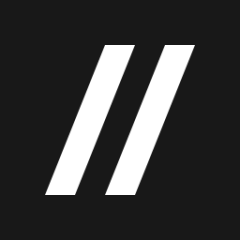





Recommended Comments
Create an account or sign in to comment
You need to be a member in order to leave a comment
Create an account
Sign up for a new account in our community. It's easy!
Register a new accountSign in
Already have an account? Sign in here.
Sign In Now