-
Posts
554 -
Joined
-
Last visited
Content Type
News Articles
Tutorials
Forums
Downloads
Posts posted by ent
-
-
-
What about accuracy, frags, victory/perfect?
There are also three rewards but they are not used in JK at all, and was only used in Q3A single player.
If you need those rewards, then need to hardcode both server and client mods. The only one who can do that now is probably @Raz0r with his ja++. Ask him if you want them much.
-
Good point. I will make them 256x256 pixels then.
If none has suggestions then I will release it in some time.
Also will be waiting for voiced part for the next version.
therfiles likes this -
If everyone is okay with current version then I will release it.
If no, then reply, please.
What do you think about reward icons' sizes?
If resolution height has 1080 pixels then icon size is 89x89 pixels. Or if resolution height is 1536 pixels then icon size is 127x127 pixels.
So I suppose 128x128 (it has to be power of 2) pixels icon size would be enough. Or not? Should we care about next generation with UHD monitors and make icons with sizes 256x256 pixels?
-
Yes I'm still interested.
Okay, then...
Capture reward has some effect sound without voice.
Defence reward has one sound: "Defence"
Assist reward has sound: "Assist"
Impressive reward has two sounds: "Two hits, impressive" and "Impressive"
Humiliation reward has two sounds: "Gauntlet, humiliation" and "Humiliation"
Excellent reward has two sounds: "Two frags in two seconds, excellent" and "Excellent"
Extra ones:
When you and your enemy are close to Boon and your enemy picks it first: "Denied"
When you kill an enemy flag carrier close to enemy flag stand just before capture: "Holy shit" (code exists but disabled, could be unlocked in ja++, yes, @Raz0r?)
There are also three rewards but they are not used in JK at all, and was only used in Q3A single player.
They are Perfect, Frags and Accuracy rewards with corresponding sounds: http://planetquake.gamespy.com/View.php?view=Guides.Detail&id=48&game=4
They are only shown in intermission, not during gameplay.
Comments:
"Gauntlet" from Humiliation should be replaced with "Stun" or "Stun Baton" since JK does not have Gauntlet weapon, and has Stun Baton instead.
"frags" from Excellent should be replaced with "kills" maybe, but it does not matter much, imo."Holy shit" should be replaced with something less brutal, I think.
Additonal info: Jedi Outcast uses Mon Monthma's voice for announcing and Jedi Academy uses C-3PO's voice for announcing.
I think that's all...
-
-
@CaptainCrazy, you told about voicing rewards. Could you try it, please?
Or maybe anyone else is interested in voicing? If so I can explain in details what sounds should be.
It would be cool to make it fully independent on Q3A mod.
-
-
@Grab, I gonna be ego and won't change Defence to the one which is from the first post, because, imo, when top edge of the shield repeats outer circle then it looks more beatiful than when it's aligned to custom circle.
Removed that small shiet in Excellent and moved wings down:

Is it better?
As I have no idea what it is meant to be currently, and it would make it more star wars-y, and still stay fairly true to the original.
Why Millennium Falcon?
-
For the Boba fett one, could that weird thing just above hsi head be changed to a small millennium falcon?
That could be. Why?
-
-
-
I decided to smooth sharp corners in Defence reward. What do you think?

Was it fine before?
-
Holes-holes:

I like the one on middle.
-

Maybe so?
Both versions w/ and w/o stars are valid according to the Internet. Though can I be wrong?
-
Most team maps have Rebels icons on blue bases and Imperials icons on red ones:


That's what I was basing on. (Oh-oh, there is lack of little stars around Rebels logo.)
Then what should be for Capture reward? I am opened for ideas.
First Impressive is better, but I am still not sure about usage of disruptor. Up to people maybe?
Boba for Excellent looks interesting. Try to complete?
To be honest I doubt it'd even be visible at such a small size so I'd not bother. If anything, at said size, it may only serve to make it look cluttered up.
Do you think it won't be visible? I am not sure. Maybe you are right. Any other idea then?
-
Hmmm, maybe Vader needs some inner holes? Like for eyes and/or his computer on a chest?
Or maybe it's fully bad? :\
-
-
Yes, everyone will be able to use it without permissions.
@Raz0r, dun hurry, it's not completed yet. x]
-
Saint baton, that's nice!
Thank you.
-
Oh, sorry.
I don't like it. But I like Vader's silhouette. If you don't have idea about it, then let me use your version as template for Assist? And why such colours? I decided to use @Grab's version for Humiliation reward, so those colours cannot be used.
-
If you can, then do, if no then high res is enough. I answered to @Grab's question.
-
No need to make it in vector, high res would be enough. I will convert to vector by myself, dun worry.

-
http://www.speedyshare.com/cJNkT/download/jaMME-1.5-unofficial.zip
Ooops, what is it? Unofficial version?
Someone accidentally dropped it here.



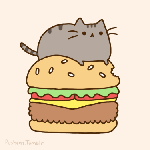











Jedi Knight Rewards
in Modding Assistance
Posted
All new rewards demonstration (with Q3A sounds though):
https://www.dropbox.com/s/2ppog7shkuwq3t7/jkRewards.mp4
For those who have problems with embedded videos: https://db.tt/i1Jpy4Am
Download to see in HQ.