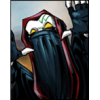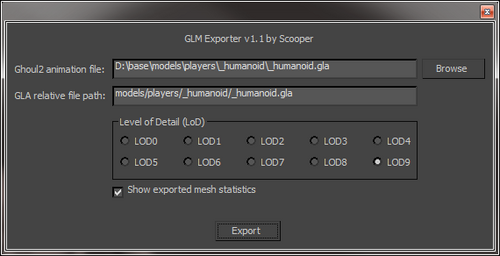About This File
These plugins were created on request by Milamber, with a lot of cooperation from him for testing and feature requirements.
They allow you to import .glm models to Autodesk 3DS Max 2010 - 2022, both 32bit and 64bit versions. (32bit support was discontinued from 3DS Max 2014 and up, so there are no 32bit versions of those.)
GLM models that are weighted to a skeleton can be imported with a skeleton if you have the matching .GLA file. If you do not have one, you can cancel that step and you will have an unweighted model imported.
The plugins have been tested with creating/modifying for Jedi Academy:
- Player models
- Creature models (Non-player usable models, such as rancor and wampa)
- Sabers
- Vehicles
- Weapons
Should probably work for Jedi Outcast as well, but this has not been tested.
The plugins have been tested and verified with the following 3DS Max versions:
- 3DS Max 2011 32bit
- 3DS Max 2011 64bit
- 3DS Max 2012 64bit
- 3DS Max 2015 64bit
Installation:
Pick the required plugin matching your 3DS Max installation, and put it into your 3DS Max plugins folder.
Example: 64bit
You have 3DS Max 2015 (64bit, since there is no 32bit) installed at the following location:
"C:\Program Files\Autodesk\3ds Max 2015\"
Move the following files:
GLM_Exporter_2015_x64.dle
GLM_Importer_2015_x64.dli
into
"C:\Program Files\Autodesk\3ds Max 2015\plugins\"
Example: 32bit
You have 3DS Max 2011 32bit installed at the following location:
"C:\Program Files (x86)\Autodesk\3ds Max 2011\"
Move the following files:
GLM_Exporter_2011_Win32.dle
GLM_Importer_2011_Win32.dli
into
"C:\Program Files (x86)\Autodesk\3ds Max 2011\plugins\"
How To Use
Milamber has created a tutorial on JKHub:
Credits
- Milamber. For requesting the plugins. And being the tester verifying all the functionality, and making the requirements. And being the prime motivator and reason for this project being completed at all.
- Archangel35757. For providing necessary assets. And at this point being the owner of this and providing updated versions.
This file is not developed, distributed, or endorsed by Activision Publishing, Inc., Raven Software, Lucasfilm Ltd., Disney, Inc., or any of their affiliated entities. All trademarks, copyrights, and intellectual property rights belong to their respective owners. Star Wars®, Jedi®, and Jedi Knight® are registered trademarks of Lucasfilm Ltd.™ and Disney, Inc.™. This file is intended for educational, non-commercial, or fan-based use under the principles of fair use. No copyright infringement is intended. Any claims of ownership or DMCA takedown requests can be submitted here.
What's New in Version 04/21/2025 03:12 PM
Released
From Archangel35757:
Adds support for R2022 - R2025 import/export plugins.