So, you want to make a backhand saber? Look no further!
What you will need:
Blender
https://www.blender.org/download/
Blender JK Plugin Suite:
https://jkhub.org/files/file/1413-blender-264-jedi-academy-plugin-suite/
Steps to take:
1. Install Blender and install the plugin suite into Blender.
2. Ensure that your version of Blender looks like this:
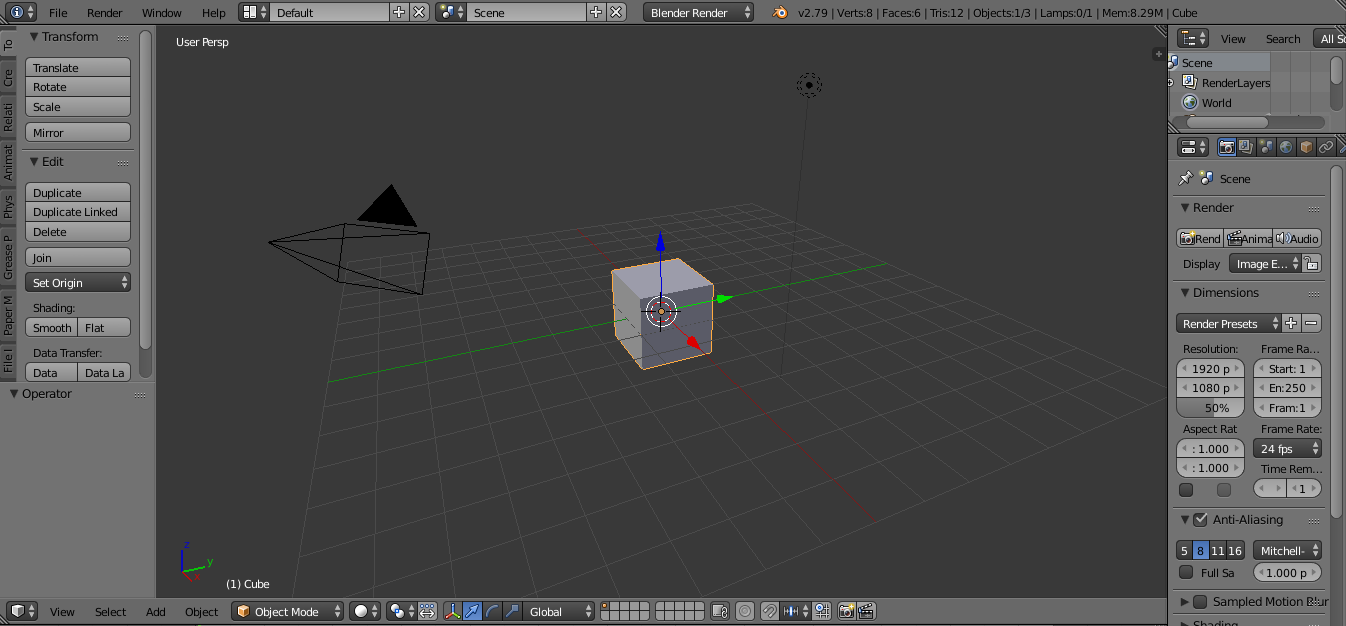
3. Drag out the box on the top right. It should then look like this:
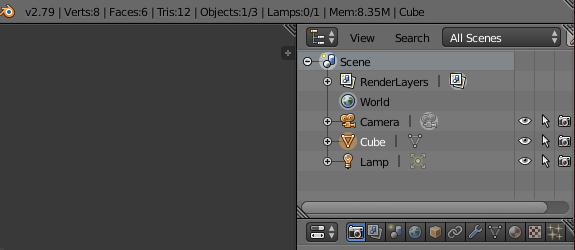
4. Left click first, then right click second on "Camera" and click "Delete". Do the same for "Cube" and "Lamp". It should then look like this:
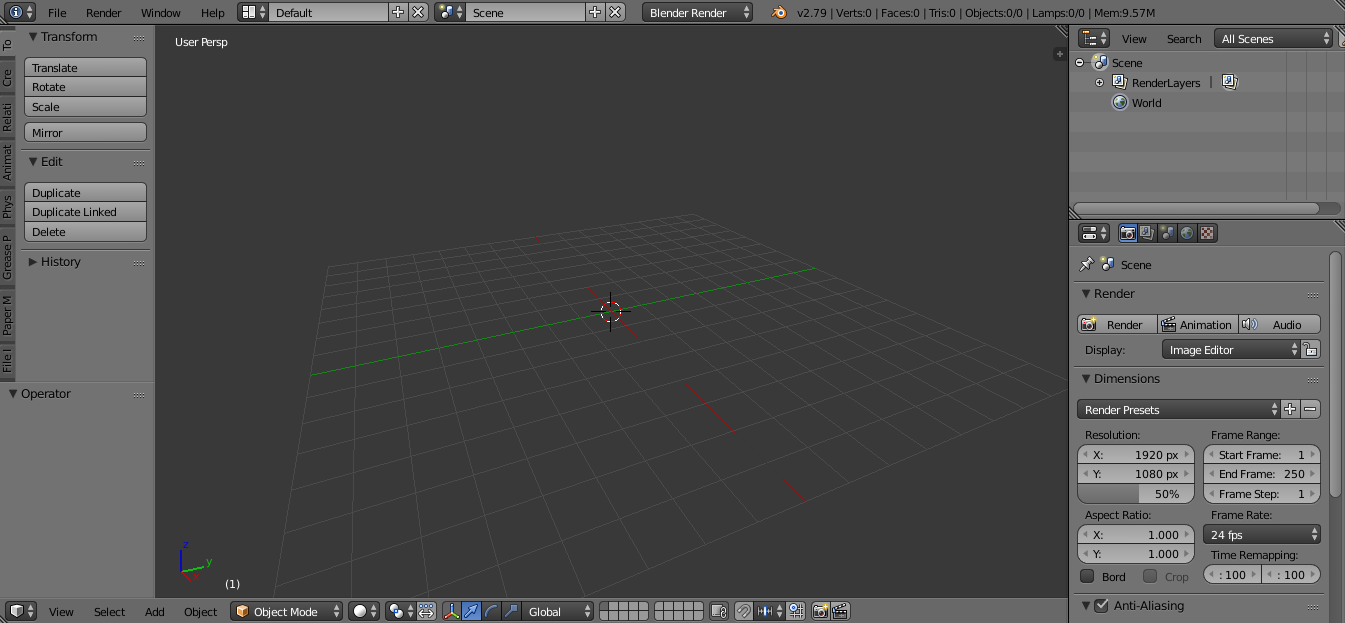
5. Go to File>Import> JA Ghoul 2 Model (.glm), and locate and open the .glm model of the saber you wish to turn backhand. Please note you will need to remove the "default" text in the "Skin" box before loading the .glm, or you will get errors, so just backspace that out:
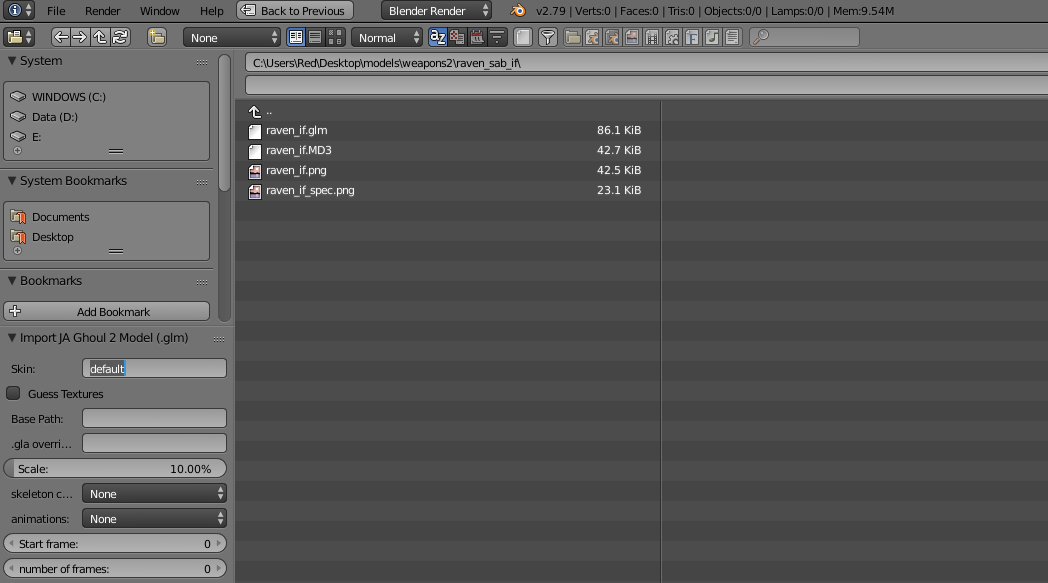
6. When the model imports, it will look small, so zoom in (with the mouse wheel) so it fits nicely into the window, try to get it to look like this (very important) :
Initial loading:
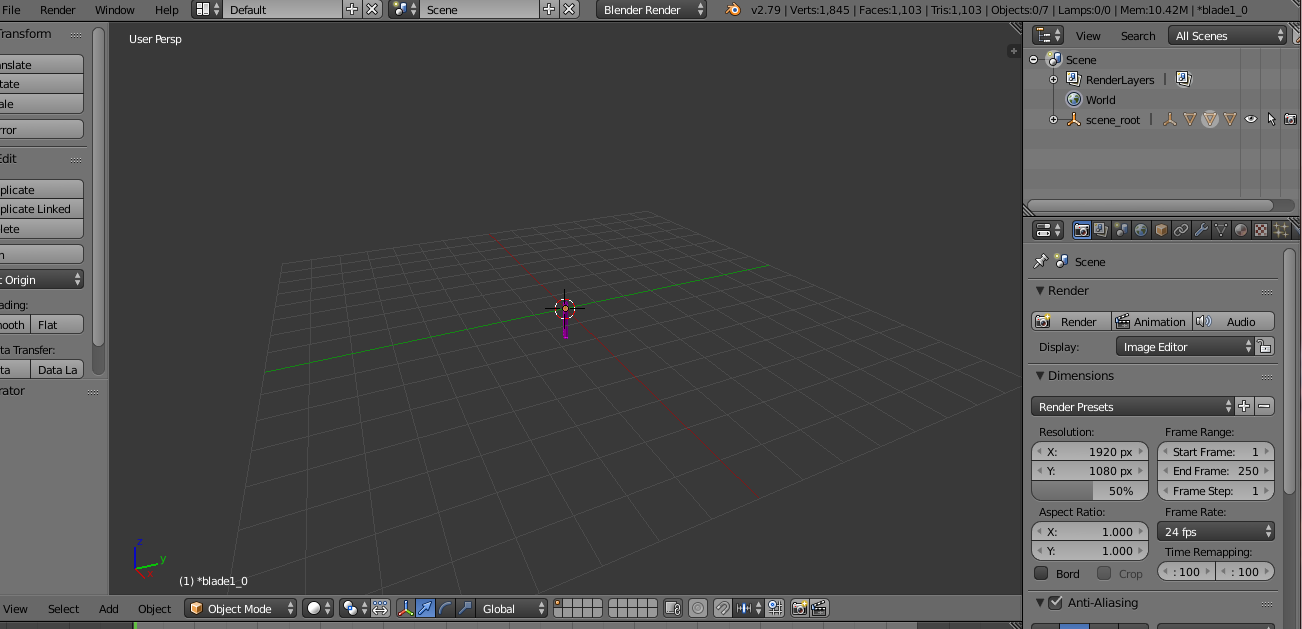
Zoomed in:

7. In the box at the top right, click the (+) button to the left of "scene_root" then left click once on "model_root" so it is highlighted:
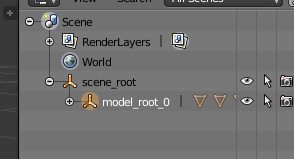
8. Just below the box in the top right you will see a bunch of Icons. Click on the orange cube:
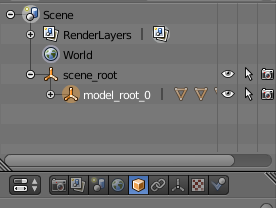
9. Press "A" twice on your keyboard. This should put an orange line around the model:
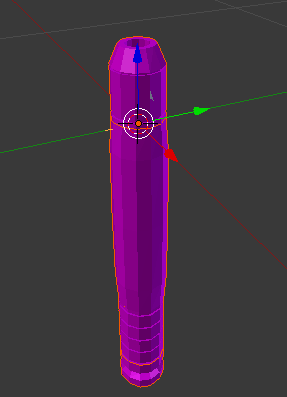
10. IMPORTANT! Remember EXACTLY how the model is placed, in this case the top is just below the grid line:

Go to the "Transform" section on the right, and change the "Y Axis" to 180. It should then look like this:
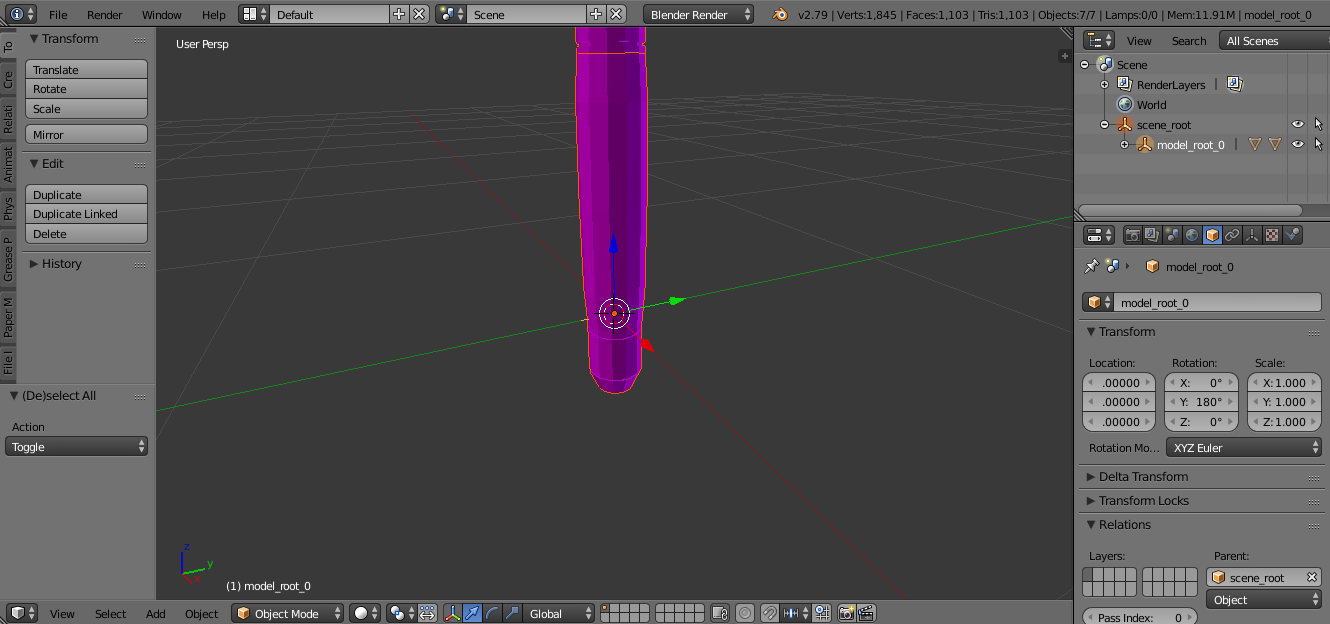
11. In the "Transform" area, adjust the bottom number under "Location" so that the rotated model matches the same place as the place you remember (For me, -8 worked) :
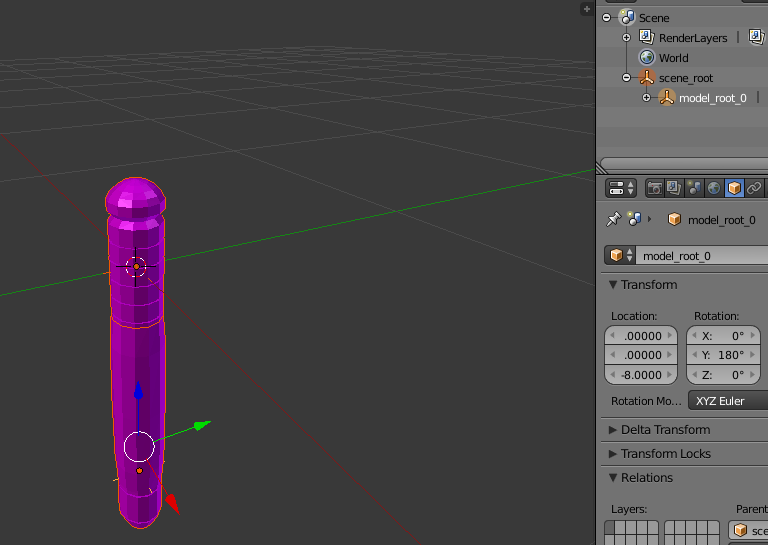
12. Press "A" once on your keyboard to remove the orange outline from the model.
13. Go to File>Export>JA Ghoul 2 Model (.glm).
14. Rename the output name at the top, adding "_bh" to the end of the name. Also, backspace/remove the data in the ".gla name" box on the left before exporting:

Things to note:
This DOES NOT automatically make the in-game characters hold the saber like a bad-ass. You will need to install additional backhand animation mods for that.
Case and point from my mod here:
https://jkhub.org/files/file/2472-backhand-base-sabers/
Notice the preview image. The default animations do not make having a backhand saber look cool - at all.
This is only the .glm model. You will have to create and/or edit the .sab file to include a _bh version.



 1st Place Winner Reepray with Rishi Station 2,
1st Place Winner Reepray with Rishi Station 2,  2nd Place Winner chloe with Oasis Mesa, and
2nd Place Winner chloe with Oasis Mesa, and  3rd Place Winner Artemis with TFFA Brutal! Amazing submissions by everyone!
3rd Place Winner Artemis with TFFA Brutal! Amazing submissions by everyone!









Recommended Comments
Create an account or sign in to comment
You need to be a member in order to leave a comment
Create an account
Sign up for a new account in our community. It's easy!
Register a new accountSign in
Already have an account? Sign in here.
Sign In Now