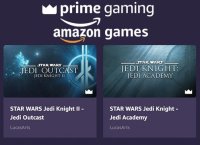
Amazon Games recently released Jedi Outcast and Jedi Academy on their Prime Gaming launcher, but it has problems launching the games and also is completely missing multiplayer. You can easily get around this by using community-built clients to play the game.
Before you start this process, make sure you do try launching the games first, even if you know they will crash. It will install DirectX and other dependencies for the base game that these clients will still need.
Video tutorial here:
JK2 • Jedi Outcast
For singleplayer, you will want to use OpenJO (OpenJK). For multiplayer you'll need JK2MV. Here are the steps to download and install them so you can get to playing the game.
Download OpenJO for Jedi Outcast singleplayer [mirror]
Download JK2MV for Jedi Outcast multplayer [mirror]
Navigate to your Amazon Games library and find the JK2 directory. By default it should be in C:\Amazon Games\Library\STAR WARS JEDI KNIGHT II
Now open a new explorer window and go to your Downloads folder so you have both the Downloads folder and game folder open. You're going to drag the files from one window to the other. You can also just copy and paste.
Open the OpenJO ZIP file, which should contain a bunch of files in it. Select all the files at once either by hitting CONTROL + A or drag to select. With them all selected, drag them into the STAR WARS Jedi Knight II folder. If it asks you to replace a file, do it.
Now go back to the Downloads folder and open the JK2MV ZIP file. Same process, but this one has a "base" folder in it. You will need to copy the files inside that base folder and paste them into the base folder that is in the STAR WARS Jedi Knight II folder. If you just drag it over, be sure you aren't replacing the folder, as it contains all of the game's assets. Only merge them.
Now you have them installed, if you double click on the openjo_sp.x86.exe file, it should launch the game in a small window.
If you get the error "MSVCP140.dll was not found" then download the x86 version of Visual C++ Redistributable here:
Visual C++ Redistributable 2015 [mirror]
After that is installed, try launching OpenJO again. If that launches, close and try launching jk2mvmp.exe to make sure that launches as well.
If both launch okay, I recommend right clicking both individually and go to "Send to" > Desktop (Create shortcut) so they are found on the desktop. Rename them to JK2 SP and JK2 MP for simplicity.
If you open the game and struggle to set your resolution, use this tutorial.
JKA • Jedi Academy
For Jedi Academy singleplayer, the game on Amazon Games appears to launch just fine, so if you're content with that, you can skip the OpenJK portion and only focus on the EternalJK portion if you're interested in multiplayer. However, the client I will show you how to install does have a ton of benefits like bug fixes, optimization, and features that the base singleplayer game won't have.
Start by downloading the latest Windows zip file from this link. It will always be the top-most in the list.
Download OpenJK for Jedi Academy
For Multiplayer, download EternalJK (eternaljk-win32-portable.zip) below.
Download EternalJK for Jedi Academy Multiplayer
Navigate to your Amazon Games library and find the JKA directory. By default it should be in C:\Amazon Games\Library\STAR WARS JEDI KNIGHT JEDI ACADEMY
Now open a new explorer window and go to your Downloads folder so you have both the Downloads folder and game folder open. You're going to drag the files from one window to the other. You can also just copy and paste.
Open the OpenJK ZIP file, which should contain a bunch of files in it. Select all the files at once either by hitting CONTROL + A or drag to select. With them all selected, drag them into the STAR WARS Jedi Knight Jedi Academy folder. If it asks you to replace a file, do it.
Now for multiplayer go back to the Downloads folder and open the EternalJK ZIP file. Same process, including the "EternalJK" folder. If it asks you to replace files, you can but you shouldn't need to if you did OpenJK already. If you didn't do OpenJK, replace. They share those same files, to my knowledge.
Now you have them installed, if you double click on the openjk_sp.x86.exe file, it should launch the singleplayer portion of the game in a small window.
If you get the error "MSVCP140.dll was not found" then download the x86 version of Visual C++ Redistributable here:
Visual C++ Redistributable 2015 [mirror]
After that is installed, try launching OpenJK again. If that launches, close and try launching eternaljk.x86.exe to make sure that launches as well.
If you get the prompt from Windows asking you to allow the application on your private network but it won't let you click it, you can hit ALT + TAB or Windows key + TAB to minimize the game. Click the checkbox next to private and Allow Access. Then you can go back to the game just fine and it will let you join servers.
If both launch okay, I recommend right clicking both individually and go to "Send to" > Desktop (Create shortcut) so they are found on the desktop. Rename them to JKA SP and JKA MP for simplicity.
If you open the game and struggle to set your resolution, use this tutorial.
The saves and config files for the Amazon Games version of Jedi Academy are located in C:\Users\[username]\AppData\Roaming\LucasArts\Jedi Academy.
The saves and config files for OpenJK are in Documents/My Games/OpenJK.
If you end up having any issues or get stuck, please comment below, post on our Tech Support forum, or join the Jedi Knight Discord and people should be able to help you out!
Edited by Circa
Added location of Amazon Games save location for JKA



 1st Place Winner Reepray with Rishi Station 2,
1st Place Winner Reepray with Rishi Station 2,  2nd Place Winner chloe with Oasis Mesa, and
2nd Place Winner chloe with Oasis Mesa, and  3rd Place Winner Artemis with TFFA Brutal! Amazing submissions by everyone!
3rd Place Winner Artemis with TFFA Brutal! Amazing submissions by everyone!








Recommended Comments
Create an account or sign in to comment
You need to be a member in order to leave a comment
Create an account
Sign up for a new account in our community. It's easy!
Register a new accountSign in
Already have an account? Sign in here.
Sign In Now