This tutorial lists many commonly known and used commands and cheats for Jedi Academy and Outcast. This will be split into most commonly used commands and cheats in singleplayer and multiplayer of Jedi Academy.
Many of these will work between Jedi Outcast and Academy but definitely not all. The best experience to use NPC spawning and playing as characters is Academy.
Many of the ones listed in single player will work in multiple but many are different.
TABLE OF CONTENTS
Single player commands and cheats
Most common
To enter these commands, you must first open the console with they key combination SHIFT + ~
In OpenJK and anything based off of it like EternalJK, you can simple use the ~ key.
Enable dismemberment (SP and MP)
helpusobi 1 - this enables cheats while you're already in a map; needed for most commands on this top list
god - player can't die (invincibility)
undying - gives player 999 health
notarget - player can't be seen (invisibility)
noclip - allows player to move through walls or anything and go anywhere (useful for debugging or moving across a large map quickly)
iknowkungfu - enables melee mode fighting with combos; try doing ATTACK + ALT ATTACK and a direction key like W or S to do different combos
cvarlist - shows an entire list of cvars available (command variables like ones in this list)
cmdlist - shows an entire list of commands available (though they won't include command extensions like "screenshot silent"
dir - show a directory's contents in the assets; useful for finding a skin name (example: dir models/players/cultist)
disconnect - exits the game to the menu
quit - closes the entire game
Player and NPCs
g_spskill 0-4 - changes difficulty, 0 is Padawan
playerteam - changes your team so that you are against certain NPC's (options: player, enemy, neutral, free)
playertint R G B - replace R G B with numbers between 0-255 for red, green, blue for models that support RGB color tinting.
playermodel - change your character into an NPC; see list below for options; this will not apply to cutscenes however, use this guide to do that
npc spawn - spawn specific NPC from the list below (same list as playermodel)
Use the command like playermodel kyle or npc spawn luke
Some of these might not work properly but can be fun to mess with. Ones listed with an asterisk* may crash your game.
alora
alora_dual
assassin_droid
bartender
bespin_cop
bespincop
bespincop2
boba_fett (can't die, but has jetpack)
chewie
chiss
cultist
cultist/brown
cultist_destroyer (this character will suck in all surrounding force energy and self-destruct)
cultist_drain
cultist_grip
cultist_lightning
cultist_saber
cultist_saber_all_throw2
cultist_saber_all2
cultist_saber_med_throw2
cultist_saber_med2
cultist_saber_stong2
cultist_saber_strong_throw2
cultist_saber_throw2
cultist_saber2
cultistcommando
desann
DKothos
elder
elder2
galak
galak_mech (broken in Jedi Academy)
glider (broken in Jedi Academy)
gonk
gran
gran2
granboxer
granshooter
hazardtrooper
hazardtrooperconcussion
hazardtrooperofficer
howler
human_merc (will get on closest vehicle)
human_merc/key_carrier
human_merc/racto
human_merc_bow
human_merc_cnc
human_merc_flc
human_merc_key
human_merc_rep
impcommander
imperial
imperial/commander
imperial/officer
imperial_worker
imperialsaboteur
impofficer
impworker
interrogator
jan
jan
jawa
jawa
jawa_armed (will cause an error; no jawa gun)
jedi
jedi/j2
jedi/master
jedi_hf1
jedi_hf2
jedi_hm1
jedi_hm2
jedi_kdm1
jedi_kdm2
jedi_random
jedi_rm1
jedi_rm2
jedi_tf1
jedi_tf2
jedi_zf1
jedi_zf2
jedi2
jedif
jedimaster
jeditrainer
kyle
kyle_boss
lando
lannik_racto
luke
mark1
mark2
merc
merchant
minemonster
monmothma
morgan
morgankatarn
mouse
mutant_rancor (can't die)
noghri
player
prisoner
prisoner
prisoner/elder
prisoner/elder2
prisoner/merchant
prisoner2
probe
protocol
protocol_imp
r2d2
r2d2_imp
r5d2_imp
r5d2_npc
ragnos
rancor
rax
RaxJoris
rebel
rebel2
rebelpilot
reborn
reborn/boss
reborn_dual
reborn_dual2
reborn_new
reborn_new2
reborn_staff
reborn_staff2
reborn_twin/boss
rebornacrobat
rebornboss
rebornchiss
rebornfencer
rebornforceuser
RebornMaster
RebornMasterDual
RebornMasterStaff
rebornrodian
reborntrandoshan
rebornweequay
reelo
remote
remote_sp
rockettrooper
RocketTrooper_ver1
rockettrooper2
RocketTrooper2Officer *
rocks
rodian
rodian/sp
Rodian2
rosh
rosh_dark
rosh_penin
rosh_penin_noforce
roshpenin
saber_droid
saber_droid_training
saboteur
saboteurcommando
saboteurpistol
saboteursniper
sand_creature
sand_creature_fast
seeker
sentry
shadowtrooper
ShadowTrooper2
snowtrooper
stcommander
stofficer
stofficeralt
stormpilot
stormtrooper
stormtrooper
stormtrooper/officer
StormTrooper2
swamptrooper
SwampTrooper2
tavion
tavion_new
tavion_new/possessed
Tavion_scepter
Tavion_sith_sword
trandoshan
trandoshan/sp
tusken
tuskenraider
tuskensniper
ugnaught
Ugnaught2
VKothos
wampa
weequay
weequay/sp
Weequay2
Weequay3
Weequay4
npc kill - kills an NPC that you named. Use all to kill all NPCs on a map; type a name when spawning like: npc spawn kyle KyleKatarn; then you can kill just him by doing npc kill KyleKatarn
sabercolor - changes your lightsaber color for the specified saber, either 1 or 2; colors are: red, orange, yellow, green, blue, and purple. If you want a double-bladed saber to be two different colors, type, sabercolor 1 color color
saber - sets your lightsaber to a specified hilt listed below. Type a second saber to have two: saber kyle luke
Lightsaber options
single_1 - Arbiter
single_2 - Retaliator
single_3 - Consul
single_4 - Adept
single_5 - Praetor
single_6 - Sentinel
single_7 - Adjudicator
single_8 - Defender
single_9 - Firebrand
dual_1 - Guardian
dual_2 - Avenger
dual_3 - Vindicator
dual_4 - Champion
dual_5 - Vanguisher
kyle - Kyle's lightsaber.
kyle_boss - used for Kyle in the dark side ending; has some bonus stats
luke - Luke Skywalker's green lightsaber
desann: - Desann's lightsaber (villain from JK2) - larger than normal sabers
rebornmaster - Desann's lightsaber but normal sized
reborn - a Reborn's red saber
tavion - Tavion's lightsaber, but is just a Reborn's saber with 0 differences
jedi - Reborn's saber but random non-red color
training - Reborn saber but yellow and slightly shorter
droid - Reborn saber but yellow
none - invisible; when you return to your saber; you should have a single red saber (better to do weapon 0, default bound to the = key, to put all weapons away)
sith_sword - Marka Ragno's Force-embued sword that Tavion pulls out of the scepter; has tons of knockback
devmap - sends you to a specified map with cheats enabled (required for MP); see list below
map - sends you to a specified map; see list below
academy1
academy2
academy3
academy4
academy5
academy6
hoth2
hoth3
kor1
kor2
mp/ctf1
mp/ctf2
mp/ctf3
mp/ctf4
mp/ctf5
mp/duel1
mp/duel2
mp/duel3
mp/duel4
mp/duel5
mp/duel6
mp/duel7
mp/duel8
mp/duel9
mp/duel10
mp/ffa1
mp/ffa2
mp/ffa3
mp/ffa4
mp/ffa5
mp/siege_desert
mp/siege_hoth
mp/siege_korriban
t1_danger
t1_fatal
t1_inter
t1_rail
t1_sour
t1_surprise
t2_dpred
t2_rancor
t2_rogue
t2_trip
t2_wedge
t3_bounty
t3_byss
t3_hevil
t3_rift
t3_stamp
taspir1
taspir2
vjun1
vjun2
vjun3
yavin1
yavin1b
yavin2
Force and weapons
setforceall 1-4 - sets your Force power level to specified number (setforceall 3 maxes out everything, some powers have hidden 4th levels like mind trick) - in base JKA this will cause a bug that gets your saber style stuck, OpenJK fixes that - you can set power manually to avoid it with the below commands
setsaberthrow 0-3 - sets your lightsaber throwing level
setsaberoffense 0-7 - sets your lightsaber offense level
setsaberdefense 0-3 - sets your lightsaber defense level
addsaberstyle SS_STYLE - adds a specified saber stance, options below
SS_FAST SS_MEDIUM SS_STRONG SS_DESANN SS_TAVION SS_DUAL SS_STAFF
setforcejump 0-3 - sets your Force jump height
setforceheal 0-3 - sets your Force healing level
setforcepush 0-3 - sets your Force push power
setforcepull 0-3 - sets your Force pulling power
setforcespeed 0-3 - sets your Force speed level
setforcegrip 0-3 - sets your Force grip power
setforcelightning 0-3 - sets your Force lightning level
setmindtrick 0-4 - sets your Jedi mind trick level (4 allows you to control NPC's for a brief period of time by using mind trick)
setforceprotect 0-3 - sets your Force protection level
setforcedrain 0-3 - sets your Force draining power
setforceabsorb 0-3 - sets your Force absorbing power
setforcerage 0-3 - sets your Force rage power
setsaberall 1-7 - gives you all saber styles
addsaberstyle - adds specified lightsaber style (options: fast, medium, strong, desann, tavion, dual, and staff)
give - gives specified items to the player (example: give all) (see list)
spawn - spawn specified item from list below
all - gives full armor, items, health, force power, and weapons, all of the ones below
ammo - gives max ammo
weaponnum 0-17 - gives you a weapon based on that number. in multiplayer, type "give weaponnum 18" to unlock "birdie mode"
armor - gives you full shields
health - gives you full health
inventory - gives you all the inventory (mostly helpful for Outcast)
force - gives you full Force
weapon_noghri_stick (can freeze game when used)
weapon_tusken_rifle (may change crosshair)
weapon_scepter (hold alternate attack to fire rapid fire disruptor rifle shots)
weapon_tusken_staff (may also change crosshair)
weapon_rocket_launcher
weapon_blaster
weapon_repeater
weapon_bowcaster
weapon_thermal
weapon_det_pack
weapon_disruptor
weapon_saber
weapon_melee (type "give ammo" to use)
weapon_demp2
weapon_flechette
weapon_concussion_rifle
weapon_briar_pistol
weapon_trip_mine
weapon_stun_baton
ammo_rockets
ammo_blaster
ammo_powercell
ammo_tripmine
ammo_metallic_bolts
ammo_thermal
ammo_force (spawns a forcegem, a forcegem will give you 25% more force power, but only untill that 25% is all used up.)
item_bacta (heals 25% of your health)
item_big_bacta
item_medpack_instant
item_shield_lrg_instant
item_shield_sm_instant
item_seeker
item_binoculars (type in "zoom" to use)
item_datapad
item_battery (use to keep the binoculars running)
item_goodie_key
item_security_key
Multiplayer Only:
item_cloak
item_seeker
item_shield
item_sentry_gun
item_binoculars
Camera and visual
screenshot - takes a screenshot and saves it in GameData/base/screenshots folder
screenshot silent - takes a screenshot without displaying the command in the top left or the console (best for when bound to a key)
screenshot_tga - takes a higher quality screenshot in basejka; still compatible with the silent variable
screenshot_png - takes a higher quality screenshot in OpenJK only, same as the TGA one but in a more universal image format; still compatible with the silent variable
pano - takes screenshots in a full circle (panorama); use a number to name the prefix of your shots. Simply use 1 to keep it simple. If you take multiple in one session, use different numbers for each.
panonumshots 1-50+ - Sets the number of camera shots for the "pano 1" code, the more the shots, the more you see. Note that you cannot do anything when the "pano 1" code is active. You can do an infinite number of shots, but 50 is a full 360.
cg_draw2d 0-1 - enable or disable the HUD and crosshair and all other 2D elements from the screen (good for screenshots)
cg_drawHUD 0-1 - enable or disable the HUD only (crosshair and other items still show)
cg_fov 1-999 - changes the FOV (Field of View); recommended set to 90 or above
cg_thirdpersoncameradamp 0 - cinematic mode; camera changes only when you disappear from sight.
cg_thirdpersonrange - Changes the camera distance in third person view.
cg_thirdpersonangle - move the camera around the player; set to 180 to show from the front
cg_thirdpersonvertoffset - moves the camera vertically, set to -10 for a lower set camera
cg_thirdpersonhorizoffset - moves the camera horizontally
cam_disable - exits the currently playing cutscene, letting you move around while it's still going
cam_enable - enters the currently playing cutscene if you disabled it, otherwise will just enable the nearest camera until disabled
g_speed 0-999 - changes only the player's speed
timescale .001-9999 - changes the speed of the entire game
g_gravity 0-9999 - changes the gravity in the game; obviously 0 is zero-gravity like space
g_corpseremovaltime 0-99999 - sets the time it takes for dead bodies to disappear; 0 is never
g_subtitles 0-2 - enables subtitles, 0 is off, 1 is all subtitles, 2 is cutscenes only
g_knockback - increases knockback of NPCs and player on hit, 1000 is default
r_dynamicglow 1 - enables a more realistic glow for lightsabers; usually found in the menu, sometimes it doesn't show
r_dynamicglowintensity - changes the intensity of the saber glow
r_dynamicglowwidth - changes the width of the saber glow; requires vid_restart
r_we - change the weather to one in the list below
clear
freeze
zone <mins> <maxs>
wind
constantwind <velocity>
gustingwind
windzone <mins> <maxs> <velocity>
lightrain
rain
acidrain
heavyrain
snow
spacedust
sand
fog
heavyrainfog
light_fog
outsideshake
outsidepain
Multiplayer commands and cheats
Enabling various recommended settings
Saving and restoring binds and configurations
Using color in your name and chats
name - changes your name
set name - allows for more characters in your name
say - puts whatever comes after in the chat from you (say Hello world!)
say_team - same as above but for just your team (red, blue, or spectator)
tell - also known as "whisper" - allows you to chat with a specific person privately (any admins logged into rcon can see too); use serverstatus to see player's ID number and use the number (tell 1 Hello)
serverstatus - see all players and rulesets on the server
condump - dumps the whole console into a text file in your base folder (useful for long chats you want to save)
writeconfig - writes your current configuration and binds to a text with a specified name (writeconfig myconfig); can be made manually with Notepad with renamed .txt to .cfg file extension if you want to only have a couple commands in one like a name and model change
exec - loads the saved config you specified above (exec myconfig)
cg_hudfiles 1 - sets your HUD to show in simple numbers, which can be helpful in duels and competitions; default is 0
cg_hudcolors 1 - sets the above HUD to show colors according to saber style and force amount
cg_drawcrosshair 1-9 - sets a different crosshair; there are also negative number ones
cg_crosshairsize - changes the size of the crosshair; set the above to 3 and the size to 4 and you'll have a small minimal crosshair instead of the bulky default one
model - change your player to another character. The list in the SP section can be used, but not all will work the same. These are directly related to .skin files in model folders; press TAB to make your changes apply on your end
char_color_red 0-255 - set number for red for models that support RGB color tinting. (Hint: for black, set all 3 of these to 40)
char_color_green 0-255 - set number for green for models that support RGB color tinting. (Hint: for black, set all 3 of these to 40)
char_color_blue 0-255 - set number for blue for models that support RGB color tinting. (Hint: for black, set all 3 of these to 40)
saber1 - change your lightsaber after respawning (use kill if needed right away); use list in SP section
saber2 - same as above but for dual wielding
color1 - change your lightsaber color; use color2 for the second saber
0 - red
1 - orange
2 - yellow
3 - green
4 - blue
5 - purple
EternalJK exclusive
6 - thick red
7 - unstable red
8 - plasma red
9 - phaser red
10 - disturbed red
11 - pure black
Ping and FPS commands
cg_logometer 0-1 - shows a graphical representation of your lag on the HUD; some mods like EternalJK have 2 and 3 modes to show ping and others
rate - use 25000 as optimal setting for modern average internet; use lower than 25000 if you have bad net
snaps - set to 40; most servers use sv_fps 30 and snaps needs to be 30 or higher to take full advantage of this
cl_timenudge - compensates for lag and will make your ping feel lower at the expense of choppy enemies. Values are always in the negatives, with 0 (off) being the default. Experiment with this setting depending on your ping/connection. -20 is a good setting for a 60-70 ping, -30 for 100 ping, etc. If the enemies are too choppy for you, keep this at 0.
cl_maxpackets - generally you'll want this at 100; if you're struggling for a decent ping, you might want to try 30 - 50
com_maxfps - Set to 120 for optimal play; this caps your framerate; strange physics algorithm in the q3 engine makes it so your characters will have the best possible movement/gravity at a constant 120fps; strafe jumps, for example, go the longest and highest when fps is capped at this magic number. The default value is 85.
cg_drawfps 1 - displays your FPS in the top right in real time
r_fastsky 1 - only use this if you need some more FPS or just want a black sky
cg_drawtimer 1 - show the amount of time the map has been running
Emotes
meditate
gloat
flourish
bow
taunt
Demos
record - records a demo (not a video); use with name of demo file you want (record example)
g_synchronousclients 1 - must be set to 1 to record demos
stoprecord - stops recording the demo; play demos in the main menu
RCON & Host Commands
You can change a lot of the g_ commands found in this list when logged in as RCON on your own server. Cheats may need to be enabled for some commands however. To enable cheats in multiplayer, you have to use rcon devmap [map name] or use a mod that allows cheats to be enabled via command.
Sources to check out:
Edited by Circa
Added RGB tinting commands for SP and MP






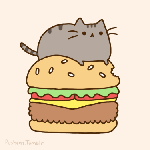




Recommended Comments
Create an account or sign in to comment
You need to be a member in order to leave a comment
Create an account
Sign up for a new account in our community. It's easy!
Register a new accountSign in
Already have an account? Sign in here.
Sign In Now