This may be known to some older players, but you'd be surprised how few newer players know that Jedi Knight has a built in video recorder like all games running the id Tech 3 engine.
Before I begin I must point out that these recordings can only be played back whilst in-game and not via a media player.
Okay let's begin!
Whilst in a server, open the console and type /g_synchronousClients 1. This is meant to sync yourself to all other players as well as the server itself to give the best playback once you're finished. This does have one big drawback, it will almost certainly lag you. This is why most players turn it off straight away after beginning their recording.
Next type /record
You will receive a message that the game is now recording to a specific file. It will also display the following to show you how large the demo file is:
If you'd prefer to play without the lag, type /g_synchronousClients 0
Once you're done recording, simply type /stop (Short for /stopdemo)
To play back your demo go to the main menu, select Play, then Play Demo
Then select the demo you'd like to play
Alternatively you can playback demos with the /demo command, e.g. /demo demo0002
You can also find all your demo files located in the following places:
Standard JK
C:/Program Files (x86)/LucasArts/Star Wars Jedi Knight Jedi Academy/GameData/base/demos
Steam JK
C:/Program Files/Steam/Steamapps/Common/Jedi Academy/GameData/base/demos
If you're using a mod such as JAPlus then you will find your demos folder inside the mods folder.



 1st Place Winner Reepray with Rishi Station 2,
1st Place Winner Reepray with Rishi Station 2,  2nd Place Winner chloe with Oasis Mesa, and
2nd Place Winner chloe with Oasis Mesa, and  3rd Place Winner Artemis with TFFA Brutal! Amazing submissions by everyone!
3rd Place Winner Artemis with TFFA Brutal! Amazing submissions by everyone!


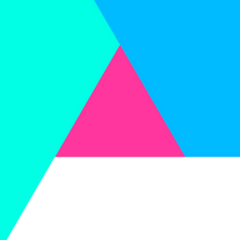
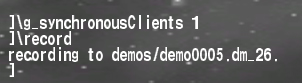

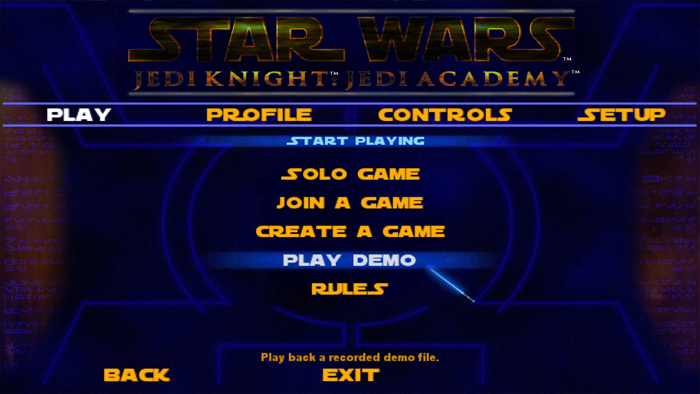
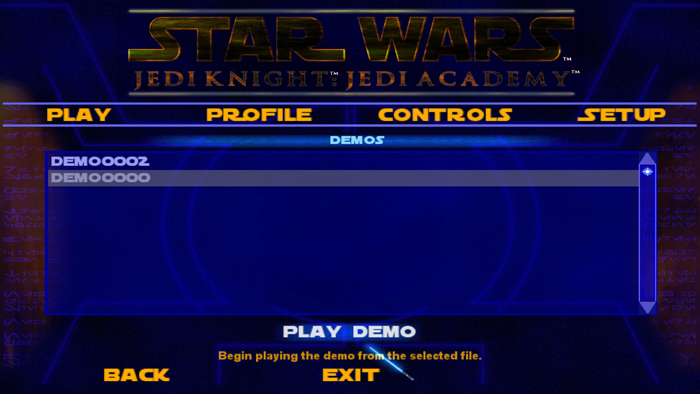
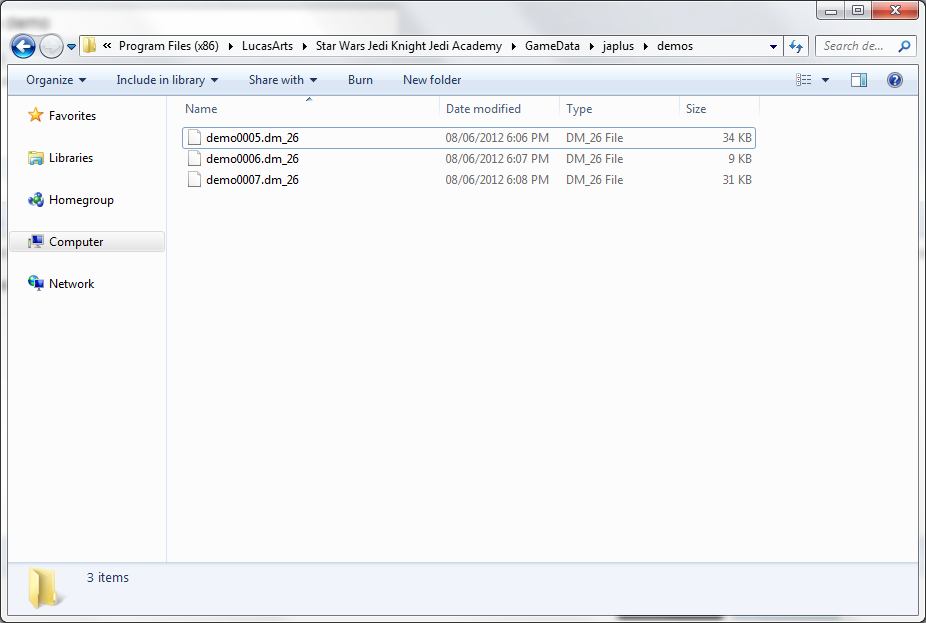


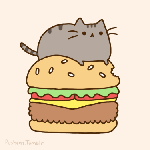

Recommended Comments
Create an account or sign in to comment
You need to be a member in order to leave a comment
Create an account
Sign up for a new account in our community. It's easy!
Register a new accountSign in
Already have an account? Sign in here.
Sign In Now