This is mainly a tutorial for adjusting PHYSICAL WEAPONS like swords, staves, pretty much anything that isn't a lightsaber, things like this:
Or this:
Not really for this:
Or this:
For those wanting to find out how to change your LIGHTSABER length, go here: https://jkhub.org/wiki/index.php?title=.sab
With that said, let's get into the tutorial!
This is a tutorial to show you how to stop the blade at JUUUUUST the right length (the tip, or end of the weapon, obviously), so you don't end up hitting your opponents with the air if it's too long...
...or hitting them with the hilt if it's too short. 
So, everyone knows you can change your saber's length using a .sab file, this is obvious, but how about a sword?
Kind of unpredictable, because the length doesn't show since it's a physical blade, right? Unless!
When editing your .sab file for your sword or bladed weapon, add this to it:
(noBlade "0") no parenthesis.
So it should look something like this (this is my own .sab file for a sword that just got ported):
Quote
DragonToothSword
{
name "Dragon's Tooth Sword"
saberType "SABER_SINGLE"
saberModel "models/weapons2/sword_dragonfang/sword_drgnfang.glm"
saberLength "25"
noBlade "0"
noDlight "1"
noWallMarks "1"
onInWater "1"
trailStyle "2"
noWallMarks "1"
throwable "0"
disarmable "0"
lockBonus "30"
parryBonus "30"
breakParryBonus "30"
disarmBonus "30"
bounceOnWalls "1"
animSpeedScale "1.5"
moveSpeedScale "1.5"
maxChain "-1"
numBlades "1"
damagescale "4"
soundOn "sound/weapons/dragontoothsword/dragontoothdraw.mp3"
soundLoop none
soundOff noneswingSound1 "sound/weapons/dragontoothsword/dragontoothswing.mp3"
swingSound2 "sound/weapons/dragontoothsword/dragontoothswing.mp3"
swingSound3 "sound/weapons/dragontoothsword/dragontoothswing.mp3"fallSound1 "sound/weapons/dragontoothsword/dragontoothsofthit.mp3"
fallSound2 "sound/weapons/dragontoothsword/dragontoothsofthit.mp3"
fallSound3 "sound/weapons/dragontoothsword/dragontoothsofthit.mp3"hitSound1 "sound/weapons/dragontoothsword/dragontoothstab.mp3"
hitSound2 "sound/weapons/dragontoothsword/dragontoothstab.mp3"
hitSound3 "sound/weapons/dragontoothsword/dragontoothstab.mp3"
blockSound1 "sound/weapons/dragontoothsword/dragontoothhardhit.mp3"
blockSound2 "sound/weapons/dragontoothsword/dragontoothhardhit.mp3"
blockSound3 "sound/weapons/dragontoothsword/dragontoothhardhit.mp3"
}
Adding that simple command adds a saber blade that you can see even if there's a physical blade there, this blade can be increased and decreased according.
This is it at saberLength "90":

This is it at saberLength "50":

As you can see, the SABER blade changes length, while the physical sword length stays the same, so all you need to do is keep changing the length till you get right down to the tip of the sword.
This will also work with weapons that have multiple sides/ends, like a staff, double-bladed sword, and even a shield or hammer.
If you're using a SHIELD or HAMMER, you may want to make use of the "saberRadius" command, which will widen the SABER blade until it's at the same wideness as the physical weapon.
If you're using a weapon with more then one side/end, you'll need to make use of "saberLength2", "saberLength3", as well as "saberRadius2" and "saberRadius3".
When you need to remove the saber blade for good in favor of your physical weapon, change it from:
noBlade "0"
to
noBlade "1"
Hope this helps, ya'll!



 1st Place Winner Reepray with Rishi Station 2,
1st Place Winner Reepray with Rishi Station 2,  2nd Place Winner chloe with Oasis Mesa, and
2nd Place Winner chloe with Oasis Mesa, and  3rd Place Winner Artemis with TFFA Brutal! Amazing submissions by everyone!
3rd Place Winner Artemis with TFFA Brutal! Amazing submissions by everyone!






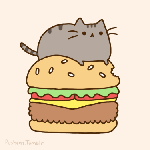


Recommended Comments
Create an account or sign in to comment
You need to be a member in order to leave a comment
Create an account
Sign up for a new account in our community. It's easy!
Register a new accountSign in
Already have an account? Sign in here.
Sign In Now