In base Jedi Academy and Jedi Outcast and older mods:
SHIFT + ~
In base OpenJK, EternalJK, and most modern mods based on OpenJK mods:
~
There is a large number of console commands in Jedi Academy. Entering these commands into normal chat will not work. To be able to make these commands work, you'll need to open the in-game console.
You can open the console through the following steps:
- While holding the SHIFT key, press the 'tilde' key. This is the ~ key. It is located below ESC, above TAB and to the left of the number 1 on most keyboards. On some, it is not the tilde but the ¬` ¦ key.
- If you followed these steps correctly, the console will open. You can now enter any command you want, or close it again by pressing the tilde key a second time.
- You can scroll up and down with PAGE-UP and PAGE-DN keys. OpenJK allows mouse scrolling.
- Type the start of a command and then press TAB to either finish the command automatically or see a list of commands that start with those letters.
- Press the UP arrow to fill the last command. Press it multiple times to cycle through your previous commands.
- Type clear to clear the whole console.
It's worth noting that OpenJK and mods based on it don't require the SHIFT key, you only have to press ~
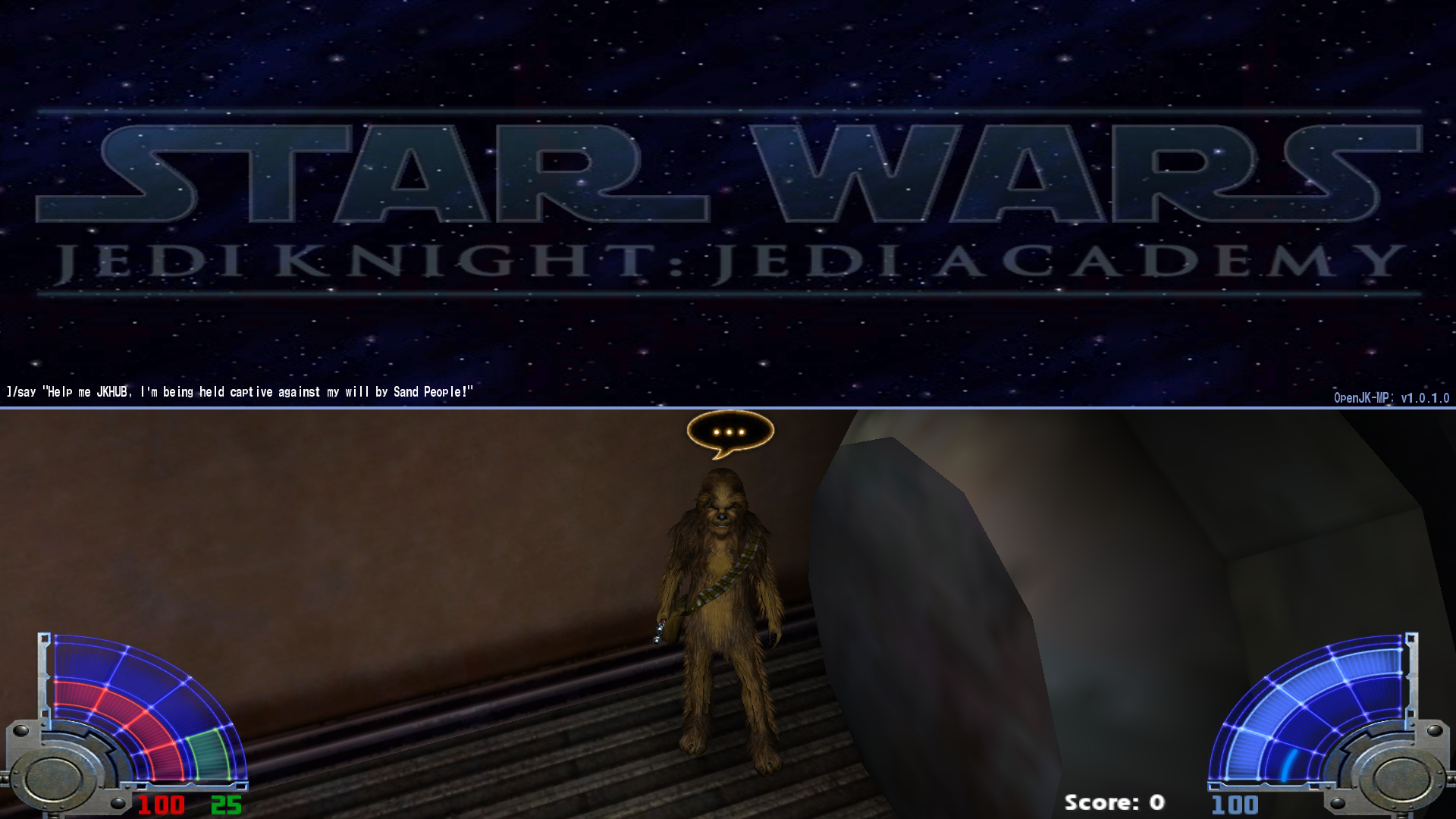
Edited by Circa
put the useful info at the top and removed unnecessary steps like launching the game



 1st Place Winner Reepray with Rishi Station 2,
1st Place Winner Reepray with Rishi Station 2,  2nd Place Winner chloe with Oasis Mesa, and
2nd Place Winner chloe with Oasis Mesa, and  3rd Place Winner Artemis with TFFA Brutal! Amazing submissions by everyone!
3rd Place Winner Artemis with TFFA Brutal! Amazing submissions by everyone!








Recommended Comments
Create an account or sign in to comment
You need to be a member in order to leave a comment
Create an account
Sign up for a new account in our community. It's easy!
Register a new accountSign in
Already have an account? Sign in here.
Sign In Now