Tutorial originall by Immenor
- Title: Hand Shaped Terrain
- Subject: How to create your own terrain by hand.
- Written by: Immenor
- Tutorial written for: GTK Radiant 1.4.0
- Similar concept work like in: N/A
- Difficulty level: 6/10
- Expected time to complete for first attempt: 35 mins
- Prerequisites: Basic familiarity with mapping and GTK Radiant
Hand Shaping terrain is creating brushes that seamlessly fit together, so that when a rock or grass texture with *phong shading is applied to the brushes, it appears as sloping hills or steep rock walls in-game.
Video Walkthrough Downloads:
VIDEO #1
VIDEO #2
VIDEO #3
VIDEO #4
Introduction
First we will cover the concept of how terrain in video games is made. Terrain is made up of either:
1. Trisoups
2. Quadsoups
A trisoup is a collection of triangles, which create the terrain and a quadsoup is a selection of squares that make up the terrain.
Figure 1 is a picture of a Trisoup in radaint.

Figure 2 is a picture of a quadsoup in radiant.

When I am making terrain, I use a combination of both trisoups and quadsoups. I mix and match them to get the proper shape of terrain I desire, as well as to position the blending of textures. For now however, It is important that you learn how to create terrain with both methods.
Tri-Soups
There are 2 main ways I create basic Trisoups. The first way, is to make a square brush and cut it in two with the cutter tool. This is shown in figure 3.

You will now have 2 triangles that together form a square. Duplicate this pair of triangles, 3 times and position them so that they look like in figure 4.

Now you have a collection of 8 triangles that form a square, as well as a diamond shape (or tilted square) in the middle. Select all 8 triangles and copy them 4 times so that you have 3 more collections of the 8 triangles, lined up against your first collection, like in figure 5.

Select a group of 8 triangles and press V. Vertexes will appear on the triangles. This is how you are going to shape your terrain. The vertexes on the top of your terrain are the ones you will be manipulating. Figure 6 is a picture of 8 triangles selected, with there vertexes showing.

Now drag the vertex''s on the top of the triangles to adjust the height of each triangle that makes up your terrain. Remember that Terrain is made out of many triangles, and also remember that each vertex of one triangle must touch another. If it doesn't then the triangles don't fit seamlessly together, the terrain in-game will not appear smooth. Figure 7 is a example of 8 triangles that I have changed the vertices of. I made one edge stick higher up, and one edge go farther down. I have also applied the grass texture to it so it is easier to see.

Do this same process for the other 8 triangles, make sure that all the triangles fit seamlessly together, so that in the end, you have a continuous surface.
Figure 8, is a example of all the triangles when I finished shaping them.

Figure 9 is the same triangles, but with there vertexes showing.

You have now created a small patch of ground terrain. Congratulations. Now onto Quadsouped Terrain.
Quad-soups
Quadsoup] basicaly can be created in the same way Trisoups are, except instead of 2 triangles to make up a square, its just one square. When making a Quadsoup and adjusting its vertices you do not want the squares in it to have splits down the middle. You want them to be flat. Figure 10 shows 4 squares in a basic trisoup properly done.

Figure 11 Shows four squares in a trisoup done the way you don't want.

As you can see in figure 11, some of the vertex'' have been dragged down farther creating lines on the squares. If you want to get the same shape that this gives you, that's where you use tri-souping. If your going to be shaping with squares, keep with flat tops.
Shaping with quad-soups seems to almost shape itself as you build. if you want one edge lower down you must drag others upwards to keep the top plane straight. In this way, quad-soups can begin to form themselves. If you require more precision, then that is where tri-soups come into place.
Quad-soup Templates
The next thing you must learn about quad souping is making templates. A template is a set of brushes that yo u will duplicate and modify. First you must make a template. Figure 12 is a example of a completed template.

To make a template, first create 1 square on the top view grid (z). Then go onto a size view, and place your cursor on the side of the brush, hold down ctrl, and drag downwards. This is shown in figure 13, and 14.


Copy this square, and move it over so it is right next to the last square. Then use the ctrl drag so that the two squares sides fit together, then drag the other side to where you want it to be. Repeat this, until your template is finished.
Now select your whole template, and duplicate it. Move it over so it is next to its original self, like in Figure 15.

Navigate in the 3d view so that your camera can see the side of your copied template that is not touching anything (figure 16).

Position your mouse on one of the brushes in the 3d view, and once again click and drag downwards. The end result will be like in figure 17.

Now, continue doing this dragging your template up and down with the ctrl drag feature. Also, try dragging it left and right, by positioning yourself in the 3d view looking down at the template from above. Clicking on the side of the template and dragging with ctrl left or right (figure 1.)

Fiddle around with this, and copy your template enough to make a small amount of terrain like in figure 19.

Figure 20 is the same patch of quad-souped terrain with all the brushes selected.

Proper use of Tri-souping and quad-souping
When I am creating a terrain, this is how I use quad-souping and tri-souping. I use them together. I start with a template, and then build off it with tri-souping when I need more accuracy in the shape of the terrain.
Remember these things when building your terrain:
- Quad-souping is good for Dotproduct2 blending, because you have more control over where your blends are.
- Quad-souping is good for creating terrain you need less control over, because it tends to shape itself, and often makes more realistic differences between how fast a hill or land form will rise up or down.
- Tri-soups are good for creating terrains with exacting accuracy. You have more control over the shape they will create then quad-soups.
- Combine your quad-soups and tri-soup techniques so that all your brushes fit together the way you want. Your not restricted to one or the other, be creative, and use the ideas to form your own ways



 1st Place Winner Reepray with Rishi Station 2,
1st Place Winner Reepray with Rishi Station 2,  2nd Place Winner chloe with Oasis Mesa, and
2nd Place Winner chloe with Oasis Mesa, and  3rd Place Winner Artemis with TFFA Brutal! Amazing submissions by everyone!
3rd Place Winner Artemis with TFFA Brutal! Amazing submissions by everyone!








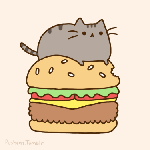


Recommended Comments
Create an account or sign in to comment
You need to be a member in order to leave a comment
Create an account
Sign up for a new account in our community. It's easy!
Register a new accountSign in
Already have an account? Sign in here.
Sign In Now