Prior Knowledge Requirements: Creating/Modifying/Opening .Pk3s
This tutorial will explain how to replace both the image that presents when you load Jedi Academy Multiplayer, and the image that shows when you are loading a map that does not have its own levelshot.
Loading (Splash) Screen
- To get started, navigate to your Base folder.
- When you're there, open up Assets1.pk3.
- Inside the Assets1.pk3 is a folder named "menu", open this folder.
- The image named "splash.jpg" is the default loading screen, recognise it?
- Copy this image somewhere that you can edit it.
- Make your desired changes to the image using an image manipulation program.
- Save your changes
- Create a new .pk3
- Create a folder named "menu" within the .pk3
- Place your modified "splash.jpg" image inside the "menu" folder of your new .pk3
- Save the .pk3
- Name your new .pk3 something that would come after Assets1 alphabetically. (E.g. LoadingScreen_Overwrite.pk3)
- Place your new .pk3 in your Base folder and run the game!
Unknown Map
- To get started, navigate to your Base folder.
- When you're there, open up Assets1.pk3.
- Inside the Assets1.pk3 is a folder named "menu", open this folder.
- Inside this folder is another named "art", open this folder.
- Locate the image named "unknownmap_mp.jpg" and copy it somewhere outside of the pk3 where you can edit it.
- Make your desired changes to the image using an image manipulation program.
- Save your changes
- Create a new .pk3
- Create a folder named "menu" within the .pk3, then a folder named "art" within that.
- Place your modified "unknownmap_mp.jpg" image inside the "art" folder of your new .pk3
- Save the .pk3
- Name your new .pk3 something that would come after Assets1 alphabetically. (E.g. MapLoadScreen_Overwrite.pk3)
- Place your new .pk3 in your Base folder and run the game!




 1st Place Winner Reepray with Rishi Station 2,
1st Place Winner Reepray with Rishi Station 2,  2nd Place Winner chloe with Oasis Mesa, and
2nd Place Winner chloe with Oasis Mesa, and  3rd Place Winner Artemis with TFFA Brutal! Amazing submissions by everyone!
3rd Place Winner Artemis with TFFA Brutal! Amazing submissions by everyone!







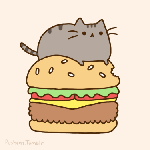


Recommended Comments
There are no comments to display.
Create an account or sign in to comment
You need to be a member in order to leave a comment
Create an account
Sign up for a new account in our community. It's easy!
Register a new accountSign in
Already have an account? Sign in here.
Sign In Now