By default OpenJK and mods based off of it save the cfg and saves in the My Games folder in Documents on Windows 10 & 11, which isn't really ideal for most people, especially if you use OneDrive for your Documents folder. The best way to fix that and other permissions issues, or to just keep your Jedi Academy or Jedi Outcast folder clean and all together, is to set the fs_homepath to the folder that the game is in.
You can set the fs_homepath by creating a shortcut for the executable of the mod you're using. In this example I will be showing OpenJK. Right click the .exe and click "Create Shortcut" (if on Windows 11, go to Show More Options" which should then put a shortcut right next to it.
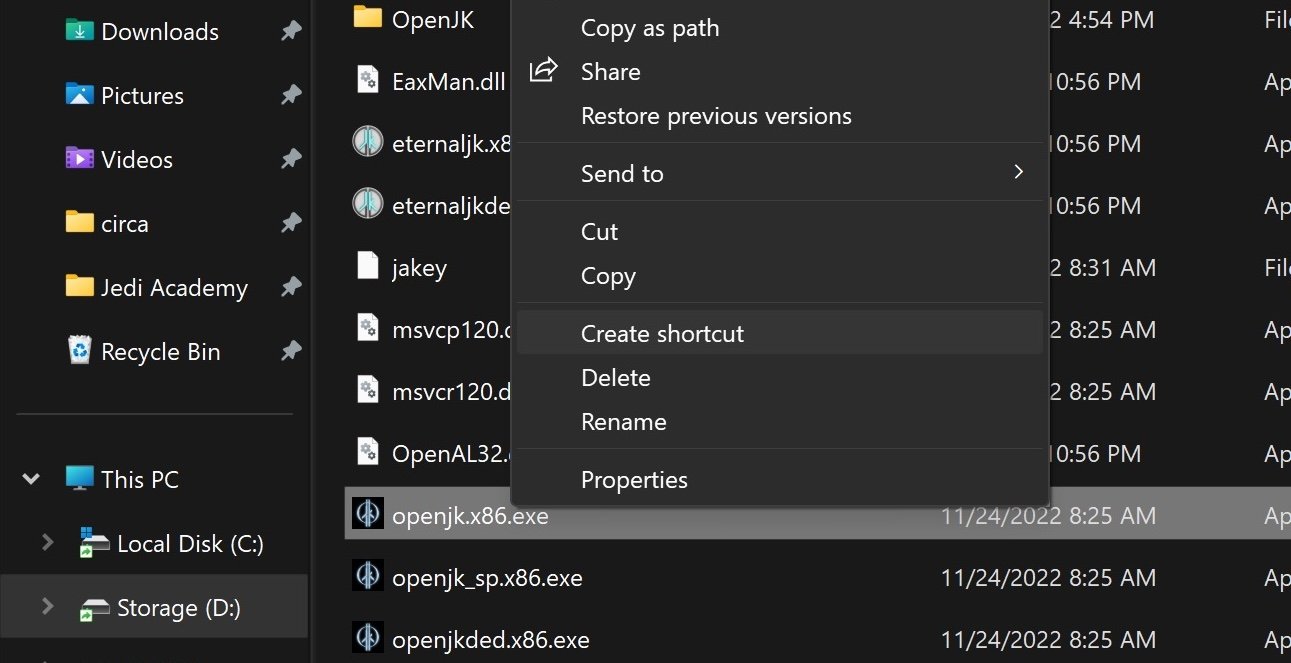
Rename the shortcut to whatever you want, I usually rename to OpenJK MP or SP.
Next right click the shortcut and go to Properties. In the box labeled Target, it should have the path to the .exe. Directly at the end of this line, insert this text:
+set fs_homepath "."
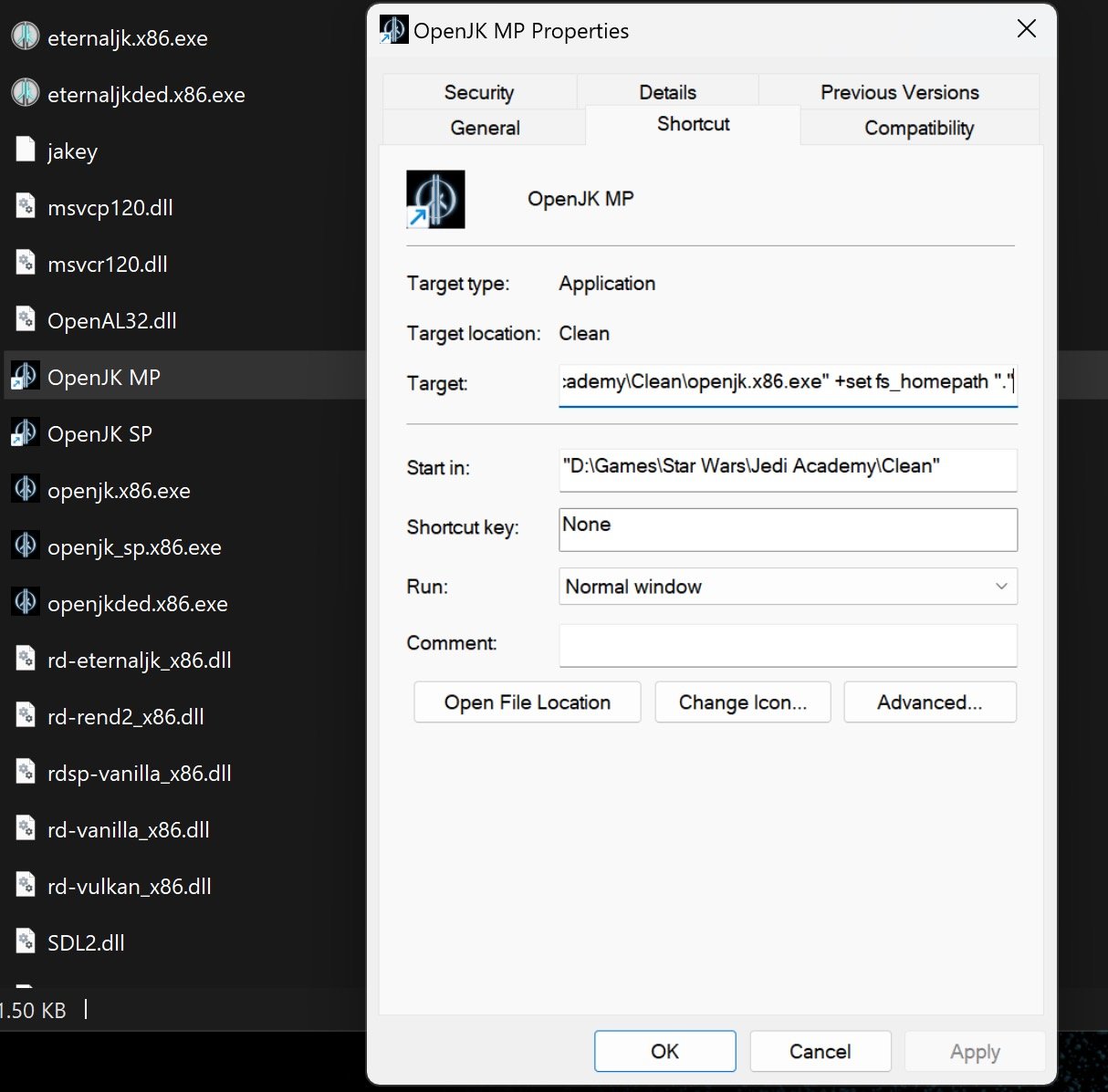
This should now look in the direct folder that the exe is in to save cfg's and saves and other things.
Click apply and double click the shortcut to test it out. It will open a fresh cfg unless you go back to your Documents folder and copy your saves and cfg files from there into this folder.
You can also use this method for multiple JKA installs on your computer, in the above example I have it as my "Clean" setup for testing mods and settings on a pure vanilla install with no other mods. I have a handful of others for various reasons. Very underrated feature!



 1st Place Winner Reepray with Rishi Station 2,
1st Place Winner Reepray with Rishi Station 2,  2nd Place Winner chloe with Oasis Mesa, and
2nd Place Winner chloe with Oasis Mesa, and  3rd Place Winner Artemis with TFFA Brutal! Amazing submissions by everyone!
3rd Place Winner Artemis with TFFA Brutal! Amazing submissions by everyone!







Recommended Comments
There are no comments to display.
Create an account or sign in to comment
You need to be a member in order to leave a comment
Create an account
Sign up for a new account in our community. It's easy!
Register a new accountSign in
Already have an account? Sign in here.
Sign In Now