Taking screenshots in Jedi Academy is fairly easy, but you'll need to access the command console to do so. To recap this tutorial, simply press the SHIFT and ~ keys on your keyboard while in the game, or if you're on OpenJK/EternalJK/JAEnhanced/MovieDuels/MBII, you can simply press the ~ key.
In the console, to take a screenshot, simply type screenshot
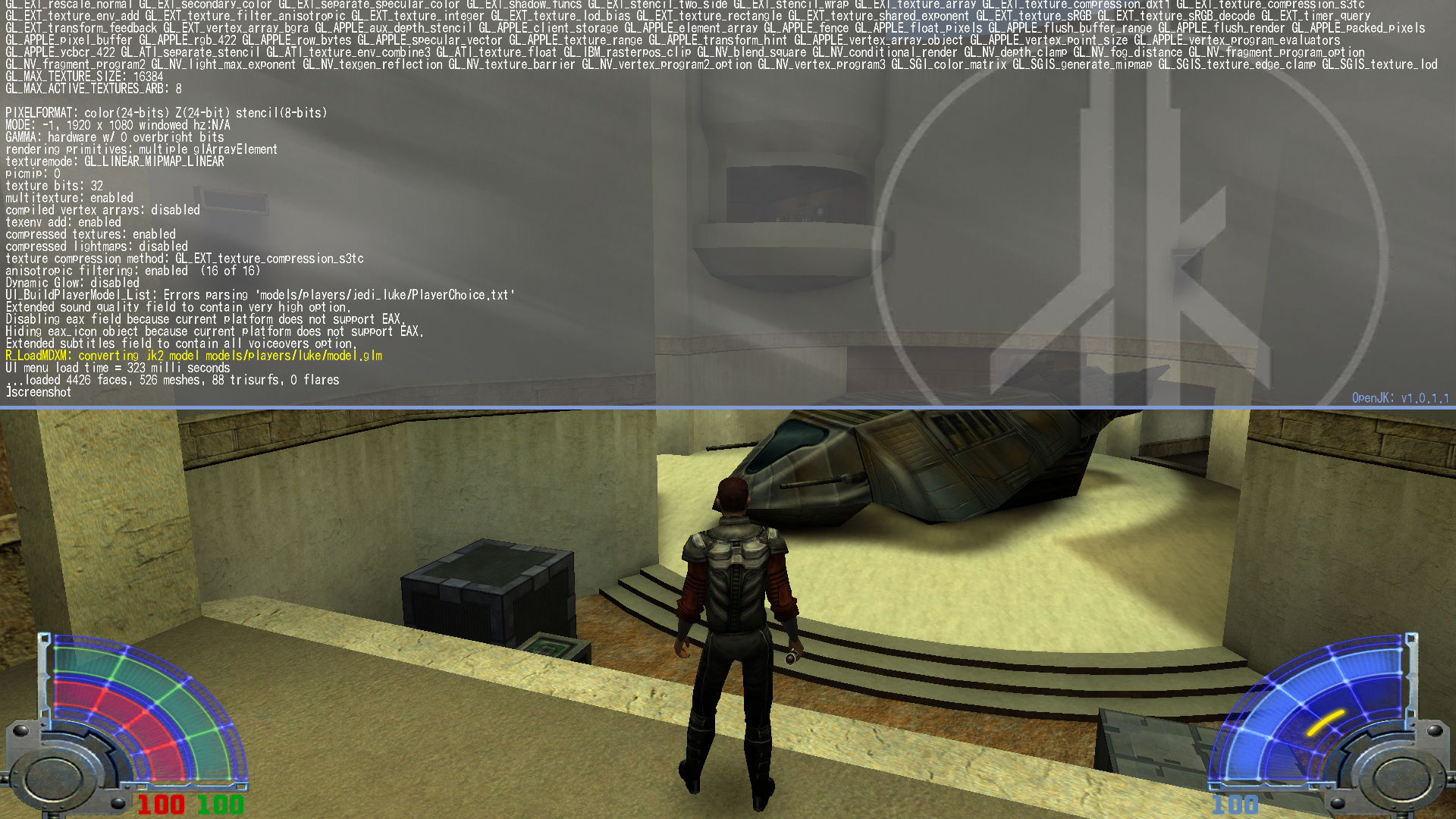
This will save a compressed JPEG file into your Jedi Academy/GameData/base/screenshots folder.
If you are using OpenJK with default settings, your screenshot might end up in C:/Users/you/Documents/My Games/OpenJK/screenshots
Binding the key
Obviously you aren't going to want to take screenshots with your console in the way, so the best practice is to bind the command to a key on your keyboard.
To recap this tutorial, in the console type bind end screenshot
Now your END key on your keyboard will take a screenshot. To use a different key, just put something else in place of end in the command, like o or backspace
In vanilla JKA and JK2, this command displays the success of the screenshot in the top left in the screenshot itself, which isn't ideal for 99% of use cases.
In OpenJK and all mods based on it, this is fixed.

To get around it in vanilla jamp or jasp, simply use the command screenshot silent and that will keep the message out of the display. Use that in the bind command as well like so: bind end screenshot silent
What about higher quality images?
You can do that too. By default you get a compressed JPEG, but with either of the below commands you can get uncompressed PNG or TGA screenshots.
screenshot_png
screenshot_tga
Keep in mind PNG is for OpenJK and newer mods only. If you are on vanilla jamp or jasp, TGA should work fine.
Naming the file
You can simply type anything after the command (other than silent) to name the filename whatever you want.
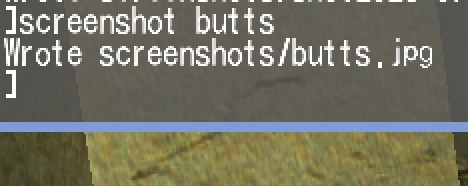
Creating a panorama
Check out this tutorial to make some cool panorama shots



 1st Place Winner Reepray with Rishi Station 2,
1st Place Winner Reepray with Rishi Station 2,  2nd Place Winner chloe with Oasis Mesa, and
2nd Place Winner chloe with Oasis Mesa, and  3rd Place Winner Artemis with TFFA Brutal! Amazing submissions by everyone!
3rd Place Winner Artemis with TFFA Brutal! Amazing submissions by everyone!







Recommended Comments
There are no comments to display.
Create an account or sign in to comment
You need to be a member in order to leave a comment
Create an account
Sign up for a new account in our community. It's easy!
Register a new accountSign in
Already have an account? Sign in here.
Sign In Now