This tutorial will explain how to run a Jedi Academy or Jedi Outcast server from your very own home for whatever reason you can think of. Commonly referred to "home hosting" or a more modern term is "private server".
I always found myself google searching a tutorial on how to make a dedicated server, after many failed attempts, I have succeeded, and now I finally present to you this tutorial. Sorry, no screenshots, just follow along as best you can.
WHAT YOU NEED
- A server.cfg, already configured and tested. (Comes with most mods and base)
- Patch 1.01 (Steam, GOG.com, and Amazon versions already have this patch)
- A friend or Kill tracker
- The dedicated server file, It's called jampded.exe. OpenJK can also be used with openjkded.x86.exe. JK2MV can be used for Outcast with jk2mvded.exe.
- Knowledge of your IP Address, and router login information.
THE SETUP
Go ahead and download the jampded.exe file for your operating system. Place the file in your GameData folder, and create a shortcut and place it on your desktop. Right click on the shortcut, select properties, and click on the shortcut tab (unless you're there already).
You should see an input box labeled "Target". Slide yourself all the way to the end until the end of the quotation marks. Press space and type in this line.
+set fs_game modName +set dedicated 2 +exec server.cfg
Obviously replace modName with whatever your mod name is (japlus, MBII, japro, etc. This would be the folder name in your GameData folder), set to base if no mod or delete "+set fs_game modname" from this line, and press Apply. DO NOT start it yet.
THE SERVER.CFG
Here is an example server.cfg used in base. Chances are you are making a non-vanilla/base server like JA+ or MBII so be sure to not just copy and paste this, use the one that comes with those mods if possible as they have cvars that base doesn't have. However, the universal lines are at the top that you will need, especially the master server lines. Since Raven Software's official master server is down most of the time these days, most of the community relies on either the JKHub one, or a couple others.
The vstrs are the map rotation and adds 2 bots. Those bots can be downloaded here, put the scripts folder in your server's base folder. Feel free to rename them.
Example server.cfg: (click to reveal below)
set sv_hostname "MY COOL SERVER" set rconpassword "reallycool" set g_motd "A really cool server!" set sv_master1 "masterjk3.ravensoft.com" set sv_master2 "master.jkhub.org" set sv_master3 "master.ouned.de" set sv_master4 "master.jkhub.org" set sv_master5 "master.jkhub.org" set g_gametype "0" set fraglimit "0" set g_forcepowerdisable "163837" set g_weaponDisable "524279" set bot_enable "1" set dmflags "520" set timelimit "0" set bot_minplayers "0" set g_inactivity "3600" set g_friendlyFire "1" set g_saberDamageScale ".80" set sv_fps "40" set d1 "set g_gametype 0; map mp/ffa3;set bot_minplayers 2;kick allbots;addbot bot1;addbot bot5;set nextmap vstr d2" set d2 "set g_gametype 0; map mp/duel5;set bot_minplayers 2;kick allbots;addbot bot1;addbot bot5;set nextmap vstr d3" set d3 "set g_gametype 0; map mp/ffa2;set bot_minplayers 2;kick allbots;addbot bot1;addbot bot5;set nextmap vstr d4" set d4 "set g_gametype 0; map mp/ffa1;set bot_minplayers 2;kick allbots;addbot bot1;addbot bot5;set nextmap vstr d5" set d5 "set g_gametype 0; map mp/ffa4;set bot_minplayers 2;kick allbots;addbot bot1;addbot bot5;set nextmap vstr d6" set d6 "set g_gametype 0; map mp/ffa5;set bot_minplayers 2;kick allbots;addbot bot1;addbot bot5;set nextmap vstr d1" set g_forceregentime "0" set g_dismember "300" set disable_item_force_boon "1" set disable_item_force_enlighten_dark "1" set disable_item_force_enlighten_light "1" set disable_item_medpak "1" set disable_item_medpak_instant "0" set disable_item_shield_lrg_instant "0" set disable_item_shield_sm_instant "0" set bg_fighteraltcontrol "0" set capturelimit "0" set cm_playerCurveClip "1" set com_affinity "1" set com_ansiColor "0" set com_bootlogo "1" set com_maxfps "125" set autoMapCycle "0" set pmove_fixed "0" set pmove_float "0" set pmove_msec "8" set se_language "english" set sv_allowDownload "0" set sv_AllowVote "1" set sv_autoDemo "0" set sv_autoDemoBots "0" set sv_autoDemoMaxMaps "0" set sv_banFile "serverbans.dat" set sv_blockJumpSelect "1" set sv_filterCommands "0" set sv_floodProtect "1" set sv_lanForceRate "1" set sv_legacyFixForceSelect "1" set g_saberlockfactor "2" set g_saberLocking "0" set g_saberLockRandomNess "2" set g_saberRealisticCombat "0" set g_saberRestrictForce "0" set g_reduceSaberBlock "60" set g_duelWeaponDisable "524279" set sv_maxclients "32" set sv_maxPing "0" set sv_maxRate "25000" set sv_minPing "0" set sv_pure "0" set sv_snapsMax "40" set sv_snapsMin "40" vstr d1
THE ROUTER
Routers come in many different brands, please refer to your owners manual for it if necessary to help guide you through this or look up your brand and model on Google to help forward ports. A good resource is PortForward.com.
Find your router's IP address by right clicking the Start button and going to Windows Powershell (Admin). Then type ipconfig and press enter.
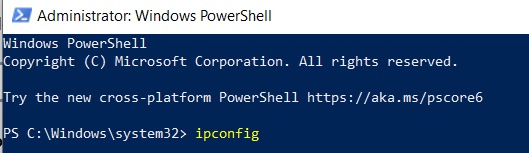
It should then list a few different addresses. The gateway address is your router's address. Use this for the steps below.
![]()
Type that address in your browser like a website. Once you have entered the address into the browser, a pop up window should show asking for credentials. A label on the body of your router should be able to provide the default credentials. The default username may be "admin" and the password may be "password" (all without quotes). Sometimes it's admin without a password. Lookup your router's brand and model on Google to find out the login if you don't know it.
Make your way to the Port Forwarding section, and open up ports 29060-29062, and 29070-29081, both on type: UDP, you may have to create 2 services for this, especially if you set a start and end value with the ports. Some will ask for an internal and external for both, just set both internal and external start and end values to the same port number as I am unsure what that really means.
For JK2, open ports 28060-28099 UDP.
Also, make sure you set the internal IP Address for the services to YOUR computer, otherwise this will have meant nothing. The internal IP address can change anytime, so update it as necessary. (This IP Address is NOT the same as your public one)
TESTING THE CONNECTION
If you have a Kill Tracker, set it up to recognize your public IP address + port number which will likely be 29070 on JKA, 28070 for JK2.. If it shows up as online, it's likely up, however....
Kill Trackers can only be so accurate, the better resource for connection is a friend.
Run the jampded shortcut, as an administrator if necessary.
Get a hold of your friend and tell them to connect to your PUBLIC IP Address (google "IP address"), and give them the port number 29070 (or 28070 if jk2). Example: 123.456.78.90:29070.
If they are able to connect, you have succeeded, and you may host private sessions for as long as you want.
MISC KNOWLEDGE
Everything in your mod/base folder WILL be automatically loaded to the server.
YOU control the server, if a hacker comes knocking, you can shut down the server with little/no harm. See the security tutorial on how best to protect yourself if you plan on keeping it up for an extended amount of time.
Your IP Address is PUBLIC no matter what.
If you use Lugormod, you and your friends might need to enter in security codes regularly, but the security code database should be found in the Lugormod folder.
Your server, your rules, there's no such thing as admin abuse if it comes from you.
Know your server, know the rcon password, know the admin commands so you can provide a great session with your friends, and kick out any strangers that come knocking if you deem it necessary.
If for some reason people can't connect to your server, if may be a problem on your end, make sure the internal IP address is set to your computer as it may change.
Three kinds of phrases may pop up as people try to connect, if they are friends then try to isolate the problem:
"Awaiting Connection" will likely mean that you made an error with your server connection.
"Awaiting Challenge" is a problem with your friend's ping, tell them to reconnect.
"Awaiting Gamestate" will signify that they are actively connecting, and all that's left is to wait.
Edited by Circa
Added example server.cfg and bots



 1st Place Winner Reepray with Rishi Station 2,
1st Place Winner Reepray with Rishi Station 2,  2nd Place Winner chloe with Oasis Mesa, and
2nd Place Winner chloe with Oasis Mesa, and  3rd Place Winner Artemis with TFFA Brutal! Amazing submissions by everyone!
3rd Place Winner Artemis with TFFA Brutal! Amazing submissions by everyone!








Recommended Comments
There are no comments to display.
Create an account or sign in to comment
You need to be a member in order to leave a comment
Create an account
Sign up for a new account in our community. It's easy!
Register a new accountSign in
Already have an account? Sign in here.
Sign In Now