This is a short tutorial on how to import/export md3 models with the (currently) latest version of Blender which is 3.3.1.
Installation of the addon:
First of all you need to install the "Import id Tech 3 BSP" addon. You can download the lastest release here:
https://github.com/SomaZ/Blender_BSP_Importer/releases
If you want to utilize the addon to its full potential you need to extract the "models", "shaders", "textures" and "maps" folders from the games pk3 files into one seperate folder. If you only want to use the addon for exporting your models, you won't need to do that. In either case its needed to set the base path of your game install in the addons preferences. If you unpacked the folders I mentioned before, make sure the addon points to the folder where your files were extracted to.
- So, open Blender, go to 'Edit -> Preferences -> Add-ons'
- Click the 'Install...' button on the top right and navigate to the zip you downloaded, then click 'Install Add-on'
- Tick the checkbox next to 'Import-Export: Import id Tech 3 BSP' to enable the addon
- Open the addons properties with the arrowhead next to the checkbox and set your games basepath
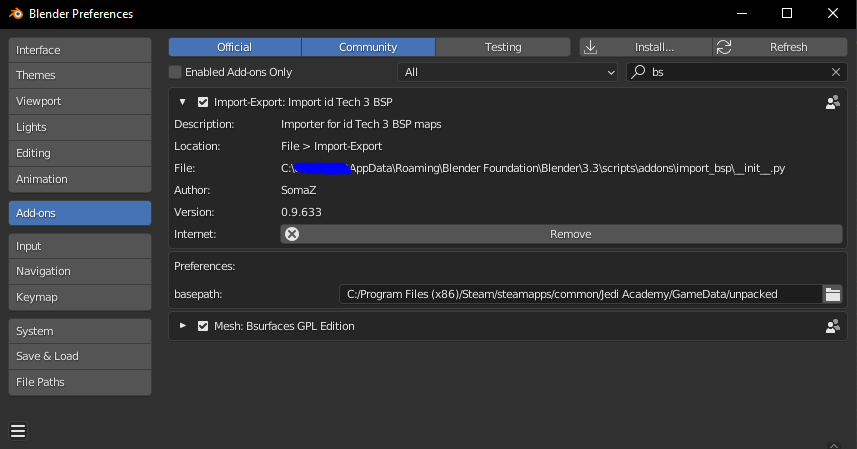
This is the default setting when installing the addon. Make sure the basepath is correct for your install.
Importing MD3 files:
Once you installed the addon, importing md3 files is as easy as opening the import dialog via the import menu entry and selecting a md3 file.
If you want to skip importing md3 tags, you can untick the "Import Tags" checkbox on the right side of the import window. On default, the addon will merge all objects in a md3 file into one blender object. You can change that behaviour when you change the preset to "Objects".
The addon will look for valid shaders and textures for the imported md3. The addon will also add some control elements to the UI under the Q3 Shaders tab on the right side of the viewport to manipulate the lighting preview. If you want to use the model in a rendering, you can just select your models and hit the "Reload Cycles Shaders" button to get a shader without fixed lighting values.
Exporting MD3 files:
Just open the export dialog via the menu. You can choose to only export the selected blender objects, or all meshes in the scene. The local space coordinates will export all models as if they are moved to the origin. Setting the start and end frame to different frames will result in exported vertex animations. The surfaces option will change the way the addon will export the model. If you choose the "From Materials" setting, the addon will create obejcts based on the used materials. You can use this with multimaterial blender objects like shown above. If you choose to export "From objects" you need to make sure your blender objects only have a single material. The addon won't split your model automatically then.
Material names are based on the blender material name. The custom property which was used in older blender addons is not supported anymore and is completely ignored.
Let me know if I forgot to explain something.



 1st Place Winner Reepray with Rishi Station 2,
1st Place Winner Reepray with Rishi Station 2,  2nd Place Winner chloe with Oasis Mesa, and
2nd Place Winner chloe with Oasis Mesa, and  3rd Place Winner Artemis with TFFA Brutal! Amazing submissions by everyone!
3rd Place Winner Artemis with TFFA Brutal! Amazing submissions by everyone!



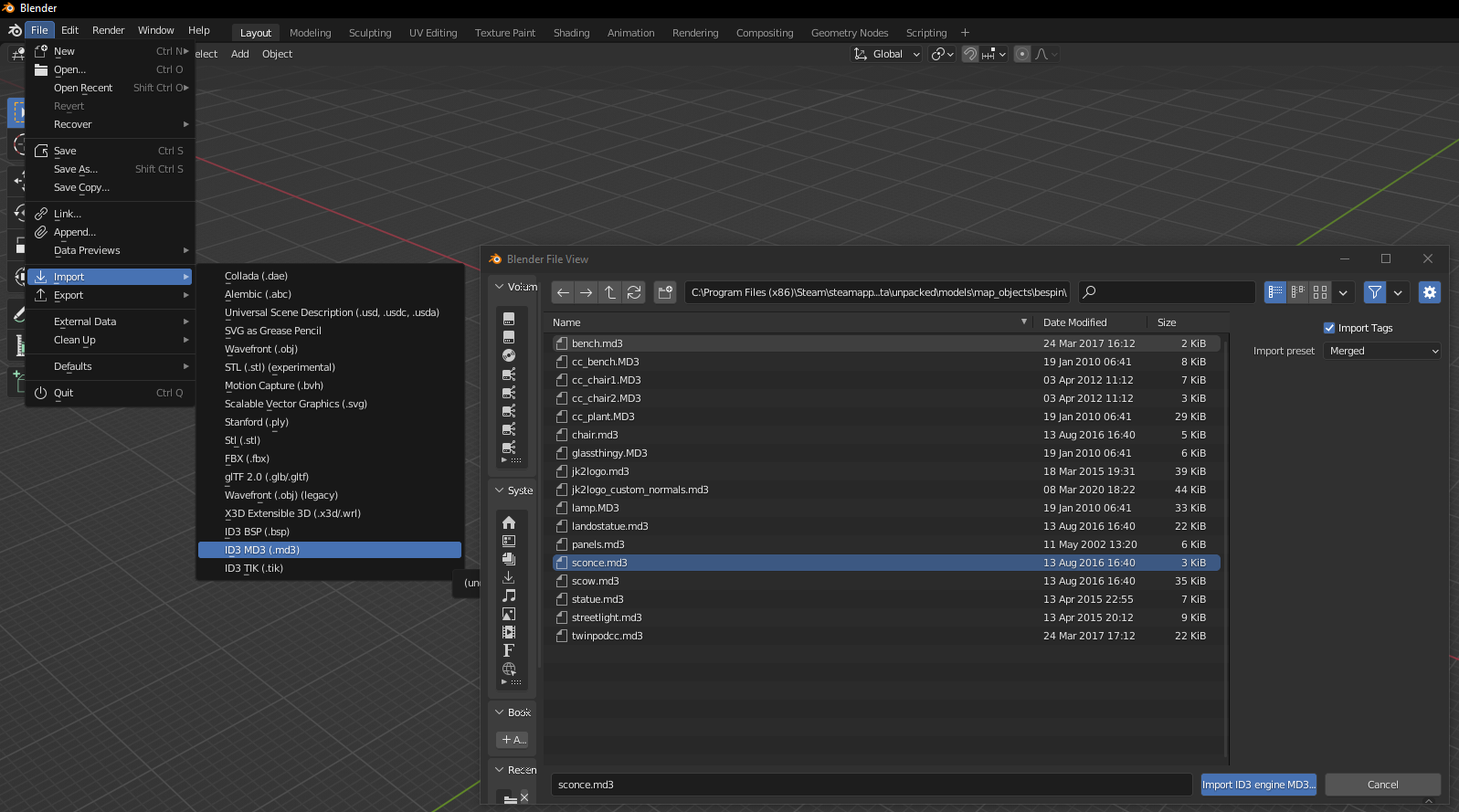

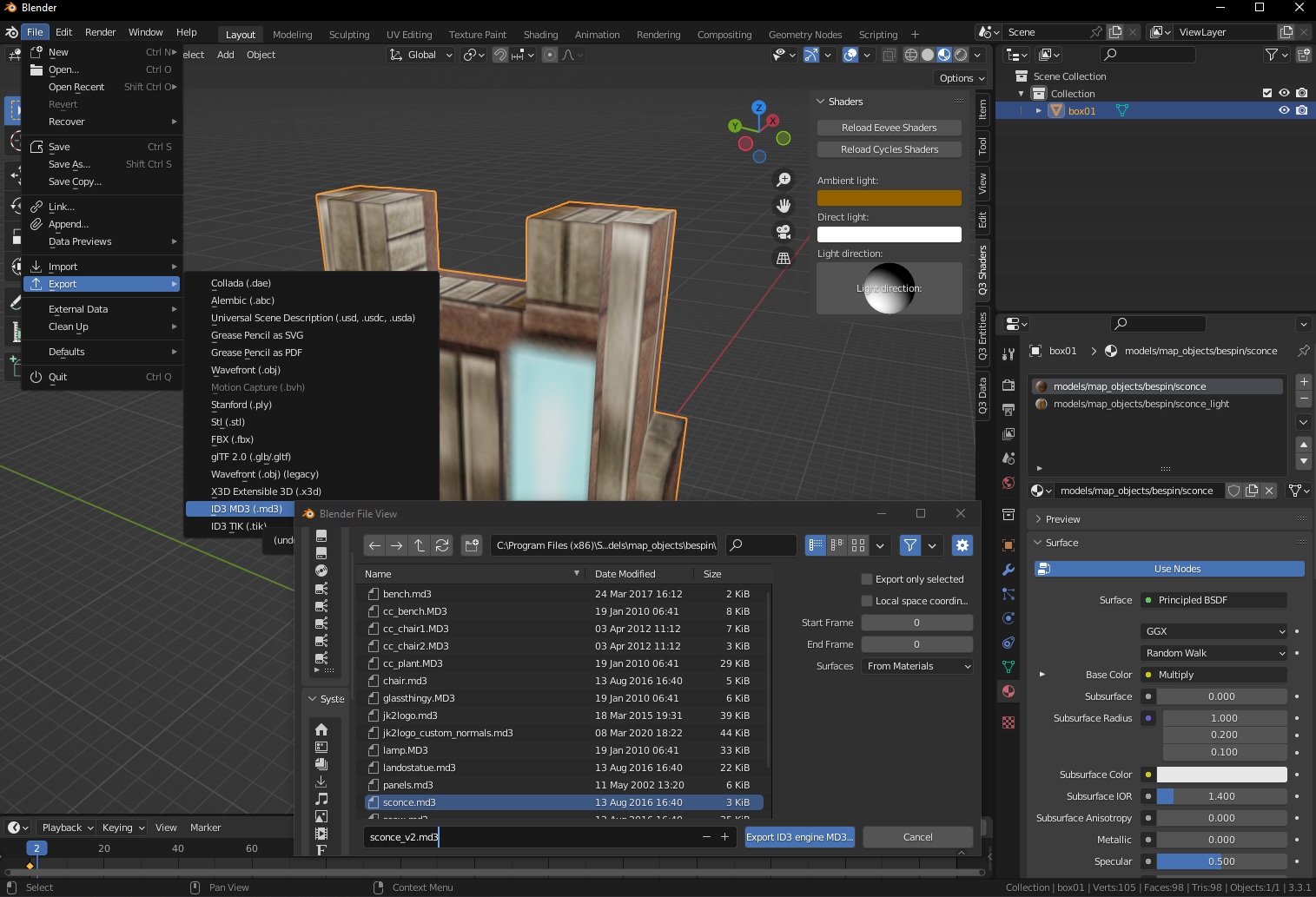




Recommended Comments
Create an account or sign in to comment
You need to be a member in order to leave a comment
Create an account
Sign up for a new account in our community. It's easy!
Register a new accountSign in
Already have an account? Sign in here.
Sign In Now