- Title: Updating the compiler (Q3map2)
- Subject: How to update your BSP compiler
- Written by: Szico VII
- Tutorial written for: GTK Radiant 1.4.0
- Similar concept work like in: N/A
- Difficulty level: 5/10
- Expected time to complete for first attempt: 5mins
- Prerequisites: Text editor.
Before you do anything, you''ll first need to download the most recent version of q3map2 (the BSP compiler program.) This is the box that comes up when you compile a map and goes through loads of lines, and the -meta -vis and -light stages.
Download Q3map2 for 64bit Windows
You will also need a text editor with a ''Replace text'' function, I used Notepad/Wordpad.
How to update:
First, you''ll need to locate your GTKRadiant-1.4 directory.
As default this is C:/Program Files/GTKRadiant-1.4 - You then want to unzip the files in the .zip you just downloaded into this folder. This can be done using the Winzip in Wizard mode, and simply selecting the GTK Radiant program directory as the folder to unzip files to. This will automatically place the files where they need to be.
If you then browse to the folder, you should see a new subfolder called ''q3map2'' that should look like this:

Inside this folder there is another subfolder called 'extras' which should contain the files shown below.
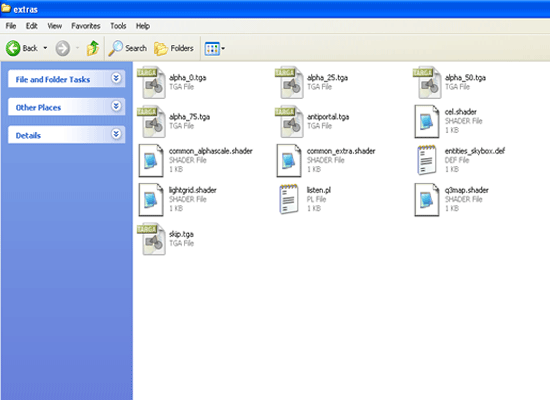
Okay, so we've imported the new files into the right directory. Now we just need to tell radiant to use these new files instead of the old ones. This is where you need your text editor.
Browse to the following directory: JKA/GameData/base/scripts
Here you will see a file called ''default_project.proj'' and perhaps others such as ''user0.proj,'' ''user1.proj,'' and so on and so forth. We need to edit all of these project files, so let's get cracking.
Open the first file (default_project.proj) using Notepad or Wordpad. It will look different in notepad due to the formatting - it will be hard to read and contain lots of square symbols, so I advise using Wordpad, although it isn't necessary really.
Now, either hit Ctrl+ G or go Edit>Replace to bring up the text replacement window. In the ''Find what'' box, type q3map2. In the ''Replace with'' box, type q3map2/q3map2, as shown in the picture below, and press the ''Replace All'' button.
SAVE THE FILE (Ctrl+ S) (Make sure you are saving it as .proj and not .txt if you decide to save it using the menu.)
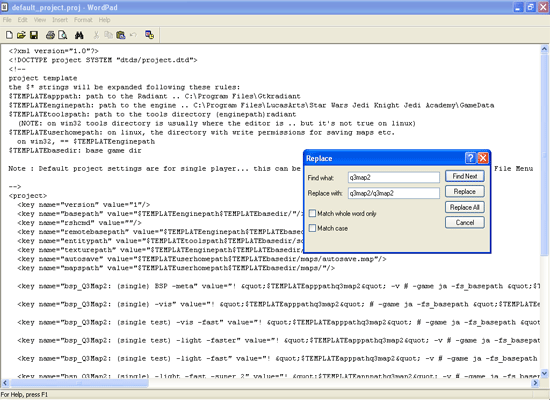
Repeat this process for any further project (.proj) files you have in your scripts folder, saving each one.
Next time you load up Radiant, and compile a map from the menu, it will use the updated compile. You can check that it is by having a quick look at the header of the box as you begin compiling. You should see the lines "2.5.16" and "Voter turnout" if you have done it correctly.
If you haven't done it correctly, you'll get an error pop up in the compiler box. To fix this you should find the GTK Radiant install.exe file and run it''s repair function, and then try editing the project files again.
Congratulations, that's it!'



 1st Place Winner Reepray with Rishi Station 2,
1st Place Winner Reepray with Rishi Station 2,  2nd Place Winner chloe with Oasis Mesa, and
2nd Place Winner chloe with Oasis Mesa, and  3rd Place Winner Artemis with TFFA Brutal! Amazing submissions by everyone!
3rd Place Winner Artemis with TFFA Brutal! Amazing submissions by everyone!








Recommended Comments
There are no comments to display.
Create an account or sign in to comment
You need to be a member in order to leave a comment
Create an account
Sign up for a new account in our community. It's easy!
Register a new accountSign in
Already have an account? Sign in here.
Sign In Now