Prior Knowledge Requirements: Creating/Modifying/Opening .Pk3s
H'okay, this tutorial is basically going to go over the step by step process of how to change the chat bubble for Jedi Academy Multiplayer. What is the chat bubble? I'm referring to the (by default) black and yellow speech bubble that hovers above your head whilst you're typing or you have the console open.
Anywho, this is how we begin! First, navigate through your JKA folder directory to the Base folder. Within the Base folder, you'll find "assets1.pk3" lurking about. Open this .pk3. When you have it open, look for a folder named "gfx". Inside the "gfx" folder is another named "mp", open this folder as well. Inside the "mp" will be a file named "chat_icon.tga", copy this somewhere that you'll be able to edit it - your desktop for instance. When you have done that, you can close down the .pk3 for now.
This image is what tells JKA how the chat bubble should look. As it is in .tga format, you'll need something stronger than MS Paint if you want to tinker with it, programs such as GIMP or Photoshop will naturally suffice. Anywho, open the image and make the desired changes to the image. When you're done, save it again. (Keep it in the .tga format!)
Now, create yourself a new .pk3. You'll want to name this .pk3 something that would come after "assets1" alpahbetically. "ChatIcon_Edit.pk3" or something would suffice. As a side note, when you're creating .pk3, always label them so that it is easy to tell what the .pk3 contains at a first glance. When you've made your new .pk3, create a folder within it named "gfx", and inside the "gfx" folder, create another named "mp". Place your modified "chat_icon.tga" image inside this "mp" folder and save your new .pk3.
Place this .pk3 inside your base folder and voila! When you next play Jedi Academy Multiplayer, your new chat icon should be replacing the old, boring one.
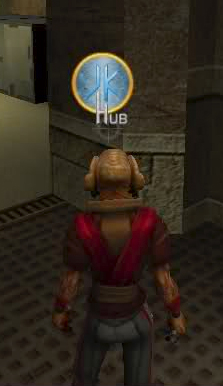



 1st Place Winner Reepray with Rishi Station 2,
1st Place Winner Reepray with Rishi Station 2,  2nd Place Winner chloe with Oasis Mesa, and
2nd Place Winner chloe with Oasis Mesa, and  3rd Place Winner Artemis with TFFA Brutal! Amazing submissions by everyone!
3rd Place Winner Artemis with TFFA Brutal! Amazing submissions by everyone!







Recommended Comments
There are no comments to display.
Create an account or sign in to comment
You need to be a member in order to leave a comment
Create an account
Sign up for a new account in our community. It's easy!
Register a new accountSign in
Already have an account? Sign in here.
Sign In Now