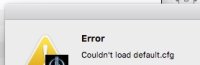
After installing OpenJK, OpenJO, EternalJK, JK2MV or any other new client or mod for Jedi Academy or Jedi Outcast, sometimes you'll notice an error when you first open the game like this:
Error: Couldn't load default.cfg
Error: Couldn't load mpdefault.cfg

This is due to the game not being able to find the asset files (assets.pk3) which means you installed the game in the wrong directory. The correct directory could vary depending on operating system and where you downloaded the game from.
Here's what the folder structure should look like. If you're not using OpenJK, your client of choice should be where OpenJK is listed in this image:
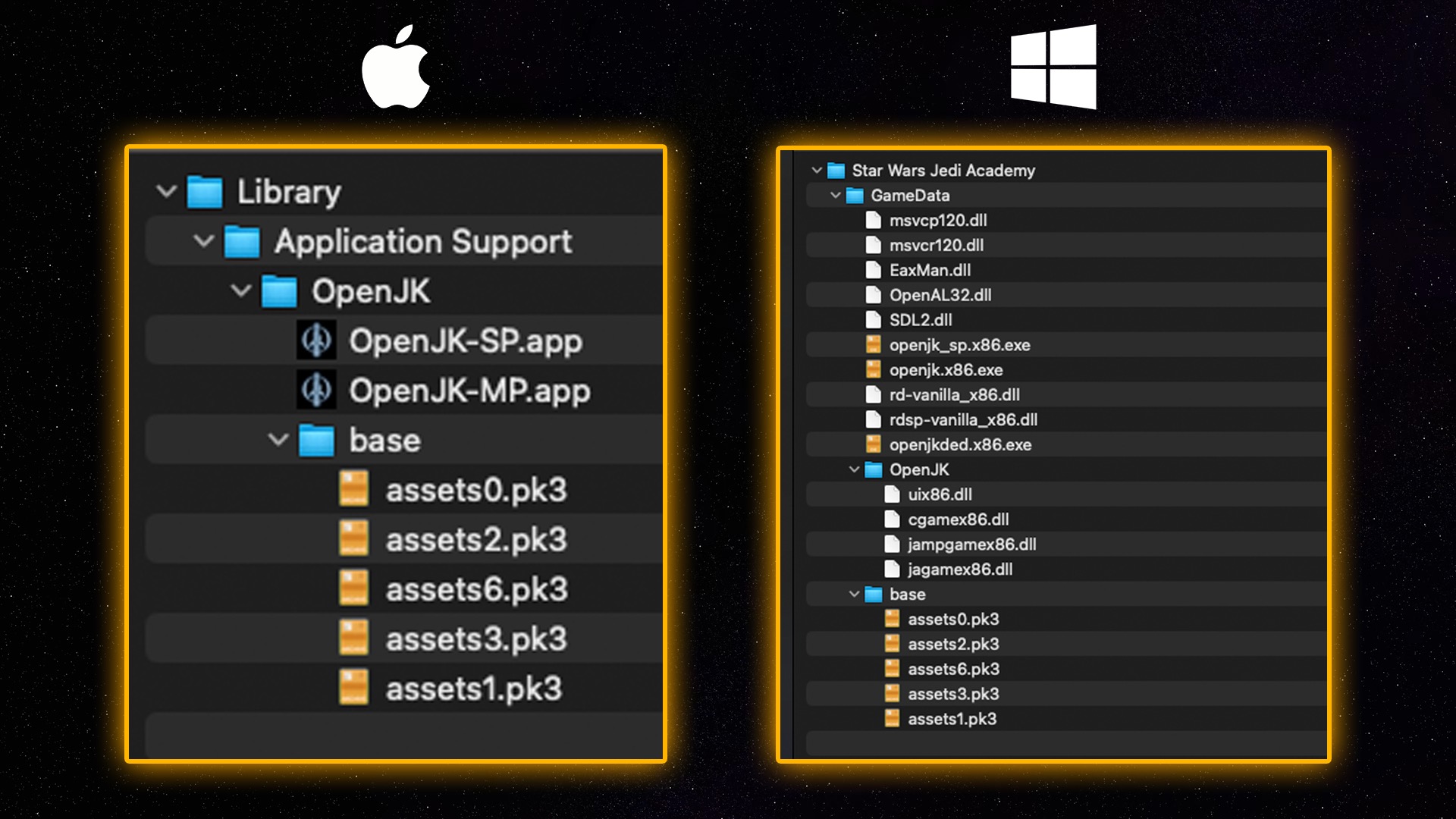
Here's some common directories where you should be looking to move your game applications or executables to:
Steam on Windows:
You need to find your Steam library folder, wherever you installed the game from Steam. You can easily find this by clicking the gear icon in the game's steam page or right click it in the library sidebar and go to Manage > "Browse local files"
Alternatively, the default location for that is like this:
C:/Program Files/Steam/steamapps/common/Star Wars Jedi Academy/GameData
If you're trying to install OpenJK or EternalJK or similar, drop them in the GameData folder.
GOG.com on Windows:
Same concept as Steam above, but your directory will be in a different location. It should be in here:
C:/GOG Games/Star Wars Jedi Academy/GameData
If you're trying to install OpenJK or EternalJK or similar, drop them in the GameData folder.
Steam on Mac:
Same process as on Windows, you can right click in the library sidebar and go to Manage > "Browse local files" and it'll take you there. The default is like so:
/Users/<user>/Library/Application Support/Steam/steamapps/common/Jedi Academy/
You may need to unhide hidden folders to see the Library folder (Command + SHIFT + .) or go to Finder and then up in the menu bar go to Go > (hold the Option/Alt key) and you'll see Library appear while holding it.
However, if you are installing OpenJK on Mac according to our tutorial, you'll need to actually put that base folder you found above into another folder. You can right click and copy that base folder. Then go back to this folder (just a couple folders back)
/Users/<user>/Library/Application Support/OpenJK
Right click inside the OpenJK folder and paste the base folder there. Now your OpenJK-SP.app and OpenJK-MP.app should launch.
GOG.com on Mac:
Read the above but skip the Steam directory. The OpenJK folder is where your base folder needs to go. If you used the extraction tool, you simply need to move the base folder with the assets to the OpenJK folder.
Bottom line is on Windows, .exe files need to go in in the same folder as the base folder, and that is almost always called GameData.
On Mac, with the current builds of OpenJK, the apps can be anywhere, but the base folder must be in Application Support/OpenJK.
On Linux, you may need to figure out where your install is, but same concept as all of the above applies.



 1st Place Winner Reepray with Rishi Station 2,
1st Place Winner Reepray with Rishi Station 2,  2nd Place Winner chloe with Oasis Mesa, and
2nd Place Winner chloe with Oasis Mesa, and  3rd Place Winner Artemis with TFFA Brutal! Amazing submissions by everyone!
3rd Place Winner Artemis with TFFA Brutal! Amazing submissions by everyone!







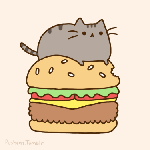


Recommended Comments
There are no comments to display.
Create an account or sign in to comment
You need to be a member in order to leave a comment
Create an account
Sign up for a new account in our community. It's easy!
Register a new accountSign in
Already have an account? Sign in here.
Sign In Now