-----------------------------------------------------------------------------------------
System Requirements
-----------------------------------------------------------------------------------------
OS Version: Android 4.1 or higher.
CPU with clockrate 1000 MHz or more.
GPU with OpenGL-ES 1.0 support or higher.
RAM: 128 MB or more.
Free disk space: 1.2 GB or more (for the game assets).
-----------------------------------------------------------------------------------------
Android Permissions
-----------------------------------------------------------------------------------------
1. Privacy:
- modify or delete contents of your SD card;
- read the contents of your SD card.
(to read game files and write such files as configs, logs, demos, serverdata, screenshots etc)
2. Device Access:
- full network access;
(to be able to connect on servers)
- control vibration.
(for vibration effect on explosions)
-----------------------------------------------------------------------------------------
Installation
-----------------------------------------------------------------------------------------
Put
jaMME.apk file to your Android device and open it to install the application.
Put assets[0-3].pk3 to [game folder]/base folder on your device. [game folder] is your custom folder that you suppose to create.
-----------------------------------------------------------------------------------------
Startup
-----------------------------------------------------------------------------------------
Select the folder where your base folder with the game assets is ([game folder] that mentioned above).
Optionally type startup arguements in format: +command1 value1 +command2 value2 etc.
-----------------------------------------------------------------------------------------
General Input Interface
-----------------------------------------------------------------------------------------
Use screen as a touchpad to navigate cursor.
Two fingers tap opens the console and activates text input.
Two fingers long tap will take in-game screenshot.
Menu/options/settings key opens the console and activates text input.
Back key equals to ESC key.
While the console is active and fullscreen swiping vertically will scroll the console.
While the console is active and 1/4 screen swiping vertically will scroll last typed commands.
Long tap will paste text from clipboard if the text input active.
Intefaces for the certain game elements are listed below.
-----------------------------------------------------------------------------------------
Input Interface in Main Menu
-----------------------------------------------------------------------------------------
Tap equals to MOUSE1 click.
-----------------------------------------------------------------------------------------
Input Interface in Game
-----------------------------------------------------------------------------------------
Tap will open chat mode and activate text input.
2nd tap will open team chat mode and activate/leave text input.
Long tap will show scoreboard.
Volume up key switches POV to previous player to follow.
Volume down - next one.
-----------------------------------------------------------------------------------------
Input Interface in Demos
-----------------------------------------------------------------------------------------
Tap pauses or unpauses the demo playback.
Long tap will cut the demo with the set cut range (use cut thumbs when paused).
Swiping horizontally will rewind or fast forward demo.
Volume up key switches POV to the previous player in range.
Volume down - next one.
While paused seekbar with cut thumbs will be displayed.
Moving seekbar thumb will rewind or fast forward demo.
Moving cut thumbs will rewind or fast forward demo and set the cut range.
-----------------------------------------------------------------------------------------
Out of the Game
-----------------------------------------------------------------------------------------
Demo files such as
dm_26,
dm_25 and
mme are associated with the
jaMME application.
Opening those files will start
jaMME and play those demos back.
-----------------------------------------------------------------------------------------
Higher FPS config
-----------------------------------------------------------------------------------------
Android devices are not that powerful as big computers and the game mays lag, so here is a config to make the game work as smooth as possible:
seta cg_simpleItems "1"
seta cg_speedTrail "0"
seta r_vertexlight "1"
seta cg_shadows "0"
seta r_lodbias "2"
I hope you found this information helpful.
Good luck and have a nice day.
--
ent



 1st Place Winner Reepray with Rishi Station 2,
1st Place Winner Reepray with Rishi Station 2,  2nd Place Winner chloe with Oasis Mesa, and
2nd Place Winner chloe with Oasis Mesa, and  3rd Place Winner Artemis with TFFA Brutal! Amazing submissions by everyone!
3rd Place Winner Artemis with TFFA Brutal! Amazing submissions by everyone!


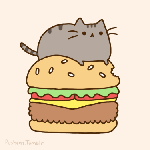





Recommended Comments
There are no comments to display.
Create an account or sign in to comment
You need to be a member in order to leave a comment
Create an account
Sign up for a new account in our community. It's easy!
Register a new accountSign in
Already have an account? Sign in here.
Sign In Now