(I made the name as basic as possible on purpose)
I'm sure every JK player has come across the annoying situation whereby you set up all your controls, binds and general configurations to get the game exactly the way you want it... then suddenly everything has been reset.
This tutorial will explain how to save your binds to a file and retrieve them if your configurations have been reset. This is all done without leaving the game!
Saving your binds
- First, open Jedi Academy and set everything up exactly the way you want it.
- Once you're happy, open the console with SHIFT and ~ (or Click Here if you're struggling to open the console)
- Enter /write config
This will write all your bindings to a file called config.cfg which can be found here:
Standard JK
C:/Program Files (x86)/LucasArts/Star Wars Jedi Knight Jedi Academy/GameData/base
Steam JK
C:/Program Files/Steam/Steamapps/Common/Jedi Academy/GameData/base
Restoring your binds
- Open the console with SHIFT and ~
- Enter /exec config
This will then restore all your configurations to exactly how they were when you did /write config
Notes
If you use a mod such as JA+ or MovieBattles then go to the mod's folder, e.g. Gamedata\japlus to find your newly written config.cfg file.
You don't need to call it config, you can name it whatever you like e.g. /write cheeseburger
/write is a quick method for /writeconfig, try /write then hitting the TAB key. This is common for many commands and cvars in JK.



 1st Place Winner Reepray with Rishi Station 2,
1st Place Winner Reepray with Rishi Station 2,  2nd Place Winner chloe with Oasis Mesa, and
2nd Place Winner chloe with Oasis Mesa, and  3rd Place Winner Artemis with TFFA Brutal! Amazing submissions by everyone!
3rd Place Winner Artemis with TFFA Brutal! Amazing submissions by everyone!


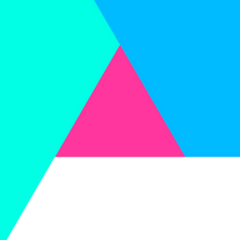





Recommended Comments
There are no comments to display.
Create an account or sign in to comment
You need to be a member in order to leave a comment
Create an account
Sign up for a new account in our community. It's easy!
Register a new accountSign in
Already have an account? Sign in here.
Sign In Now