-
Posts
554 -
Joined
-
Last visited
Content Type
News Articles
Tutorials
Forums
Downloads
Everything posted by ent
-
Oh I thought he asked about sounds. Then yeah they are fixed in both openjk and jamme.
-
The mod has been approved. You can download _
-
Hi, I noticed some mistakes and fixed them. Get the latest jaMME 1.0.2: http://jkhub.org/files/file/1712-jamme/ Changelog: - fixed an issue when game did not replace missing character sounds with common sounds- added an opportunity to see chatbox always on screen To see chatbox always "on top" set cg_draw2D to 2.
-
They are broken everywhere.
-
Hello everyone. Most of things are ported, most of bugs are fixed so it's 1.0. Yay. Get it now: http://jkhub.org/files/file/1712-jamme/ Changelog: - changed sound code for proper sound speed support and for opportunity to play background music - added mov_musicFile and mov_musicStart which let you load and adjust background music - added mov_wallhack which lets you see player models through walls - added mov_filterMask which lets you hide selected entities - added musicPlay command that lets you play music for some time - fixed disapearing external post-process (QeffectsGL) if there are not 2D images on screen (thanks to Ghost) - added doppler effect and cvars that control it: s_doppler, s_dopplerSpeed, s_dopplerFactor New cvars: - mov_musicFile - mov_musicStart - mov_filterMask - mov_wallhack - s_doppler - s_dopplerSpeed - s_dopplerFactor - s_timescale - s_forceScale Check mme/cvars.txt to read description of those cvars. Probably some sounds won't be played though I didn't have such issue, and if it happens then tell me about that, please. Also bug with odd sounds that could be heard in captured sound still exists. Example: https://db.tt/4MV9oQZg (let's hope Leonardo won't delete it). You can hear the pistol shot is very noisy. The problem probably comes from original quake 3 sound code and I could not detect its core. Sounds with that bug: - Bryar Blaster Pistol alt shot - Golan Arms Flechette alt shot - Merr-Sonn Portable Missle primary shot If you find more then tell me, please. Fortunately saber sounds are fine so saberists can be happy. But the problem has a solution and it is still same: http://jkhub.org/topic/2714-tips-advices-and-help/ on "If you are recording audio and having strange sounds..." string. To test how sexy sound speed scales just change demo speed using /speed command (/speed 0.4 for example). To test doppler effect just get closer to flying rocket and listen to how its speed changes. Wooo. May the Force be with you. UPD: Made some changes and fixes, now it is 1.0.2.
-
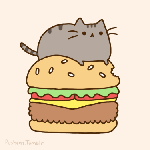
Does this work with MBII?
ent replied to Onysfx's topic in jaMME [Jedi Academy Movie Maker's Edition]
Someone tried the mod with MB2 demos and it crashed their game. But I am not sure if it happened because that user installed the mod wrong or it just does not support. As far as I know MB2 is rewritten much thus it has few chances to play demos in jaMME. But let's wait what Deviance or someone else will tell. Like.. official statement. -
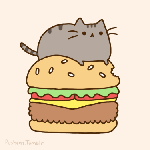
On the subject of q3mme in general
ent replied to eezstreet's topic in jaMME [Jedi Academy Movie Maker's Edition]
Hi, eezstreet. Some effects work directly in game, some - only visible in outputs. Framebuffer object is used to capture in higher resolution and capture motion blur much faster. Also it has own anti-aliasing that works only if FBOis enabled. I don't know what you need some features for. I think FBO is useful only if you gonna capture. Maybe I don't know much, so those who sees I am telling something wrong can explain better maybe. Most features are portable, except time control I think (not sure how and why would people even need time contol on server). For more information you can ask CaNaBiS from q3mme crew. He is a lead programmer. You can find him on #moviemaking irc @quakenet network. -
I don't know about Quake 3 based games demos but works fine with JA ones. There is Uber Demo Tool for Quake 3.
-
Sometimes you record demos that are too long and it's hard to navigate in them. Long demos also take much space, so for those who want to save space and leave only needed moments in demos there is Demo Cutter by Sil. It has friendly GUI so even silly Jar Jar can cut his demo. Download: https://sites.google.com/site/silsjka/cutter
-
Hey all. jaMME 0.9.6 is here: http://jkhub.org/files/file/1712-jamme/ Good news. I tested the mod in Lugormod and Makermod demos and they both work fine. At least I did not notice issues. The mod also can work fine with other "only-server-side-mods" demos. Changelog: - changed demo converter for proper vehicles support (thanks to Ensiform); probably will be bugged with some old converted demos that contain vehicles, so delete all .mme files from mme/mmedemos to avoid this - fixed overrided saber hilt which wasn't overrided if the saber is thrown - fixed aspect ratio of some 2D images in hud: jetpack fuel bar, unlocking bar and its image (in Lugormod or siege game mode) - fixed mov_captureCvars: it is now temporary, so each session you will have only cvar that you added in current session, and old capture cvars that was used only for prev demo won't be used in current one; delete "seta mov_captureCvars "<cvars>"" from mme/jampconfig.cfg to make it work (thanks to Ensiform) - added new demo browser in menu which supports folders and remembers last played demo (thanks to Sil) - fixed the flag which wasn't shown on player's back (thanks to Cydonis) - fixed mov_fragsOnly which did not work at all (thanks to Cydonis) - fixed frag message which containes overrided names Test the mod in Lugormod and Makermod demos and tell me if they don't work fine. May the Force be with you.
-
In-depth tutorials can be found here: https://jkhub.org/tutorials/specific-mods/jamme/ ---- Here you can find some tips, advices and help to avoid known bugs and make your video sweeter. Sometimes after playing demo backward you can notice dead bodies are being in weird position and/or have wrong models. To not have this you can try to enable rag-doll effect by setting “broadsword 1”. While capturing you can have some effects (.efx files) disappearing or blinking, or they are too bright (weapon spawn cone). To avoid this try to lower value of “fx_vfps” cvar. Currently it’s 200 and rather low thus it should look very well for everyone. If you want it looks like in regular game then set to 1000. If you have few effects and want them look saturated then up the value. Also with low value effects will blink and won’t be saturated enough. If your demo was recorded on ja+ server with ja+ client then you have an opportunity to show deaths in scoreboard. Set “cg_japlusFix 1”. Game can crash if that cvar is set to 1 and demo was recorded with base or another client that does not support ja+ deaths feature. If your demo was recorded on ja+ server with ja+ client and the demo contains grapple hook then to make it look not buggy set “cg_grappleFix 1”. If it was recorded with base client then set “cg_grappleFix 4”. If any of those number didn’t help then try other ones in range 1-9. If you are recording audio and having strange sounds in output then it’s probably you were recording on low frame update: when mov_captureFPS*mme_blurFrames > 30 (I did not test actual limit, so now it’s 30). Solution is try to recapture your moment with “mme_saveShot 0” and “mme_blurFrames 0” to have high frame update and not recapture screenshots/video again, and it will capture audio very fast. To have correct video and audio synchronization try to set capture range before capturing both video and audio. If you are capturing stereo 3D and capturing a player in third person view then you probably have not matching left and right outputs. It happens because third person view has independent on game time camera damp update. To avoid this try set “cg_thirdPersonCameraDamp 1” and “cg_thirdPersonTargetDamp 0” and camera will be locked to third person view without delay on updating third person camera position. (It is not about chase or camera mode, only “cg_thirdPerson”.) If your game crashes on capture start, then try to up “mme_workMegs” value, max is 512. If you want to capture depth of field mask screenshot but don’t know what values to use, then try “mme_depthFocus 4000” and “mme_depthRange 2000” as a starting point. Play with values to see differences. You can also find more useful information in cvars.txt and cmds.txt that comes with jaMME mod in "mme" folder.
-
You got a nice idea how to improve jaMME? You don’t like one of existing features? You found a bug? If so then make a post with your feedback in this section. TODO list: - change sound code so sound speed will be based on demo time speed (currently works with “s_UseOpenAL 1” but it produces ugly sounds) - with changed sound code remake saving WAV by using q3mme recording style - also with changed sound code make available loading background music to synchronize video editing directly in game - GLSL and/or another post-process for renderer If you are able to make one of those TODOs or you have a solution for desired feature then help please with their realization on https://github.com/entdark/jaMME.
-
jaMME is young and wasn’t tested enough, also I (ent) who was porting the mod (with Scooper’s help) is a young programmer too, therefore the mod is not stable sometimes and have some bugs. Here is the list of known bugs: - mpeg compression for AVI does not currently work due to old jpeg capturing method - vehicles don’t have proper support, so you can see missing hud items and animation is buggy too (need more demos with vehicles for tests) - after finishing capturing audio there are strange sounds that will play afterward - some sounds sound weird while capturing audio on low frame update (probably only some mp3 sounds) - some .efx effects disappear on low frame update (or speed 0), and only visible if time goes - some effects, animations and sounds can work wrong after playing demo backward (mostly fixed) If you found a new bug then make a post in this section with details of what you were doing and attach demo if possible. The source code of the mod is open. So if you think you can help with fixing one of those bugs then feel free to take a part in jaMME development on https://github.com/entdark/jaMME.
-
jaMME is an engine modification of the game Star Wars: Jedi Knight Jedi Academy for moviemaking. It’s a port of the q3mme modification for Quake 3 Arena and uses most of its features. Features: - demo playback control - free camera mode - chase camera mode - time speed animation - capturing motion blur - capturing output in stereo 3D - different output types: jpg, tga, png, avi - playing music on background to synchronize it with editing - saving depth of field mask - overriding players information: name, saber colours, hilts, team, model - realistic first person view with visible body (trueview) - recording audio to wav - replacing world textures with your own - replacing skybox with one solid colour (chroma key) - capturing in any resolution - off-screen capturing - capturing a list of demos - supporting mods: base (basejka, base_enhanced), ja+ (ja++), lugormod, makermod The mod is made to work with demo files. To learn what are they and how to record them, visit this tutorial. Enough words, watch jaMME demonstration: Download jaMME: http://jkhub.org/files/file/1712-jamme/ Download source: https://github.com/entdark/jaMME Now visit Tutorials section to start.
-
Version 1.11 Windows
5,976 downloads
Jedi Academy Movie Maker's Edition (jaMME) is an engine modification of Jedi Academy for moviemaking. It's a port of q3mme with most of its features and some new ones. Features: - demo playback control (pause, rewind) - free camera mode - chase camera mode - time speed animation - capturing motion blur - capturing output in stereo 3D - different output types: jpg, tga, png, avi - playing music on background to synchronize it with editing - saving depth of field mask - overriding players information: name, saber colours, hilts, team, model - realistic first person view with visible body (trueview) - recording audio to wav - replacing world textures with your own - replacing skybox with one solid colour (chroma key) - capturing in any resolution - off-screen capturing - capturing a list of demos - supporting mods: base (basejka, base_enhanced), ja+ (ja++, UAGalaxy), lugormod, makermod - supporting versions: 1.01 and 1.00 - in-game demo cutter Author: ent Contributors: ent, Scooper, redsaurus, teh, loda, Alpha/Avygeil Version: 1.10 Date: 10.08.2016 Filesize: 7.42 MB Installation: extract the archive to "GameData" folder. Copyrights: ©2013-2016 ent -
Added link to models in the 1st post.
-
Hello everyone! I'd like to introduce a Jedi Academy trick jumping movie: Popusa 3D. Enjoy watching. Torrent 3D: http://db.tt/coDwK7RH Direct link 3D: http://download.maverickservers.com/popusa_3d.mp4 Torrent 2D: http://db.tt/258Ud7kp Direct link 2D: http://download.maverickservers.com/popusa_2d.mp4 3D is a side-by-side stereopair. To watch 3D you need to get 3D video player (for example, Stereoscopic Player) and 3D device (for example, anaglyph glasses). Models: http://db.tt/45Obm3vt




