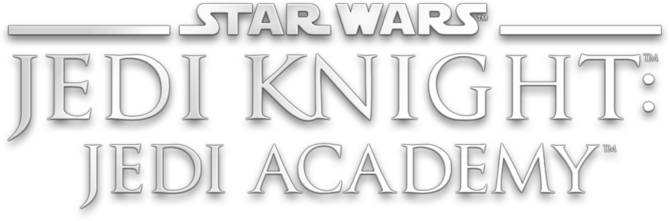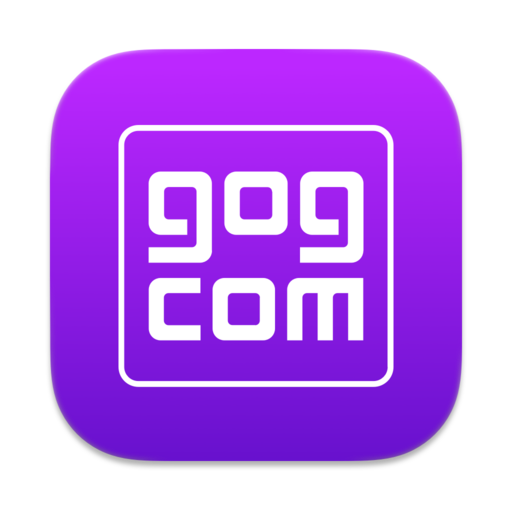-
Getting Started
 As games age, there comes a lot of challenges to get them to run properly on modern platforms. This guide is going to give an outline for playing Jedi Academy (or Outcast), from “is it worth it” to jumping in for the first time or making a return as a veteran, to how to get the game running and the best practices of doing so.First I want to clarify this guide is mostly geared towards PC. If you are reading this as a console player and trying to decide if you should buy either Jedi Academy or Jedi Outcast, the answer is always yes. Go play the single player (just make sure to start with Outcast, Academy is technically the third game) and maybe give multiplayer a shot in Academy. I will say though that the game’s combat was made with mouse and keyboard in mind, so the controls on console can be a bit frustrating even if you are primarily a controller player.
As games age, there comes a lot of challenges to get them to run properly on modern platforms. This guide is going to give an outline for playing Jedi Academy (or Outcast), from “is it worth it” to jumping in for the first time or making a return as a veteran, to how to get the game running and the best practices of doing so.First I want to clarify this guide is mostly geared towards PC. If you are reading this as a console player and trying to decide if you should buy either Jedi Academy or Jedi Outcast, the answer is always yes. Go play the single player (just make sure to start with Outcast, Academy is technically the third game) and maybe give multiplayer a shot in Academy. I will say though that the game’s combat was made with mouse and keyboard in mind, so the controls on console can be a bit frustrating even if you are primarily a controller player.This game is over 20 years old now, and it is still one of the greatest Star Wars games of all time with an active modding and player community. Here are the basics of getting started with Star Wars Jedi Knight Jedi Academy.
-
Where to buy Jedi Academy
Of course we have to start with where to find the game. You can find Jedi Academy on the major digital stores like Steam, GOG.com, or even Amazon Games. We recommend the GOG.com version the most since it is DRM-free, which means you don’t need an account to install and play it and you keep the offline installer forever. If you prefer to have all your games in Steam though, there’s nothing wrong with that either. You can also find the original CD-ROM if you really want to go old school. Just keep in mind you’d have to have the disc in the optical drive at all times unless you install the community patches that I’m about to cover.
Installing community patches
If you plan on playing multiplayer, you will want to install a community patch that will let you see the server list. Over the years the official master server has been completely down more than it has been online, so the players in the community have made backup master servers to make sure a server list is always available. However, to see those backup server lists, you need a community patch.
One thing to note is there are a handful of options out there for achieving the simple goal of seeing servers, however each option also comes with other features and fixes. The main one you’ll hear about is called OpenJK, which is basically the foundation of what all of the others are based on, but lacks a lot of quality of life features that something like EternalJK offers. We typically recommend
EternalJKTaystJK for that reason. However, EternalJK/TaystJK is for multiplayer only, so for single player you will want to go with either OpenJK, or JAEnhanced. We recommend JAEnhanced for those bonus features, but if you want just the basics, OpenJK should work just fine for you.Recommended for MULTIPLAYER
Recommended for SINGLE PLAYER
Other options:
OpenJK (SP & MP) JoF EternalJK (MP) JA+ (MP) JA++ (MP)
INSTALL GUIDE: Installing OpenJK or other clients (EternalJK/TaystJK/JAEnhanced)
Joining a server
Once you have the game open, to see the list of servers to join, you need to go to the PLAY button, then Join a Game. If you’re using EternalJK/TaystJK, it probably takes you straight to the server list. There are filters at the top to help you find what you’re looking for like the game type and mod. To see all servers available, set the filters like this: The Source should typically be set to Internet 1 or Internet 2. Game should be set to All, Type is N/A, View Empty is Yes, View Full is Yes, Data Rate is LAN/Cable. You can also click the table headers to sort by them, which is helpful when you’re looking for servers with the most players on right now.
Three things to keep in mind when viewing this list: if you’re on OpenJK or just vanilla Jedi Academy, bots are listed as players, so if you see a server with 3 players expecting them to be real players, there’s a chance they could be bots. You can click Server Info to see the players on the server, usually server owners name their bots with BOT in the name or they are default bots named game characters like Kyle Katarn or Luke Skywalker. If you are using EternalJK/TaystJK, bots are filtered out of the player counts by default.
Second thing you need to know is a lot of the most populated servers tend to have stricter rules. Most servers are not like a modern matchmaking game where you drop in and play a few rounds. They are more of a social hub with some lightsaber fighting on the side. To many people this is what makes Jedi Academy unique, but can be jarring to new players. Probably the strangest rule on these servers is prohibiting the phenomenon known as "laming" - which means to attack a player that has their lightsaber off or their chat bubble up. Laming is so abhorrent on some servers that it can get you kicked, and sometimes even banned if repeated. We highly recommend taking it easy when joining a server for the first time, look for the rules that typically display when you join, and just ask the other players. If you let them know you are new, they will be happy to let you know the expectations. Not all servers are like this, however, so it really is hard to know what to expect when you’re just starting out. Some servers don’t allow cursing either. Again, just play it safe at first. The more servers you play on, the better chances you will find one you prefer the rules of.
Third, you also need to pay attention to the map name before you join. If you don’t have the map that the server is running, you won’t be able to join until you download the map and put it in your base folder and restart the game. If you aren’t sure where to find a map, typically googling the map name will get you to the page, but otherwise you can ask on Discord or on JKHub. Most servers run base maps or very popular maps, so it’s not a problem you will run into too often once you get the most popular maps out there. A couple I recommend are the Jedi’s Home maps, and Sith Council maps, as well as the official bonus map pack. Go see the top downloaded maps on JKHub for more recommendations, which I will explain next.
Where to find mods
The biggest reason that Jedi Academy has such a huge community even 20 years later is the modding community and how easy it is to create mods for the game. One of the best parts of getting into this game either for the first time or after a long hiatus is just browsing through the hundreds and thousands of mods that have been made for Jedi Academy.
The best place to find mods for Jedi Academy is on JKHub. We pride ourselves on being the central modding hub of Jedi Academy and Jedi Outcast, and have basically all of the mods you’d want. Head over to the Files page to check out the various categories. You can sort by downloads to see what is popular, or by ratings.
Before JKHub, the central modding website was called JK3Files.com, but that site closed down not too long after JKHub opened up. Luckily, the whole site was able to be archived and the files can be found at mrwonko.de/jk3files - it is harder to casually browse for mods on that one, if you were an old player and can’t find a specific mod you remember on JKHub, check mrwonko’s site and it might be there.
Recommended mods
We have a big list of recommended mods to serve as a starting point for new and returning players. Emphasis on "starting point" - don’t feel like you have to choose these over others or limit yourself just to these. This list can be found on JKHub under the Files tab, and will also be in the link below.
One of the biggest and arguably most famous mods is called Movie Battles 2. This is a huge conversion mod that brings all of the Star Wars characters, weapons, locations, ships, etc. to big objective-based gameplay for multiplayer. It is considered an entirely different game by most of the community, for better or worse. If you’d like to dip your toes into Movie Battles 2, head over to moviebattles.org and download their launcher. They also have their own forum and Discord if you end up needing help or just want to chat about the mod. Just keep in mind it is a multiplayer-only game.
For a similar mod but for singleplayer, there are 2 big ones that we recommend looking into. The main one is called Movie Duels, which lets you play a lot of the big battles and lightsaber duels as the various Star Wars characters.
The other is called Galactic Legacy, which is similar to Movie Duels, but had a bit more sandbox elements. Both mods are still under development but have lots of content already out there to play.
One more mod I want to briefly mention is called JA+ which is a server mod that the majority of popular servers run. This mod has a client version as well that lets you take advantage of some of the features like the grapple hook and emotes, but it is not required to play on JA+ servers. If you plan on playing a lot on those servers and feel left out of the fancy features, you can download it at the link above. There is the original version, and a slightly more updated version called JA++ you can try.
Installing mods
We have a guide dedicated to this topic, but to go over it quickly, mods are almost always downloaded as a .pk3 file. This file type is basically a .zip file, just renamed. To install them, you just need to drop them into a specific folder in your game’s installation folder. The easiest way to find this folder if you’re using the Steam version is to right click the game in your library, go to Manage, and then Browse local files. On Windows, you should see a GameData folder, and inside that is a base folder. All of your PK3’s will go inside that base folder.
This can sometimes get a little complicated when you start using community patches or server mods. If you play on JA+ servers or other mods, they create their own version of a base folder, which usually gets created alongside it. If you put mods in those folders, they will only be detected when you’re using that mod or on those servers. Just something to keep in mind. It’s usually best to keep them all in base, as that is used by all server types no matter what.
Creating mods
If you are interested in creating your own mods, the best starting place is just looking at how existing mods are done. If you have an idea of what you want, find a mod that does a similar thing and see how the PK3 file is structured. PK3 files can be opened either by renaming the file extension to .zip and double clicking it, or use this handy program called Pakscape that lets you open, edit, and save pk3 files easily. This works for Windows only, however.
You will want to dive into the tutorials section on JKHub to see about doing specific things. If you want to make a map, there is a good written tutorial for learning the basics. Creating skins or models is a little more complicated but with a program like Blender, it is very easy to at least try out. JKHub is a great resource with tutorials, but also a forum for people to answer any questions you may have along the way, as well as the JKCommunity Discord, which will usually get you some quick help and pointers on creating mods.
Get started with creating mods
Lightsaber combat
There’s no doubt that the lightsaber combat is what makes these games legendary, but one complaint many new players have is how complicated it can be at first, especially in multiplayer where you can go up against 20 year veterans that seem to have lived and breathed this game 24/7 for all those years.
It is best to play through singleplayer first to get used to controlling your character and learn the different lightsaber styles one at a time, but one playthrough will only get you up to 3 out of the 5 styles so you will still need to learn the other five.
I will only go into the super basics here, and I will link to other videos that go into more depth.
The biggest thing new players don’t learn until much later is just how the lightsaber swings work. When you first jump into the game and start attacking, it probably feels like you’re just swinging the saber around randomly with no real method to how it decides which swing it’s doing.
All swings are tied to a direction key. For example, holding the D key (or right) will swing the lightsaber to the right. Hold the A key, and it will swing left. Hold W and it swings overhead. Combine two direction keys and it will do a diagonal swing. You can combo these swings to varying degrees, depending on the saber style used. Each style has different swings.
You have 3 lightsaber types: Single, Dual, and Staff. Single sabers have 3 styles: Strong (red), Medium (yellow), and Fast (blue). Dual and Staff sabers have 2 styles: both blades, or single blade. Switching dual sabers to 1 saber gives you the Fast (blue) style. Switching staff sabers to 1 saber gives you the Medium (yellow) style.
Each style has a unique set of animations, damages, combos, and range. Play around with each of them to decide which you like best, but it is recommended to be decent at all of them because they have their pros and cons. For example, Strong style does the most damage and has the most range on some of its main swings, but it is slow and leaves you vulnerable for longer, whereas Fast style does the least amount of damage per swing but is quick and dirty.
The ultimate goal is to keep your lightsaber blade inside the opponent’s body for as long as possible during a swing while also keeping enough distance away from their swings, which requires lots of practice with aim, timing, and footwork.
Mastering the lightsaber combat in Jedi Academy is difficult and takes a ton of practice, and learning a lot of small techniques, but getting to a point where you can hold your own in a fight doesn’t take much once you learn these basics and listen to any pointers that other players give you on the server.
There are some moves that are labeled as "cheap" or unsporty to use in some servers, whereas in others they are accepted as part of the game mechanics and fair game. Three common move names are wiggle, poke, aim, and fan. Their names are pretty accurate to what they look like. A wiggle (also known as poke) is a Strong style D swing that the player moves their mouse back and forth at the peak of the swing and "wiggles" it into the opponent for maximum damage. A fan is either a medium, blue, dual, or staff move where the player alternates between A and D swings in quick succession, which is a good way for medium amount of damage with minimal delay to retreat, and can be combo’d many times together.
For some more tips, check out Creo’s videos on various sabering topics as well as the JKHub wiki which explains some well-known terms in more depth.
Cheats
You can’t have a game from the early 2000’s without an arsenal of cheat codes to spice up your gameplay. Jedi Academy has a ton of codes that make the options of gameplay increase tenfold. Click the button for a big list of all the codes in the game, but here are a few fun ones to use in single player.
First you’ll need to know how to bring down the developer console. In OpenJK and other clients, simply press the ~ key. For non-English keyboards this is still typically the key to the left of the 1 key. In vanilla Jedi Academy it was required to press SHIFT and ~, but OpenJK changed it to be just one key.
GOD
Gives you invincibility, nothing will hurt you.
NOTARGET
Turns you invisible, no enemies will see you.
SABERCOLOR 1 red
Changes your lightsaber blade color.
NPC SPAWN stormtrooper
Spawn any NPC from the game, or from mods you’ve installed. Example spawns a stormtrooper. See full list at link below.All Cheats & Commands for Jedi Academy
Conclusion
Hopefully all of this was helpful in getting started with Jedi Academy. It is an old game, but still definitely worth checking out even 20+ years later, with the mods and community.
This guide is a work in progress and is subject to change at any time.



 1st Place Winner Reepray with Rishi Station 2,
1st Place Winner Reepray with Rishi Station 2,  2nd Place Winner chloe with Oasis Mesa, and
2nd Place Winner chloe with Oasis Mesa, and  3rd Place Winner Artemis with TFFA Brutal! Amazing submissions by everyone!
3rd Place Winner Artemis with TFFA Brutal! Amazing submissions by everyone!