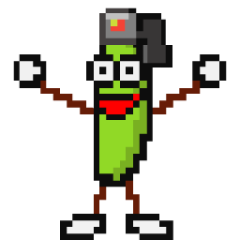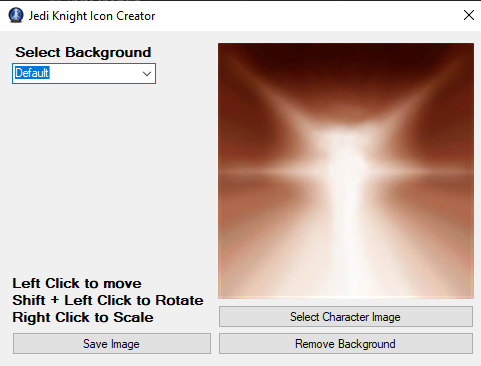About This File
Made using Ruxith's Default icons pack.
HOW TO USE:
- Open your model with ModView and change the background to a bright colour (pure green is best) then save a photo.
- Open the Jedi Knight Icon Creator and select your image.
- Click "Remove Background" and select the bright colour you want to remove.
- Hold Left Mouse Button and drag to move the image.
- Hold Shift and the Left Mouse Button and drag to rotate.
- Hold Right Mouse Button to scale.
- Pick your favourite background from the list.
- Save the image and call it "icon_default.png" or red/blue.
- Place it in your PK3 with your model to have your characters available to use in Multiplayer!
- HAVE FUN!
Video tutorial coming soon!
This file is not developed, distributed, or endorsed by Activision Publishing, Inc., Raven Software, Lucasfilm Ltd., Disney, Inc., or any of their affiliated entities. All trademarks, copyrights, and intellectual property rights belong to their respective owners. Star Wars®, Jedi®, and Jedi Knight® are registered trademarks of Lucasfilm Ltd.™ and Disney, Inc.™. This file is intended for educational, non-commercial, or fan-based use under the principles of fair use. No copyright infringement is intended. Any claims of ownership or DMCA takedown requests can be submitted here.