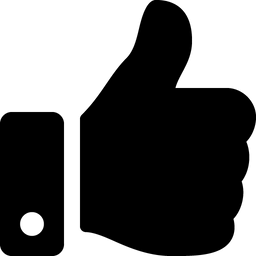-
Posts
9 -
Joined
-
Last visited
Content Type
Profiles
News Articles
Tutorials
Forums
Downloads
Everything posted by Arth
-
- 26 comments
-
- Episode 7
- Botroute Support
-
(and 1 more)
Tagged with:
-
- 6 comments
-
- Star Wars Related
- JKHub Exclusive
-
(and 2 more)
Tagged with:
-
- 7 comments
-
- Non Star Wars Related
- JKHub Exclusive
- (and 4 more)
-
- 5 comments
-
- JKHub Exclusive
- Star Wars Related
-
(and 2 more)
Tagged with:
-
-
-
-
Thanks guys! Some people told me they got problems with my skin. They appear to crash randomly. Thing is that it work perfectly for me, and it seems it happens only on baseJKA. I can't even test it because something is wrong with my Wine configuration and I can't run JAMP.exe on Linux. I'm willing to fix it, so if anyone will experience any problems it would be appreciated to get any error messages and ideas on what might be wrong. I tried removing different features that I suspected might have been causing problems, but nothing worked. I'm completely clueless now. Thanks for the warm welcome and support. Regards, Arth.
-
Version v.1.0
421 downloads
Hello! I want to finally share my first attempt at making player models for Jedi Academy. This is my custom model I made for myself to use in JKA as a personal skin. I always disliked the fact that male Zabrak is missing from JKA character creation, so I had to make my own. (Well, sort of.) I took Sith Eradicator model by RevanKnight, because I loved the looks of it, threw some less Sithy colours on it and replaced the head with DT's Savage Opress' head, from which I removed the tatoos and replaced with my own. Then I applied some overly flashy shaders to draw attention away from the atrocious clipping and shading errors and voila! I wanted to go with more movie-accurate Zabrak depiction, but I only had Clone Wars bros and KotOR's Bao Dur's (which I didn't like) heads to choose from. On the other hand, exaggerated, beastly look they gave them in the cartoon has something to it. Problems/Plans for future updates: -Some clipping of robe sleeves and shoulder guards -Huge quality loss on TGA icon(portrait) on scaling -Weird shading on the torso and head caused by vertex normals broken on blender export -Adding team skins Thanks to ooeJack, Unbekannter, Polonius, JKhub and all the people who helped me taking my first steps in skinning. Regards, Arth. -
Hello! I've been recently making some final touches to my personal skin (which I'd gladly share here), and I noticed that some skins use animated/shader icons(portraits). It always seemed a little too gimmicky and flashy for my liking, but I decided to try and see how it turns out. I created an icon and saved it as .tga (which seems to be the only file type with alpha channel that JKA handles.) and wrote a little shader for it. After countless attempts at figuring out the right BlendFunc I went to game and noticed that the portrait looks like I want it, but is scaled down beyond recognition. I see that on base, where portraits are larger the scaling down is noticeable, but not terrible. On JA+ (actually JA++, since I use OpenJK) the portraits are much smaller and it looks... It looks s#!t. I know that the image HAS to be scaled down to fit the portrait "window" but the problem seems to be interpolation. My point is that .jpg of the same size looks MUCH better, but it doesn't have transparency channel. Is there a way to prevent the image from losing quality so badly? PS. GL_ONE GL_ONE_MINUS_SRC_ALPHA for anyone wanting to put a transparent image over something. PSS. Maybe I could somehow use .jpg for the image and make some kind of mask to erase it in areas that are supposed to be transparent, anyone? Edit: Tested with PNG, but same thing happens. Regards, Arth.
-
Hello! I've got an issue that isn't anything huge or gamebreaking in any way, but rather a small aesthetic bug which is slowly, but steadily driving me nuts on my models. I haven't been able to find a thread on this, although I am pretty sure there has already been one. If so, please don't burn me and direct me to an appropriate place. The problem: Recently I've made a skin for my fellow clan member, which I based on base Twi'lek model (jedi_tf). I imported it into blender, split some meshes, but I didn't touch any vertices that are on the borders between different parts. When I exported it into the game, everything worked fine but the shading was nowhere near what it used to be on base model. The shader file is directly copied from original, with only bits I changed that shouldn't affect this matter anyway. The difference is quite noticeable to say the least. (Sorry I didn't bother to change back to normal textures, but I guess everyone can clearly see what's the deal.) My model looks like it was LITERALLY frankensteined. The shading on base skin is smooth and nice, while mine looks just like a bunch of parts stuck together. Okay, I've changed few vertices, but the same thing happens to the meshes I didn't even touch. I'm pretty sure it's either my mistake with some settings, although there is really none of them in exporter, or just the working of the exporter itself which is already a great piece of code, so I don't mean to blame anyone. Is there any way to change that? This would make some of my models SO much better. Thanks in advance, Arth.
-
- 7 comments
-
- Non Star Wars Related
- JKHub Exclusive
- (and 4 more)
-
Hello! Maybe some of you crossed your paths or sabers with me. I'm playing JKA for about 4 years with some breaks. Recently I made my first shy steps into making custom player models and I was also lucky to find out that there is a lot of guys who are still working with this tired, old game and are kind enough to help me when I'm struggling with my noob problems. So I thought about making an account to shower this forum with my dumb questions. Maybe I'll be able to help some other guys too. Right now I am working on some fairly basic projects like frankensteining some models and doing basic shadering, but seeing all the amazing things ppl made here sets the bar pretty high. Maybe one day... there's a lot to learn. Hope we'll have a good time together, see ya around!
-
https://jkhub.org/tutorials/article/126-finding-and-creating-your-own-hidden-textures-for-rgb/ In GIMP: -Open the texture in question. -Select Layer->Mask->Add Layer Mask -In the popup window select "Transfer layer's alpha channel" -Select Layer->Mask->Delete Layer Mask Now, can someone explain why and how does it work, and how to use it? Regards, |Arth|.