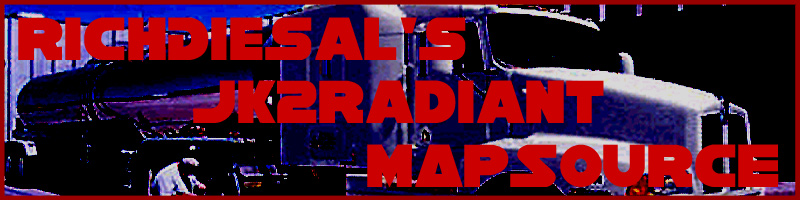
The Necessities of Scripting
When you start scripting you gain control that simply entities and brush manipulation can not obtain. You can interact with the player and the environment in a way that complex entity layout fall short.
With a proper script you can:
1. Control and affect NPC movement.
a. Tell an NPC how it should generally act.
b. Cause an NPC to attack or follow under specified conditions.
c. Give an NPC a route to walk, run, or fly and how fast.
d. Give instruction to use or have it manipulate another script when conditions are met.
e. You can affect the NPCs health, shield, size, weapon held, Items held, force powers, and level, and more.
f. You can control NPC specific animations (facial stance or all activity one step at a time.)
2. In Single player set objectives hidden or in mission screen.
3. Move entities.
a. Rotate
b. From point a to point b.
c. Move while rotating.
d. Set a delay at any point.
4. Manipulate entities.
a. Use as a player could with a button.
b. Set unusable or in inactive.
c. Set useable or active.
5. Remove entities.
6. When creating a cut-scene you control the camera with scripts.
7. Change level music.
To be sure scripting is a source of great control in a map.
You will need BehavEd and all source files, found here.
The set up is as follows:
1. Download Zip file and place “C:\Program Files\LucasArts\Star Wars Jedi Knight Jedi Academy\GameData\Radiant-1.4\Tools” (For a default directory of GTK 1.4 Radiant).
2. Open BehavEd and on the left hand side find “pref” in the application area.
3. Next I like to use the presets to “TREK” be cause it save the files in text docs but Ill show you the proper set up. Click the button that says “Set All Options to JKA default” or JK2 depending on what your mapping for.
4. For Script path browse to “C:\Program Files\LucasArts\Star Wars Jedi Knight Jedi Academy\GameData\base\scripts” (For default script folder for JKA)
5. For Location of IBIZE.EXE browse to “C:\Program Files\LucasArts\Star Wars Jedi Knight Jedi Academy\GameData\Radiant-1.4\Tools\BehavEd and DEvaheb\IBIze.exe”
(For default script folder for JKA).
6. For Command Description File browse to “C:\Program Files\LucasArts\Star Wars Jedi Knight Jedi Academy\GameData\Radiant-1.4\Tools\BehavEd and DEvaheb\behaved.bhc” For default script folder for JKA.
7. Finally, for Source Files Path browse to “C:\Program Files\LucasArts\Star Wars Jedi Knight Jedi Academy\GameData\Radiant-1.4\Tools\BehavEd and DEvaheb\SourceForBehavEd” (For default script folder for GTK 1.4 Radiant).
You’re all set to write a script now. I have also included DEvaheb which is something a ran across a while ago. DEvaheb is a program that allows you to read compiled scripts. If you ever wanted to see how something was done before. I have also included ICARUS Manual.doc it list and explains all the possible commands available in scripting. I am not about to try to teach every single possible scenario so you can get the idea from these lessons and develop your own from them that doc and any scripts that have been done by anyone.