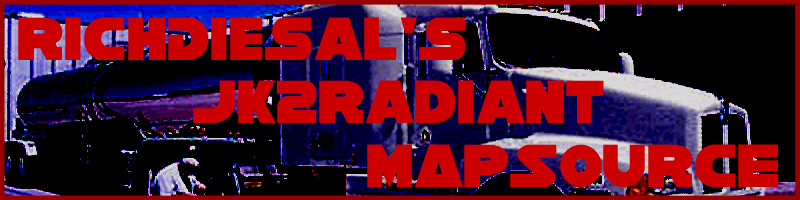
General Concepts 101: Lesson 2
The Tools You Need
Just like any other project - if you want to create Jedi Knight Outcast or Jedi Knight Academy maps, you need the proper tools.
The first and most important tool is the map writer itself, known as GTKRadiant 1.4 (Raven) (as of 11 NOV. 2005). You can obtain GTKRadiant 1.4 (Raven) along with another small package of tools here. This file can sometimes be tricky to install, so pay attention...
To open this file, you will need an archiving program. If you don't have one already, I would suggest WinZIP. Open up the .zip file in WinZIP and double-click the "JK2EditingTools.exe" program. Read the disclaimer and click "OK."
Now here's the important part. The path here needs to reference your
GameData directory - this is the directory in your JKO or JKA folder where
the entire game is stored. If you installed to the default path, this will
be:
C:\Program Files\LucasArts\Star Wars JK II Jedi Outcast\GameData
At installation, you may have changed this path. For example, mine
is:
C:\Games\Star Wars JK II\GameData
OR
C:\Program Files\LucasArts\Star Wars Jedi Knight Jedi Academy\GameData
Make sure you install the tools to your GameData directory. If you do not, two things will happen. 1) You won't be able to see any of the stock textures (textures used in the game) and 2) When you compile, your map will go to the wrong directory and you won't be able to play your creations! So make sure you do it right!
In order to create pk3 files, the file that you will distribute maps in, you'll need a little program called Pakscape. Extract this file to the C:\Program Files\LucasArts\Star Wars Jedi Knight Jedi Academy\GameData\Radiant-1.4\Tools directory.
Next, optionally, you can create shortcuts to all the files you'll need for editing and put them in your taskbar or Start Menu. These files are listed here, along with a suggested name for your shortcut:
-
BehavEd.exe - Script Compiler
-
EffectsEd.exe - Effect Editor
-
JK2Radiant.exe - Radiant Map Editor
-
MD3View.exe - Model Viewer
-
Pakscape.exe - Pakscape
-
ShaderEd2.exe - Shader Editor
Now, load Radiant! Intimidating, eh?
Click on the File... menu and select Project Settings. You should see something like this...
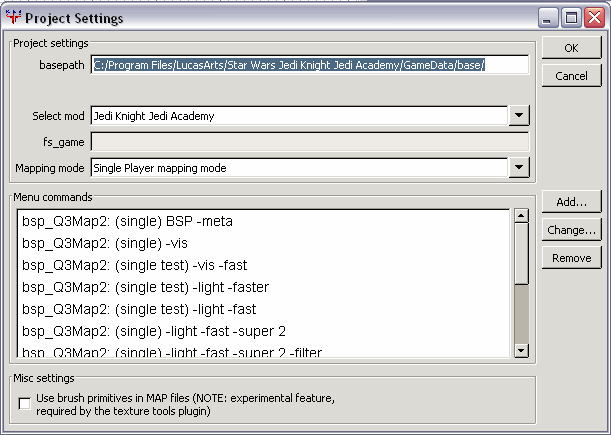
Change all the paths listed to match where you installed JK2/JKA. For example, if you installed it to C:/Program Files/LucasArts/Star Wars Jedi Knight Jedi Academy/GameData/base/.
Press OK, quit Radiant, and restart it. You're now ready to go!
Total Necessary File List: