You want animations that only your character/s can use? Read this. Requires an existing custom animation/s that already work in-game.
As the title implies I will be showing you how to make your models own _humanoid file. As this is the stage AFTER making your animation, I will assume you already made yourself an animation and have compiled it into the base _humanoid file.
WARNING: Unique _humanoid files can ONLY work in Single Player, attempting to do it in mutiplayer will keep your model from appearing properly, make sure you back up your existing skin/model so you can keep using it for Multiplayer.
What you need
- Notepad/Hex Editor(OPTIONAL)
- Your model/skin (including the .glm) that has Single Player support.
- Pakscape
- The mock base folder usually found on your desktop (meant for skinning)
- _Humanoid.gla (modified), animations.cfg (modified), animevents.cfg
With your new animation/s in hand, and already overided existing animations, you're ready to begin. First make a new _humanoid folder in the same folder where all your skins are. Name it _humanoid_<name> (change <name> to whatever you want, but keep it simple). Paste _Humanoid.gla (the one with the new animations you made), animations.cfg, and animevents.cfg into that folder. Now the easy part is done.
Using notepad, open the _Humanoid.gla using NOTEPAD or your hex editor, while you will see a bunch of random gibberish on there, at the very top is the part which you must pay attention to.
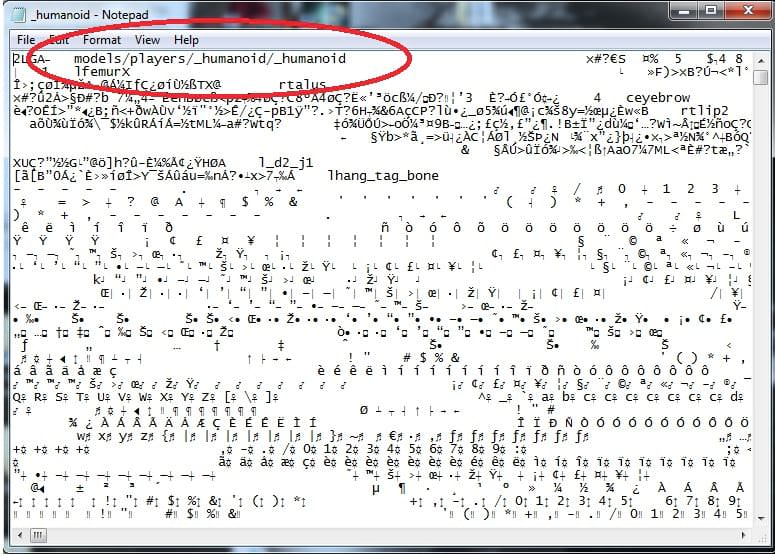
As you can see at the top, there is a file line, you must change it so it matches what you labelled your _humanoid file as. For example, if I named the folder _humanoid_derpy. I change the file path to models/players/_humanoid_derpy/_humanoid.
Now that you are done with your _humanoid.gla file, you can move onto the final piece, your model.glm.
As with the _humanoid.gla, open up the model.glm file with notepad and look for the file path like the _humanoid.gla file had, change that to match with your new humanoid folder, save, and exit. Repeat this process as many times as you would like for each skin you would like to give those animations.
After you are finished, place your skin + the new humanoid folder into a .pk3 file. In case you forgot, it's models/players/<skin> and <humanoid folder>. Save as a pk3, put into your base, start up, choose your skin, and play.











Recommended Comments
Create an account or sign in to comment
You need to be a member in order to leave a comment
Create an account
Sign up for a new account in our community. It's easy!
Register a new accountSign in
Already have an account? Sign in here.
Sign In Now