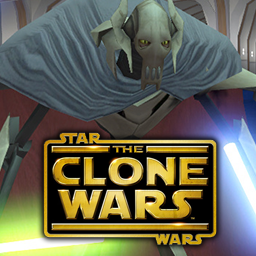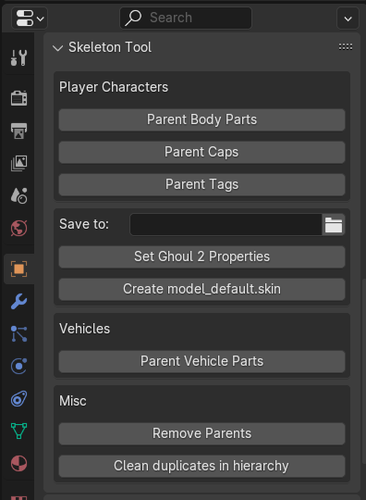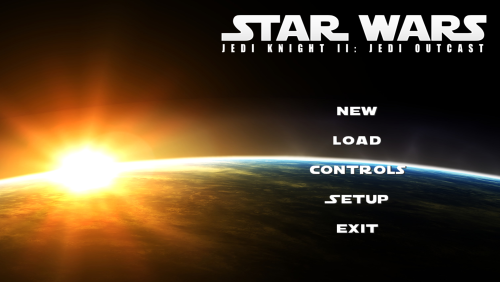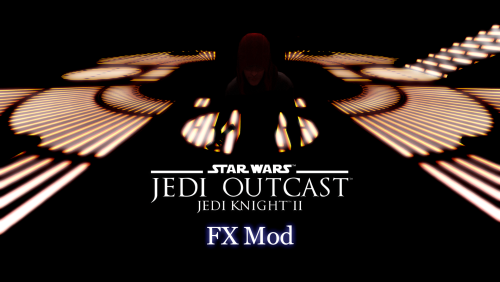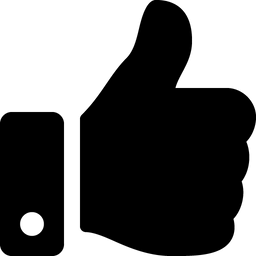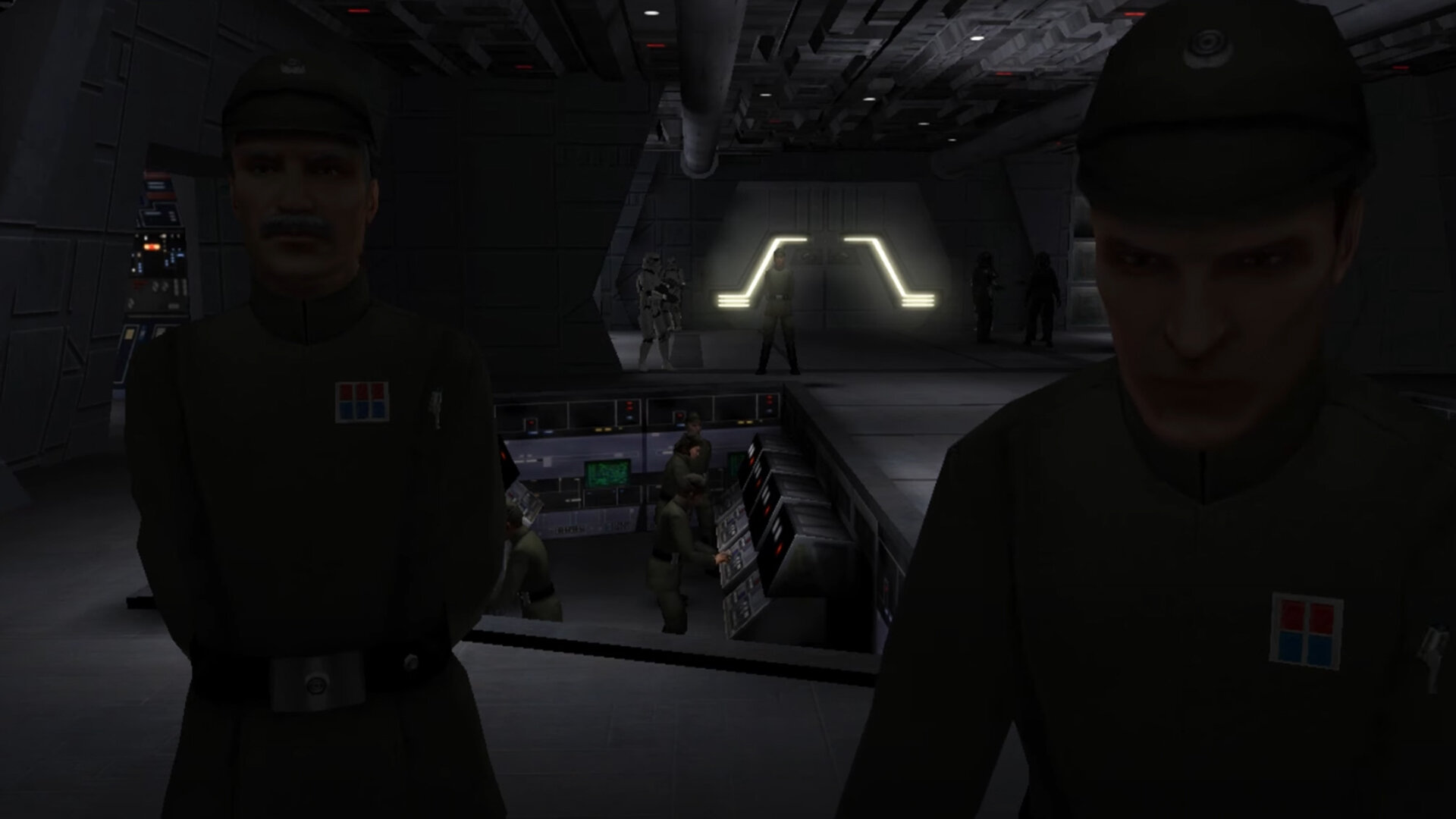Utilities
88 files
-
JK2 Map Models - Image Reference Library for JK2/JKA
By Szico VII
JK2/JKA Map Models (v1.0)
Image Reference Library
by Szico VII
May 13th 2013
=====================
CREATED BY Szico VII
MSN: szicovii@gmail.com
E-Mail: szicovii@gmail.com
AIM: Szico VII
http://www.jkhub.org
=====================
Map Models - Screenshot Reference Library (v1.0) for JK2/JKA
Size: 51.78MB
===========
Description
===========
This is a complete compressed (.zip) file containing screenshot references of all the JK2 and JKA model assets,
located in the base/models/map_objects folder. This should make it easier for modders of the game to browse
the models and decide which to use without manually loading each and every model in radiant to check.
You should unzip the entire library to your computer so you can utilise your OS's inbuilt thumbnail viewer.
===========
Notes
===========
- Some models are broken - i.e they are missing texture assets. These are clearly labelled.
- Some models are for JK2 only, so you will need the JK2 asset files for the models to display correctly.
- The above also applies to JK3.
- Some screenshots were taken ingame to better illustrate their ingame appearance, so if they appear
differently in radiant do not be alarmed.
- Any model with a _b suffix in its name was designed for use as a misc_model_static. It is otherwise identical
to its normal counterpart, so there are no screenshots of these models.
---------------------------------------------------------------------------------
IMPORTANT!!!!
---------------------------------------------------------------------------------
I spent a great deal of time compiling this library together so please leave credit if you find it useful in your projects!
You may not redistribute these images or use them for anything other than personal use only.
NO ELEMENTS OF THIS FILE CAN BE RIPPED!
==================================================================================
THIS MODIFICATION IS NOT MADE, DISTRIBUTED, OR SUPPORTED BY ACTIVISION, RAVEN, OR
LUCASARTS ENTERTAINMENT COMPANY LLC. ELEMENTS TM & © LUCASARTS
ENTERTAINMENT COMPANY LLC AND/OR ITS LICENSERS.
==================================================================================
~Szico VII~
527 downloads
- JK2
- 3D Modelling & Animation
- (and 2 more)
-
JK2/JKA Server browser
By Grenixal
Server browser for JO/JA with many supported masterservers. You can also customize the masterserver settings in settings.ini.
You are able to join server directly from the browser. The browser includes favourite list and a server guard, which will inform you when someone has joined the guarded server.
For further instructions please read Oobah's comment below.
You need Java to run this server browser.
https://java.com/en/download/
614 downloads
-
iPak3 (Mac)
By JKHub
This does not work with OS X Lion, Mountain Lion, or Mavericks (10.7, 10.8, or 10.9).
iPak3 allows you to create easy .pk4/.pk3 Files for any Q3-Engine Game like (Quake3, Wolfenstein, Medal of Honor, Call of Duty, Jedi Knight II, Jedy Academy usw.) Features include:
Compress Zip-files.
Compress PK3-files.
Compress PK4-files.
You can use the .pk3-files for any Q3-Engine Game.
Mac Type & Creator Support.
It doesn't compress invisible files (Mac OS X).
Very easy to use only Drag & Drop.
110 downloads
(0 reviews)0 comments
Updated
-
IBIze-mac
By redsaurus
The command-line application 'IBIze-mac' compiles suitable textfile into Jedi Academy scripts. I threw out my old IBIze-mac code and used proper Raven code found in the Star Trek : Elite Force SP SDK to redo it.
I've also included the Raven icarus scripting manual and the Raven example scripts (whilst their file extension is ".icarus", you can open them fine in TextEdit), and the source code (most of it's just from the ST:EF SDK).
Needs Mac OS X 10.4 or newer. It's only for macs, but works on PPC AND Intel (or should do, at least).
39 downloads
(1 review)0 comments
Updated
-
GtkRadiant 1.5 Complete Version
By Pande
This version of GtkRadiant, which is now no longer available due to the absence of the old QeRadiant website, is the most complete and bugless version of GtkRadiant 1.5 available. Many users complain about 1.5 bugs and therefor tout the 1.4 editor as being better. Anytime I have helped fix the bug, this particular .msi has always done the trick.
Note that the features included in this version are but not limited to:
ShaderPlug
bobtoolz
brushexport2 (convert brushes into .obj)
prtview (view portal divisions, very useful!)
Maya style Translation, Scale, and Rotate (always snap to grid after using these!)
1,269 downloads
-
GtkRadiant
By JKHub
GtkRadiant is the official level design toolchain for id Tech 3 by id Software and is maintained by a community of volunteers. GtkRadiant is powered by the Gtk+ Project and released under a GPL license.
Features
Simple, Intuitive Interface
Enhanced texture browser
Entity inspector
Portal viewer
Wavefront .obj export
Game Engine-Independent
Dark Places
Doom 3
Half-Life
Heretic II
Nexiuz
Prey
Quake
Quake II
Quake III Arena
Quake 4
Return to Castle Wolfenstein
Wolfenstein: Enemy Territory
Soldier of Fortune II: Double Helix
Star Trek: Voyager Elite Force
Star Wars Jedi Knight II: Jedi Outcast
Star Wars Jedi Knight: Jedi Academy
Tremulous
UFO: Alien Invasion
Urban Terror
War§ow
and more...
Powered by Q3Map2
44 downloads
(0 reviews)0 comments
Updated
-
GtkRadiant
By JKHub
GtkRadiant is the official level design toolchain for id Tech 3 by id Software and is maintained by a community of volunteers. GtkRadiant is powered by the Gtk+ Project and released under a GPL license.
Features
Simple, Intuitive Interface
Enhanced texture browser
Entity inspector
Portal viewer
Wavefront .obj export
Game Engine-Independent
Dark Places
Doom 3
Half-Life
Heretic II
Nexiuz
Prey
Quake
Quake II
Quake III Arena
Quake 4
Return to Castle Wolfenstein
Wolfenstein: Enemy Territory
Soldier of Fortune II: Double Helix
Star Trek: Voyager Elite Force
Star Wars Jedi Knight II: Jedi Outcast
Star Wars Jedi Knight: Jedi Academy
Tremulous
UFO: Alien Invasion
Urban Terror
War§ow
and more...
Powered by Q3Map2
844 downloads
(1 review)0 comments
Updated
-
GtkRadiant
By JKHub
Gtk Radiant is the official level design toolchain for id Tech 3 by id Software and is maintained by a community of volunteers. Gtk Radiant is powered by the Gtk+ Project and released under a GPL license.
Features
Simple, Intuitive Interface
Enhanced texture browser
Entity inspector
Portal viewer
Wavefront .obj export
Game Engine-Independent
Dark Places
Doom 3
Half-Life
Heretic II
Nexiuz
Prey
Quake
Quake II
Quake III Arena
Quake 4
Return to Castle Wolfenstein
Wolfenstein: Enemy Territory
Soldier of Fortune II: Double Helix
Star Trek: Voyager Elite Force
Star Wars Jedi Knight II: Jedi Outcast
Star Wars Jedi Knight: Jedi Academy
Tremulous
UFO: Alien Invasion
Urban Terror
War§ow
and more...
Powered by Q3Map2
2,275 downloads
-
GtkRadiant
By JKHub
GtkRadiant is the official level design toolchain for id Tech 3 by id Software and is maintained by a community of volunteers. GtkRadiant is powered by the Gtk+ Project and released under a GPL license.
Features
Simple, Intuitive Interface
Enhanced texture browser
Entity inspector
Portal viewer
Wavefront .obj export
Game Engine-Independent
Dark Places
Doom 3
Half-Life
Heretic II
Nexiuz
Prey
Quake
Quake II
Quake III Arena
Quake 4
Return to Castle Wolfenstein
Wolfenstein: Enemy Territory
Soldier of Fortune II: Double Helix
Star Trek: Voyager Elite Force
Star Wars Jedi Knight II: Jedi Outcast
Star Wars Jedi Knight: Jedi Academy
Tremulous
UFO: Alien Invasion
Urban Terror
War§ow
and more...
Powered by Q3Map2
495 downloads
-
GTK Radiant 1.6.4
By JKHub
This is the most recent pre-release build of GTK Radiant (ZeroRadiant) (v1.6.4)
Noteable improvements:
64-bit q3map2 support
Inbuilt JA support (No need to download a separate gamepack)
Install
Simply extract the contents of the .zip archive to a folder of your choice and run radiant.exe. No install required at present. Select Jedi Academy from the list and point the path to your /GameData folder.
=============================
GtkRadiant is the official level design toolchain for games powered by id Tech engines from id Software, and is maintained by a community of volunteers. GtkRadiant is powered by the GTK+ Project and released under a GPL license.
Repository - https://github.com/TTimo/GtkRadiant
Release notes:
http://icculus.org/pipermail/gtkradiant/2013-August/011885.html
1,617 downloads
-
Gmax MD3 Importer
By JKHub
For importing MD3 files into Gmax.
Author
Chris Cookson
Instructions
Just place the q3-md3.ms file in your gmax/scripts folder.
549 downloads
(0 reviews)0 comments
Updated
-
Gmax MD3 Exporter
By JKHub
Improved Pop'N'Fresh MD3 Exporter
---------------------------------
beta version 1.0 for gmax
This is an improved version of Pop'N'Fresh's MD3 exporter plugin for
gmax. The following major fixes and features have been implemented:
* Correct normal export, taking into account smoothing groups
* Bounding box calculation for each frame
* Improved error checking
This plugin has not been extensively tested - therefore use at your own
risk.
To install, just drop ExportMD3.dle into your gmax plugins directory
and run gmax.
To use, select Export from the File menu, select "Quake 3 MD3" as the
file type, and enter the range of frames in the dialog that appears.
All bugs, suggestions, comments to: cjcookson@hotmail.com
- Chris Cookson
http://mojo.gmaxsupport.com
Credits:
--------
Original code : Pop'N'Fresh
Additional fixes: Chris Cookson
Some changes to the original code were made by TiCaL but have since
been removed or rewritten.
942 downloads
(0 reviews)0 comments
Updated
-
3D Modelling & Animation Gmax dotXSI 1.x Importer Script
This Gmax MAXScript is an importer for the Softimage dotXSI 1.x file format. It is derived from Tsvetan's original script (see credits). Version 1.029 makes significant changes for importing Star Trek:Voyager- Elite Force dotXSI 1.x animtaion files that were released by Raven Software.
See the included documentation for history and usage.
Version 1.029Beta works for Gmax only (a version is in work to restore broken compatibility for Max 5).
84 downloads
(0 reviews)0 comments
Updated
-
GLAMerge
This program written by Alex Shapiro (aka ASk) allows for merging 2 .gla files, something that is a must when making animations for characters in this game. I take absolutely no credit for this, just uploading since the original authors website is no longer in existence and strongly feel that it is something that cannot be forgotten about.
Original Readme
//========================================================================
//
// GLA Merger version 1.2b
//
// Copyright 2003 by Alex Shapiro (aka ASk)
//
// Additional credits go to (in no particular order):
//
// Wudan, RazorAce, JaiiDerHerr,
// Tchouky,CortoMaltes, Jedistone
// and anyone that I have forgotten
//
//========================================================================
==========================================================================
==
== DISCLAIMER:
== THIS MODIFICATION IS NOT MADE, DISTRIBUTED, OR SUPPORTED BY ACTIVISION,
== RAVEN, OR LUCASARTS ENTERTAINMENT COMPANY LLC. ELEMENTS TM & © LUCASARTS
== ENTERTAINMENT COMPANY LLC AND/OR ITS LICENSORS.
==
== THE AUTHOR IS NOT TO BE HELD RESPONSIBLE FOR ANY DAMAGE THAT THIS PROGRAM
== MAY CAUSE TO USER'S COMPUTER, INCLUDING BUT NOT LIMITED TO: DATA LOSS,
== CRASHES AND INSTABILITY.
== REMEMBER: USE OF THIS PROGRAM IS OF YOUR OWN RISK.
==
==========================================================================
============================= Instructions ==============================
****************** BACKUP FILES BEFORE USING THIS PROGRAM ****************
1) Put the 2 .gla files into the same directory as the program
User .gla file must contain the 'base' pose (the DaVinci pose) as first frame, it will be ignored during merge.
2) Invoke the program as "glamerge.exe firstfile secondfile [-o]|[-l]"
- If invoked in this format, 2 user .gla's may be merged into 1.
- If invoked in "glamerge.exe file" format, _humanoid.gla from the current dir is used as first file.
- The optional -l switch makes the program dump the bone data (hierarchy) from both gla files, then quit.
- The optional -o switch makes the program eliminate any redundant bone data (producing .gla files comparable to the ones produced with carcass.
- If both -o and -l are specified, the second of two (in the order they are specified) will be ignored
- The program rearranges the bones in the correct order, so as long as the hierarchy/origins are the same, it should work
3) Enter the name of output file
4) Add your animations to animations.cfg file
5) Enjoy
360 downloads
-
EasyGen
By JKHub
With EasyGen you build up terrains and export them as Radiant source map (including alphamap and metahsaders).
Bitmap import/export is also supported.
Supported games
Quake3
Return To Castle Wolfenstein
Generally all games based on Quake3 engine (Including Jedi Outcast/Jedi Academy), who need a source map(.map), an alphamap(.pcx) and a metashader script(.shader) to compile a terrain entity. (if you want to to learn more about this process read the Official Terrain Manual written by Paul Jaquays contained in the latest GTK installations)
Installation
Make sure to extract all files contained in the zip in the same folder.
After you've extracted the zip, EasyGen folder should looks something like this:
EasyGen\modifiers\*.* - modifiers
EasyGen\templates\*.* - various files (*.shader, *.cfg)
EasyGen\save\ - saved terrains (*.egn)
EasyGen\tutorial\*.* - tutorial stuff (old but sufficient)
EasyGen\EasyGen.exe - executable
EasyGen\btnexgenipl32.dll - a dll
EasyGen\readme.txt - this readme.txt
EasyGen will not run if 'btnexgenipl32.dll' is not in the same folder.
Also EasyGen needs to know your work mod folder under <your_game> root folder (ie baseq3\, missionpack\, main\ etc etc), you will be prompted to browse for that asa you start EasyGen. I repeat for the last time, you need to browse for a MOD folder, not for the <your_game> root folder.
Features
Terrain shape manipulation through several modifiers (Hill,Cone etc etc).
Program your own modifiers with an easy asm like language. Read 'custom_modifier.txt' to learn more.
Direct export source map plus alphamap and metashader script.
Alphamap import/export.
Bitmap import/export.
Models (md3) are loaded automatically from <your_game>/<your_mod>/models/ directory.
Import brushes from a map file. Brushes are only used as space references to aid positiong the terrain entity. Bruhses manipulation is not supported by EasyGen and BRUSHES are NOT exported toghether with the terrain. Only the TERRAIN ENTITY itself is exported and the models you have inserted.
Terrain import from a map file (and related alphamap and metashader). This should work in the most of the cases.
To exclude triangles from export: - select MODIFIER TAB. - click the pink triangle button on the toolbar (the one with the red cross) - SHIFT+LEFTCLK on a triangle
Upgrading shader templates (templates/*.*) is useful if the author of the compiler (ydnar) makes come modifications to the compiler itself (q3map2.exe). Replacing old templates with the new ones will ensure that EasyGen will export shaders hat will work with the new version of the compiler.
760 downloads
(1 review)0 comments
Updated
-
FBX to Ghoul 2 Converter
By Xycaleth
The FBX to Ghoul 2 converter takes an FBX model and converts it to the GLM model format used by Jedi Knight 2 and Jedi Academy. The FBX model format is widely supported by the majority of 3D modeling programs and so this will allow the largest number of modelers to create models for the Jedi Knight games. This tool allows you to convert static models as well as animated models (which use an existing GLA skeleton).
If you have any questions, comments, improvements or want to report bugs, head towards the thread for this converter at http://jkhub.org/topic/2457-fbx-to-glm-converter/.
Thanks
Alex
223 downloads
-
EffectsEd
By JKHub
This is the EffectsEd utility provided with the Jedi Academy SDK. It is used to create the EFX files that provide the visual effects for many of the games weapons and environments.
DISCLAIMER:
PLEASE READ THIS DISCLAIMER CAREFULLY BEFORE INSTALLING OR USING THE BINARIES AND ASSETS. IF YOU DO NOT AGREE TO BE BOUND BY THE TERMS OF THIS DISCLAIMER, DO NOT INSTALL OR USE THE BINARIES AND ASSETS. These binaries, assets and source code are released by Raven Software Corporation ("Raven") as a non-supported product. Since these binaries and assets are a non-supported product, neither Raven's, nor LucasArts Entertainment Company LLC's ("LucasArts") nor Activision Inc.'s ("Activision") respective technical support centers can answer or help with any issues you may encounter with this release or these binaries and assets. These assets and binaries have received minimal developer testing and may crash your computer or cause other undesirable effects! Raven, LucasArts and Activision make no representation or warranty to you of any kind regarding these assets and binaries or your success in using them. You expressly acknowledge and agree that your use of the assets and binaries is at your sole risk. The binaries and assets and any related documentation or materials are provided "AS IS" and without warranty of any kind. RAVEN, LUCASARTS, AND ACTIVISION EACH EXPRESSLY DISCLAIMS ALL WARRANTIES, EXPRESS AND IMPLIED, INCLUDING, BUT NOT LIMITED TO, THE IMPLIED WARRANTIES OF MERCHANTABILITY, FITNESS FOR A PARTICULAR PURPOSE AND NONINFRINGEMENT. RAVEN, LUCASARTS AND ACTIVISION DO NOT WARRANT THAT THE FUNCTIONS CONTAINED IN THE BINARIES AND ASSETS WILL MEET YOUR COMPUTER'S SYSTEM REQUIREMENTS, THAT THE OPERATION OF THE BINARIES AND ASSETS WILL BE UNINTERRUPTED OR ERROR-FREE, OR THAT DEFECTS IN THE BINARIES AND ASSETS WILL BE CORRECTED. THE ENTIRE RISK AS TO THE RESULTS AND PERFORMANCE OF THE BINARIES AND ASSETS IS ASSUMED BY YOU AND YOU (AND NOT RAVEN, LUCASARTS OR ACTIVISION) ASSUME ANY OF THE COST OF ALL SERVICING, REPAIR AND/OR CORRECTION. SOME JURISDICTIONS DO NOT ALLOW THE EXCLUSION OF IMPLIED WARRANTIES, SO THE ABOVE EXCLUSION MAY NOT APPLY TO YOU.
UNDER NO CIRCUMSTANCES INCLUDING NEGLIGENCE SHALL RAVEN, LUCASARTS OR ACTIVISION, OR THEIR RESPECTIVE DIRECTORS, OFFICERS, EMPLOYEES, LICENSORS OR AGENTS, BE LIABLE TO YOU FOR ANY INCIDENTAL, INDIRECT, SPECIAL OR CONSEQUENTIAL DAMAGES (INCLUDING DAMAGES FOR LOSS OF BUSINESS PROFITS, BUSINESS INTERRUPTION, LOST DATA, LOSS OF BUSINESS INFORMATION, AND THE LIKE) ARISING OUT OF THE POSSESSION, USE, OR MALFUNCTION OF THESE BINARIES OR ASSETS, INCLUDING WITHOUT LIMITATION DAMAGE TO PROPERTY AND, TO THE EXTENT PERMITTED BY LAW, DAMAGES FOR PERSONAL INJURY, EVEN IF RAVEN, LUCASARTS OR ACTIVISION OR AN AUTHORIZED REPRESENTATIVE OF RAVEN, LUCASARTS OR ACTIVISION HAS BEEN ADVISED OF THE POSSIBILITY OF SUCH DAMAGES OR LOSS. SOME JURISDICTIONS DO NOT ALLOW THE LIMITATION OR EXCLUSION OF LIABILITY FOR INCIDENTAL OR CONSEQUENTIAL DAMAGES, SO THE ABOVE LIMITATION OR EXCLUSION MAY NOT APPLY TO YOU. YOU AGREE THAT THE LIABILITY OF RAVEN, LUCASARTS OR ACTIVISION ARISING OUT OF ANY KIND OF LEGAL CLAIM (WHETHER IN CONTRACT, TORT, OR OTHERWISE) WILL NOT EXCEED THE AMOUNT YOU ORIGINALLY PAID FOR THE USE OF THE SOFTWARE.
357 downloads
(0 reviews)0 comments
Updated
-
Dragon
By JKHub
Author: Wudan
-1- General Information
To put it simply, Dragon is an animation creation and editing tool for the Ghoul2 animation file format, .gla, used in both Jedi Knight II: Jedi Outcast and Jedi Knight: Jedi Academy (hereafter referred to as JKA). It's primary purpose is to create animations and write them in to the .gla format, which can then be merged with the existing JKA animations (or other .gla files) for use in-game with little knowledge needed.
Dragon has been created on a machine utilizing an AMD Duron 950, 256 MB ram and an ATI Radeon 9200 videocard, which is a fairly low-end system by today's standards. As such, most computers should be able to handle Dragon program smoothly (but, because of Dragon's avatar system, it is possible to put too much strain on any system.)
Dragon features:
A drag-able and transparant UI
An Avatar system
A Console to do nifty things!
A Complete Bone List to animate
A Standard model
A few example animations
Light Saber Rendering (extremely nifty)
Weapon Rendering (blasters rockets etc)
A floor tile, for better animations
Save and load system
A blending option
And probably much more
-2- Installation
The current release (0.1.0) is just a .zip file - you will need a program such as WinZip or WinRAR to extract Dragon. When you extract Dragon, it is important that you keep the folder hierarchy as it is in the .zip file. If you extract Dragon to C:\, the program will be in C:\Dragon\ All you'd need to do is navigate to that folder using Windows Explorer and double-click Dragon.exe. As of 0.1.0, Dragon has a default model that is loaded using the default Avatar, so you should see a shiny little guy, ready to animate.
-3- Getting Started / Basic Usage
Ok, you've gone through the trouble of downloading Dragon, extracting it, and running the core executeable - now what?
You should see a shiny little gray dude, a box that says "BoneList" and a box that says "SliderBox". Below the gray dude is a little stick thing, made of a white, green, and blue sticks. You still with me? Cool.
Let's focus on the BoneList, since it's basic use is pretty easy. You see a list of bones - model_root is in the middle - the active bone is dislplayed in the middle of this box. You can click on any of the bones listed above or below to switch to those bones - as you change bones you will notice that the stick thing (the white, green, and blue sticks mentioned earlier) change position and orientation.
Ok, now you're ready to do some fun stuff. See that slider box that you've been itching to mess with? This is the heart of Dragon - You have several things in here that are noteworthy - a Reset Button (completely obliterates any posing you've done of the current bone), and two sets of 'Sliders'. The sliders on the left are the important ones - the ones on the right we'll get to in a minute.
Go ahead and select the r_femur_YZ bone in the BoneList. Next, click on the green slider on the left - and hold your mouse down - and move your mouse left or right. You should see the gray guy's leg swing back and forth. You can now try moving the blue slider - his leg will sway from side to side.
Getting from here to making a cool stance is actually pretty easy - it's like playing with GI Joes, or some such action figure - you just pose the model how you want it. It might take some getting used to, but you're on your way
-3- Console Commands / Advanced Usage
Dragon uses a console, designed to be somewhat familiar to people who've played a game based on the Quake3 engine. First up to bring down the console press ` (you may need to enter ASCII code 0126).
Console Commands:
screenshot
Takes a screenshot - saved in the 'screenshots' folder.
fnext
Go to next frame (Hotkey: K)
NOTE: Also used to create frames, hotkey does NOT create a frame
fprev
Go to previous frame (Hotkey: L)
fdel
Delete frame - (deletes the current frame.) After deleting, Dragon will go to either the next frame (if there is one), or the previous frame (if there is not one.)
fcpy <number>
Frame Copy - Copies a specific frame number.
fcpyprev
Frame Copy Previous - Copies the frame before this frame. If there isn't one, it does nothing.
fcpynext
Frame Copy Next - Copies the frame after this frame. If there isn't one, it does nothing.
fspeed <number>
Frame speed, if you want your frames play at a higher rate, you need a high fspeed, you want a slower rate, u need a small fspeed. Default fspeed is 20. Usage: fspeed 20
fblend <number>
This is what makes the animation smooth. Its simple to use once u get used to it. Usage: in frame 1 is a stance in frame 2 is a different stance. U want the switch between stances to be fast, so 10 frames should be right. Bring down the console and type: fblend 8. now u should have a smooth switch from stance to stance. NOTE: To prevent odd bugs from happening cycle trough the animation mannually once before clicking the preview button! Always substract the amount of frames u already have for example if u want an animation to last for 20 frames and u have 5 frames animated than its 20-5 = 15 , fblend 15. Hope that makes sense play around with it.
finsa
Inserts a new frame after the current one.
finsb
Inserts a new frame before the current one.
save <name>
Saves a .cfg file to Dragon's directory. This file describes the animation you are currently working on. You do not need to add the .cfg, Dragon does this for you. So, 'save myanim' creates myanim.cfg in the Dragon directory.
load <name>
Loads an animation over the current animation, creates the necessary number of frames (but doesn't nuke any frames - so if you load a 5 frame anim and have 10 frames, you'll have 5 frames on the end of your workspace that you probably don't need. Use fdel to nuke 'em.
savegla <name>
Saves a .gla file in Dragon's directory under your given name. Usage: savegla my_stance
impframe <number> <number>
Import frames from the loaded .gla - so that you can edit previously finished animations. The first <number> is the starting frame number for your import, and the second <number> is how many frames to import.
It is recommended that you use the save and load commands to work on animations, as saving to gla and reimporting several times introduces compression artifacts - in layman's terms, your animation will be broken and you may need to re-do the entire thing. Importing from the original should be fine, as that's what the target executeable (in most cases, Jedi Academy) does anyway.
NOTE: To load up a gla you have to edit an avatar file, or make a new one. More on this in the avatar section.
-4- Avatar System
The Avatar System is one of the more robust components of Dragon. With it, you can animate multiple models at once, bolt models to those model's bones, change the saber's color, and length. So, how to access this advanced functionality? Listen well, young traveller, for a world of infinite possibility awaits those with a steady hand and an open ear.
Dragon, in 0.1.0b, comes with "avatar/default.cfg". (Now might be a good time to set Notepad to be the default editor for .cfg's, if it isn't already.) Opening that file shows:
Wudan{{org 0.0 0.0 0.0gla _JAhumanoid.glaglm models/players/stormtrooper/model.glmskin models/players/stormtrooper/model_default.skinbolt models/weapons2/saber_dual_5/saber_dual_5.glm rhang_tag_bonecolor 0.05 0.15 0.05length 32.0}}
The syntax is fairly similar to .shader file format, so skinners won't be at a total loss here. There are three main, must-have parts of an avatar file, the 'org', the 'gla', and the 'glm' lines. Oh, and the 'skin' line is fairly important. That said, a basic template to follow for creating new avatars would be:
AvatarName{{org 0.0 0.0 0.0gla INSERT_NAME_OF_ANIMATION_FILEglm INSERT_NAME_OF_MODEL_FILEskin INSERT_NAME_OF_SKIN_FILE}}
The org line has three floating point values past it. These tell Dragon where you want to draw the model at. This is useful because adding multiple models would be confusing if they all were at the '0.0 0.0 0.0' location. The gla line has a filename after it. By default it is _JAhumanoid.gla, which is a really small, single frame animation file that contains all of the skeleton file info. The glm line has a filename after it. This can be any .glm file, it is highly recommended that it be a .glm that was made to work with the gla you've selected. The skin line points to a skin file specifically created for the glm that you have selected. As of 0.0.1b, not loading a .skin file results in a crash.
-5- Tutorial: Replacing Animations
So the reason u downloaded dragon was not to read allot of crap but to get urself some animations done! So here we go! This is much easier than u think, Thanks to dragon. Its not hard either. Ive just written allot of text so it would be clear First we create our workspace. Extract /models/players/_humanoid/ (assets1.pk3) to a easy to find place. I've created:
"C:/Base/Models/Players/_humanoid/"
NOTE: /Base/ has to be there. if not ull get errors Check the _humanoid folder, see if u can see the .gla and the animations.cfg files. Now download GLAmerge written by Ask.
Now, create your animation in Dragon. That's easier said than done, right? Well, once you have a completed animation, you can move on to the next step.
However, before you export to the .gla format, there are a few things to consider - for one, have you saved the file (save command), so you can edit the original animation later? If so, excellent. save, then savegla - I think a good idea would be to automatically save when savegla is called - this could be done for the next release - any thoughts?
Ok, now the tricky part is that you'll need the very first frame of animation be empty - it technically doesn't matter, but you need to understand that this buffer needs to be there because other animators, using packages like XSI and 3dsMax, weren't able to keep the skeleton in-tact when exporting to gla and merging, unless they had made the first frame of their animations the base pose, otherwise the animation could not be successfully merged in with glamerge. Dragon does maintain the skeleton's structure, but uses the same merging program as everyone else.
Anyway, the tricky part is that Dragon currently has a blending system that 'wraps' around the animation - if the last frame of animation has blended bones in it, they blend with the first frame. This helps with walk cycles, but makes exporting to gla format pretty tricky. Since 'unblending' bones does not destroy their position, save your animation, then unblend each bone of the first and last frames, then finsb on frame 0 - you should now have a blank frame 0 and the rest of the frames are working fine - but, because Dragon is finicky about frames, cycle through all the frames before you export. You're ready to export - lucky you!
To export, enter the console and put in
savegla YOURFILENAME
(do not append .gla, Dragon does this already.) Ok, you're done with Dragon, go ahead and exit (you did save, right?)
In the folder where Dragon is located, you will find YOURFILENAME.gla - copy the .gla to the humanoid folder mentioned earlier. Than create a new text document. In that document type the following:
@ECHO OFF"glamerge.exe" "_humanoid.gla" "<gla>" -oPAUSEEXIT
This is a basic setting. replace <gla> with whatever your gla is called. i got this: @ECHO OFF "glamerge.exe" "_humanoid.gla" "my_run.gla" -o PAUSE EXIT (if u are an advanced modder, see the readme of glamerge for more options) Save the txt file as gla_merge.txt Now rename the file to gla_merge.bat (the .bat file tells the program what files to merge) now double click on the .bat file (make sure the following files are in the _humanoid directory. Glamerge, _humanoid.gla, your GLA.) It should now ask u for an output name. I suggest humanoid.gla (NOT _humanoid.gla!). Because this way u can rename the humanoid.gla or delete it when it isnt good while keeping the original (of course its just a copy of the original located in assets1.pk3). But for now lets do new.gla Now create the same directory somewhere else (no need for /base/ now) c:/models/players/_humanoid/ copy the other _humanoid files and paste them here. delete everything except Animations.cfg and new.gla Now rename new.gla to _humanoid.gla. Open up the animations.cfg with good old notepad. Now find the running animation. (U can use modview) k now its time for some small time scripting (not 2 hard dont worry) Now uve found the animation u want to replace BOTH_RUN1 12305 26 0 40 (name) (beginframe) (frames) (loop) 40(framespeed) K now. we have to leave the name the same. Now we find out what the last frame is, if u scroll down a bit ull see that ROOT is the last frame on frame: 21374 and it lasts 2 frame wich comes to a total of 21376.Now we know what to fill in the first, now for the second. How many frames is your animation? really simple if u've paid attention when gla merge was busy you shouldve noticed it counted the frames So there. I got 20 frames. Next is wether u want it too loop or not. 0 = yes, -1=no. We have a running anim so i would say 0, yes. And finally the framespeed. This one u can set whatever u like. in dragon the speed was 20 and i liked it so ill use 20 There we're done analyzing. So lets do this ! BOTH_RUN1 21376 20 0 20 Ahh yes were done! Pack /models/players/_humanoid/ in a .pk3 (the same way u would pack a skin) and place it in your base. Launch JKA. play a game and look at your new animation! NOTE: your next animation has to start on a different frame, see the last frame is 21376, plus the 20 frames u used wich would become 21396 I hope u get the point. Delete the .pk3 and yer jka is back to normal, Isnt it simple? Its only simple thanks to Dragon:The Ghoul2 Animation Tool
-6- Contact
If you need help or got questions or want to report a bug (TO SQUASH!) you can contact Wudan on the following ways:
Mt-Wudan
Dragon Forum
Mail: Wudan07 -AT- gmail.com
Aim: Wudan07
Remember! Report Bugs As soon as u find them! And also please fill in the crash/bug form included! You are able to control how good the next version will be if u go on bug-hunting or if u think of things that could be improved
Credits
Jedi Knight Jedi Academy.......................................LucasArts, Raven, Activision
Ask................................................................................GLAmerge
Wudan......................................................Dragon:The Ghoul2 Animation Tool
Shady-D.........................................................Doing some background stuff
You..........................For reading this and for (hopefully) reporting if u find a bug
626 downloads
-
Blender 2.62 - ROFF Importer & Exporter
By mrwonko
A im- and exporter for Blender 2.62 for Raven's ROFF file format used for animations e.g. in Jedi Knight: Jedi Academy and Jedi Knight 2: Jedi Outcast.
Just unpack into Blender's scripts/addons/ and activate in the addon settings.
Note: Check out the Blender Plugin Suite for updates and support for more recent Blender versions.
70 downloads
(0 reviews)0 comments
Updated
-
Blender 2.62 - MD3 Exporter
By mrwonko
This is a modified version of the MD3 Exporter Version 1.4 available here:
http://xembie.com/2010/md3-exporter/
To install, use install in the Blender addon settings and select this .zip archive.
Fixes by Mr. Wonko, original version by Xembie (which in turn uses older code, I believe)
Note: Check out the Blender Plugin Suite for updates and support for more recent Blender versions.
137 downloads
(0 reviews)0 comments
Updated
-
Blender 2.62 - GLM Importer & Exporter
By mrwonko
Import and export of .glm and .gla work in Blender 2.62, bones rolled 90 degrees for better handling
Note: Check out the Blender Plugin Suite for updates and support for more recent Blender versions.
1,393 downloads
-
Blender 2.58a - MD3 Exporter
By mrwonko
This is a modified version of the MD3 Exporter Version 1.4 available here:
http://xembie.com/2010/md3-exporter/
To install, use install in the Blender addon settings and select this .zip archive.
Fixes by Mr. Wonko, original version by Xembie (which in turn uses older code, I believe)
Note: Check out the Blender Plugin Suite for updates and support for more recent Blender versions.
59 downloads
(0 reviews)0 comments
Updated
-
Blender 2.49 - ASE importer
By mrwonko
A importer for Blender 2.49 for the ASE files created by Q3Map2's -convert.
Basically Goofos ASE importer with added material support. See included readme.
Note: Check out the Blender Plugin Suite for updates and support for more recent Blender versions.
315 downloads
(0 reviews)0 comments
Updated
-
Assimilate
By DT.
***************
* Assimilate *
***************
Original Code: Raven
Code edits: DT
Date: 21st August 2014
Version: 3.1
Description:
***************
Edited the code to stop the auto re-ordering of animations in the .car files, added a 5th additional animation slot
& added support for FACE_ & VM_ (JK:Enhanced use only) animations to be listed in the animation picker.
Installation:
***************
Place assimilate.exe in your JKA tools directory to replace the old one.
156 downloads



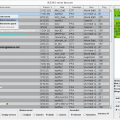
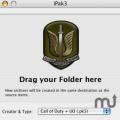





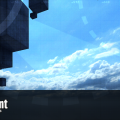





















.thumb.jpg.5dcb19c4514c273ccb909b62bb79a3e3.jpg)